The five lessons in the Helping Students and Staff use ISearch module focus on how you can help your students, their parents, and your colleagues use ISearch. This lesson will help you help your students search for best results in the My Library tab. Start by showing them how to find a specific item or an item by a specific author in your school library. Once they have practiced this search, build on their knowledge, and help them find books in your school library with information on a topic.
Prepare students for the lesson by showing them each of the tabs and talking about the results they will find in each. Let them know they will have the opportunity to use the other tabs, but that today they are to use the My Library Tab only. They will be searching for a book to read or for learning.
Graphic organizers can be a helpful way to help students stay focused on the task when using a computer or other device to find information. Consider using one from Cult of Pedagogy to help you keep students engaged in the learning.
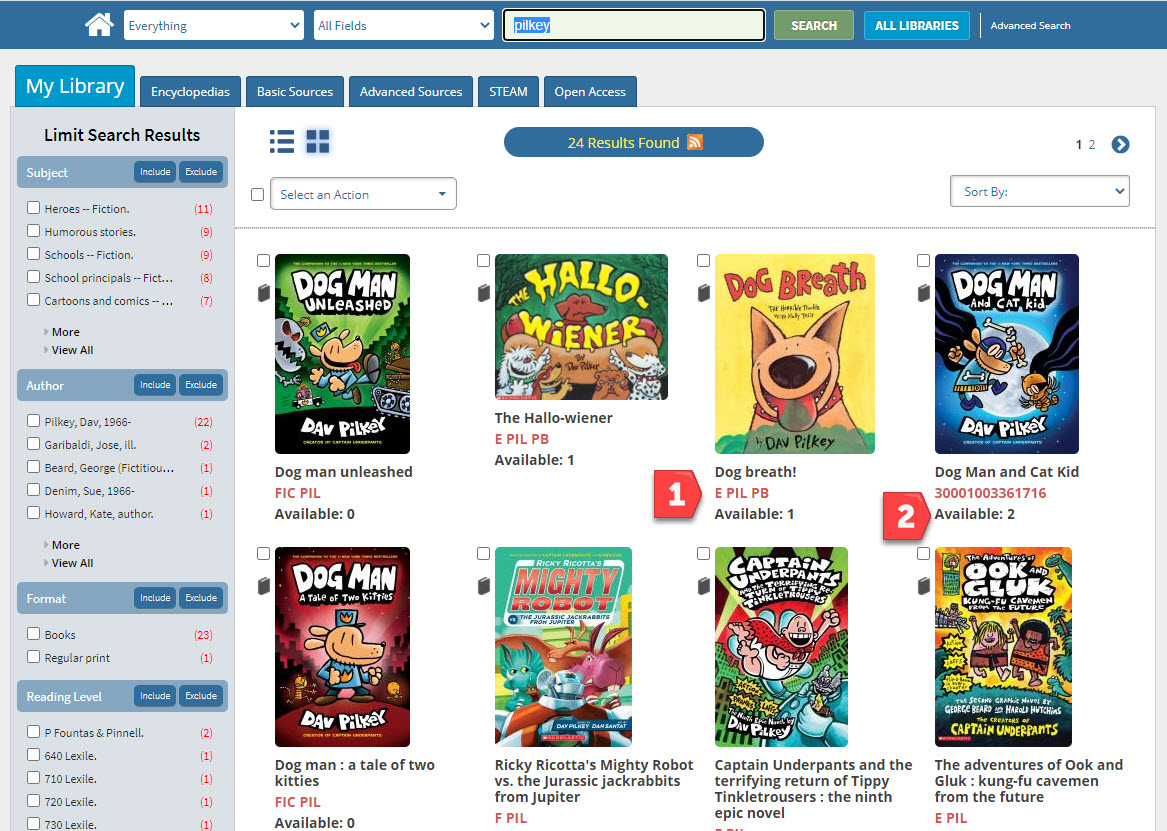
Be sure to provide instruction to students on how to locate a book in the library. Consider tips from this Library Media Connection article to get you started.
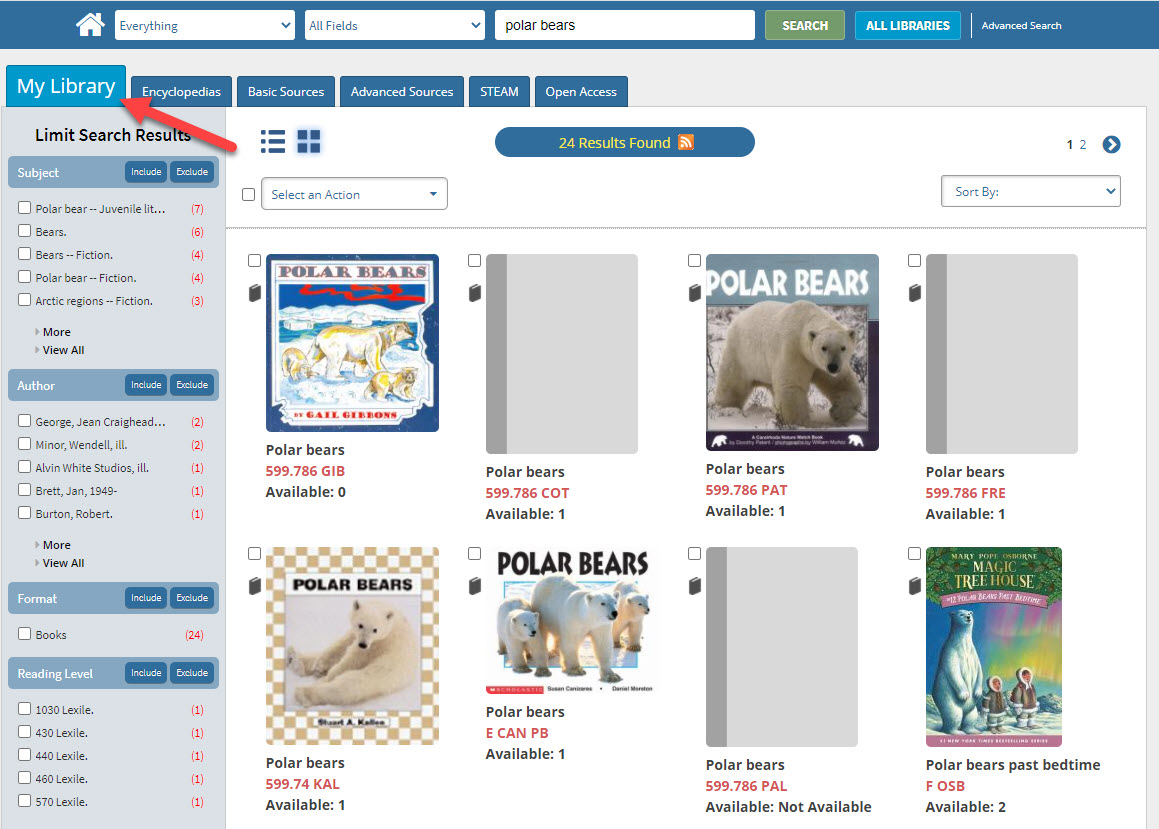
Let students know if there isn't anything on their topic in your school library or if their search is too narrow, they might land on the Encyclopedias tab.
Once you have conducted the search and have results, be sure to model for students how they can learn more about each book and how to use the limiters on the left to find just the right item.
Click a book cover to show students they can find more information about that book including information they can use to cite the book for a report or research project.
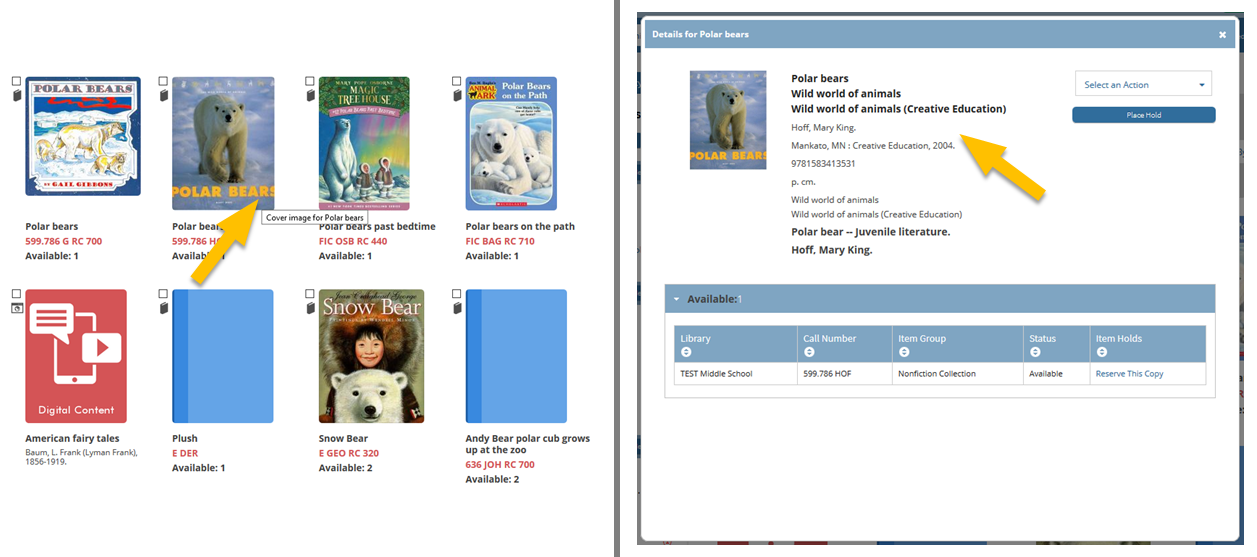
Discuss the limiters that appear in the left column.
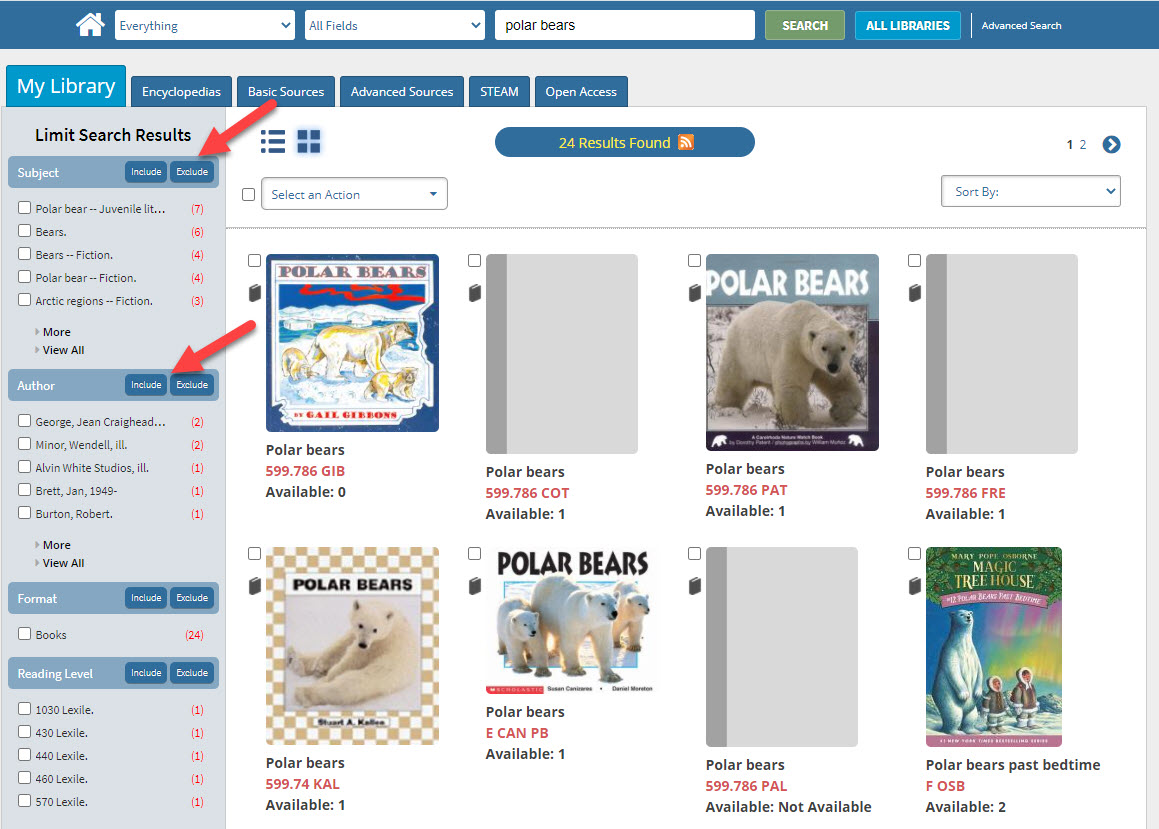
Ask students to record the item and its location on a piece of paper and then help them find the book.
Read the article If You Have to Fail—And You Do—Fail Forward. "Failing forward" involves learning from mistakes or errors to achieve success. One way to help students fail forward and develop grit is to provide them with opportunities in safe spaces to make, identify, correct, and learn from mistakes. Complete these steps to give students a positive example for how they can learn from mistakes to achieve success.

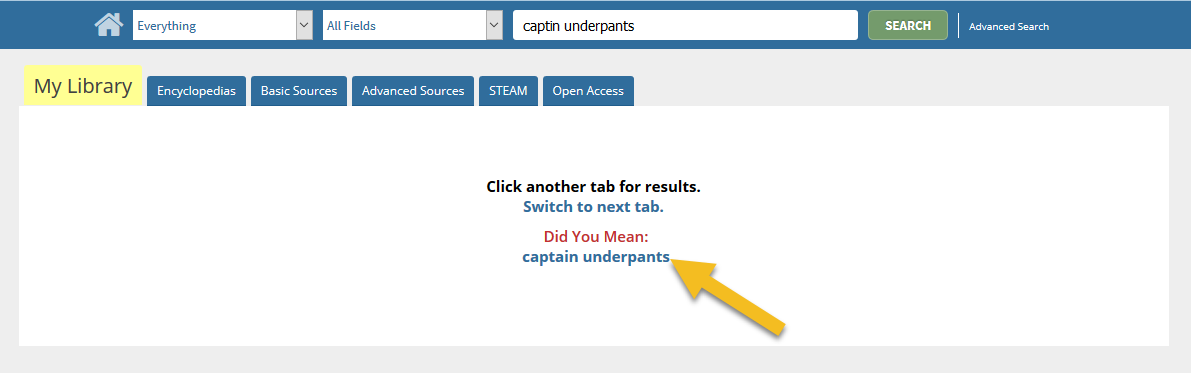
Answer the following questions in the ISearch Users Open Space group Discussions. Find the Teaching Students to Search the My Library Tab reflection question in the Discussions tab. Reply to the thread and review other participants' responses.
Fetch is avaiable to INFOhio automated schools. If you are an INFOhio school, please log in with your school username/password using the button at the top-left corner of this page.
For more information about Fetch, please visit the Fetch information page or contact INFOhio support at https://support.infohio.org.