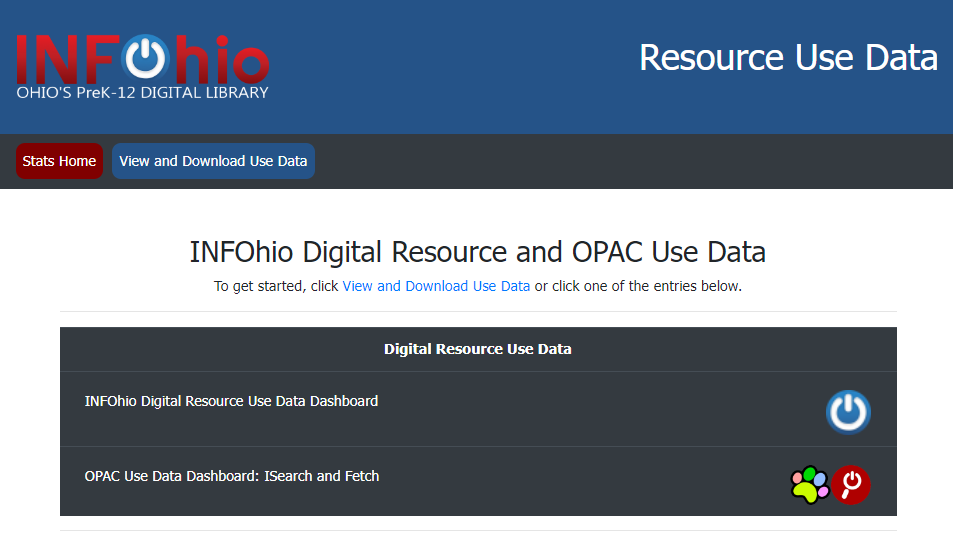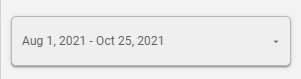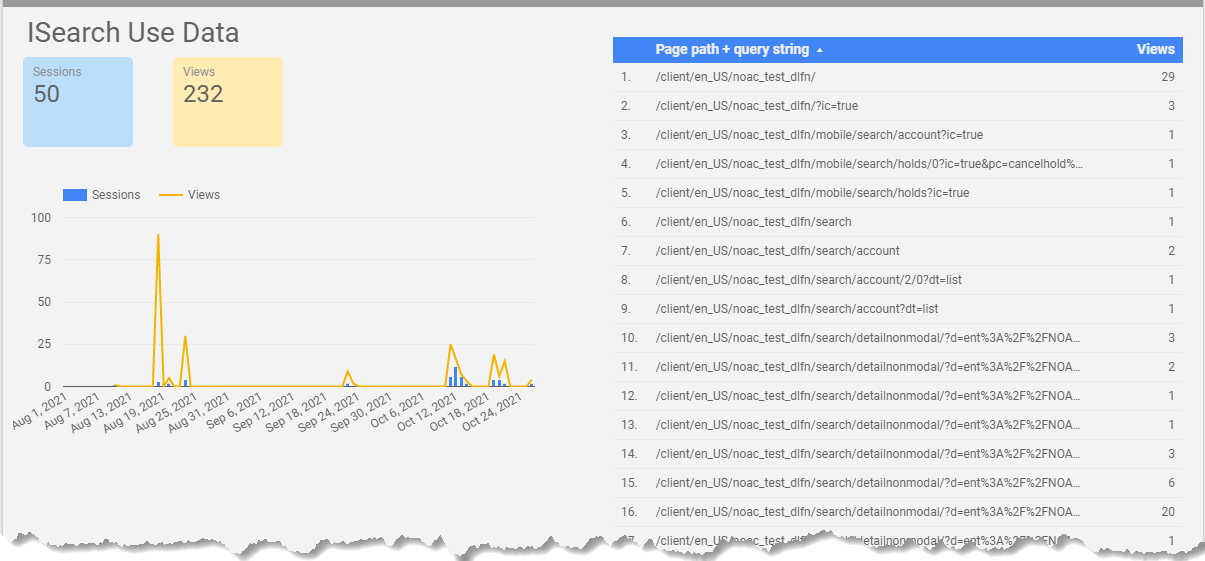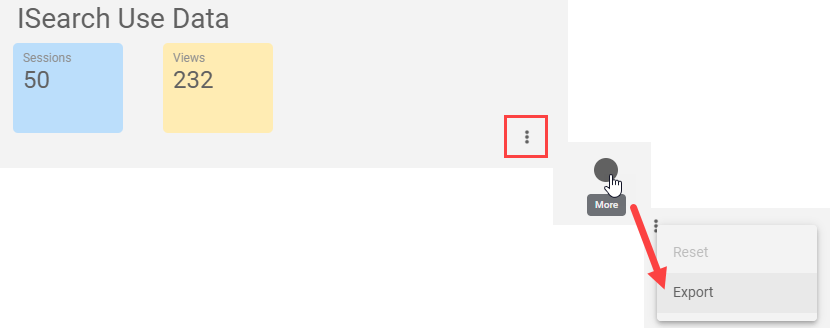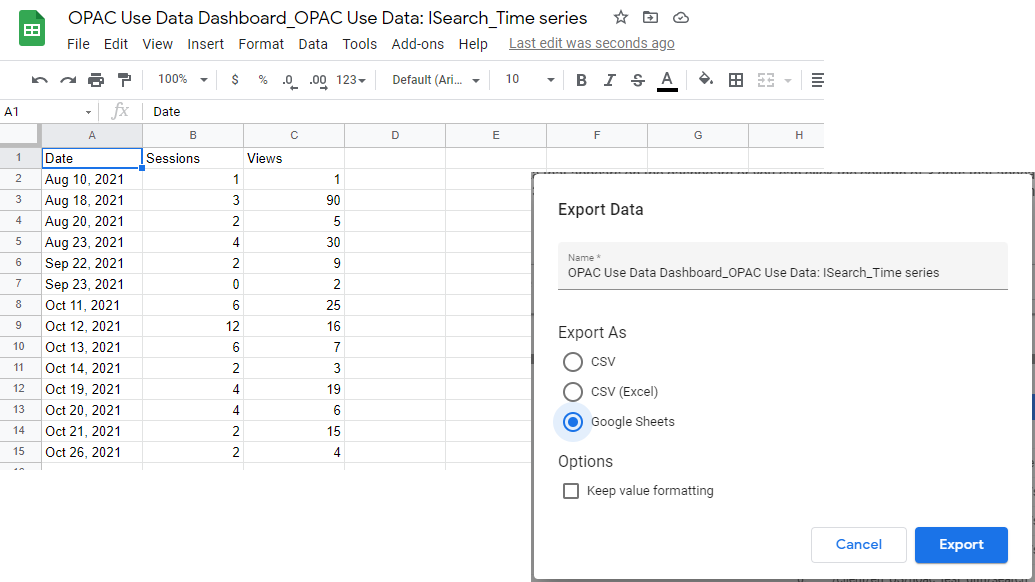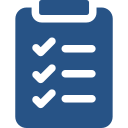
Learning Objective
- Learn how to find ISearch statistics.
ISearch Use Data
To view your use data for ISearch, follow the steps below.
- Visit the Resource Use Data page at stats.infohio.org.
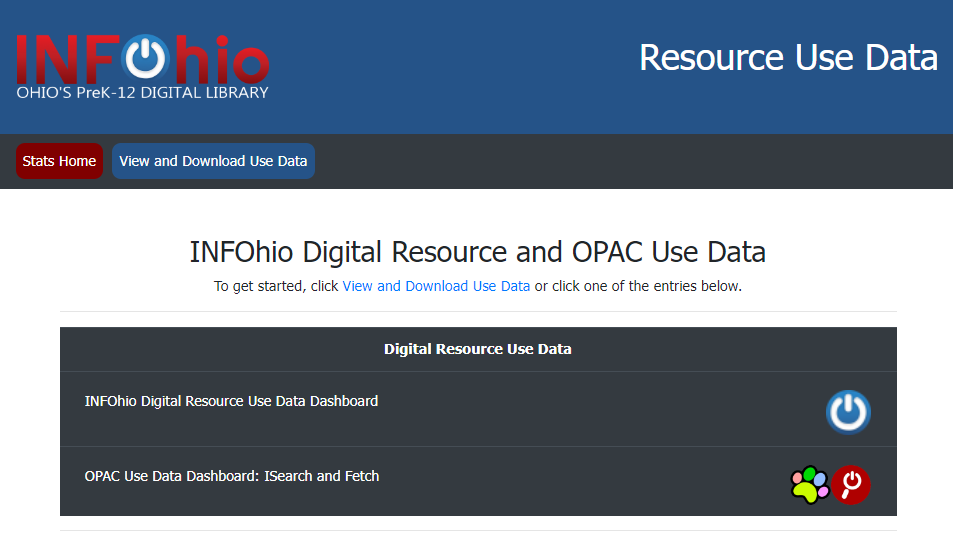
- To get started, scroll down the page to the ISearch and Fetch Use Data section.

- Click the OPAC Use Data Dashboard: ISearch and Fetch section to open.
- Page 1 of the dashboard contains both ISearch and Fetch Data statewide. Page 2 is ISearch data only. Page 3 is Fetch data only. Navigate through the pages by clicking the arrows at the top of the page.

- Read the description of the dashboard you selected.
- Navigate to page 2 for ISearch Use Data. Following the directions, find the string of text that appears after .infohio.org/client/en_US in your instance of ISearch. You can find your instance of ISearch here. For example, in the screenshot below, /noac_test_dlfn is the text that appears after .infohio.org/client/en_US. Save this information.

- Enter the date range for which you would like data.
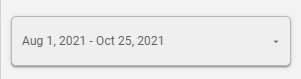
- Type the string of text that appears after .infohio.org/client/en_US in the "Page path + query string" filter box.

- Click Enter.
- The data will be updated, providing you with the number of views for the specified time period.
- Review the information.
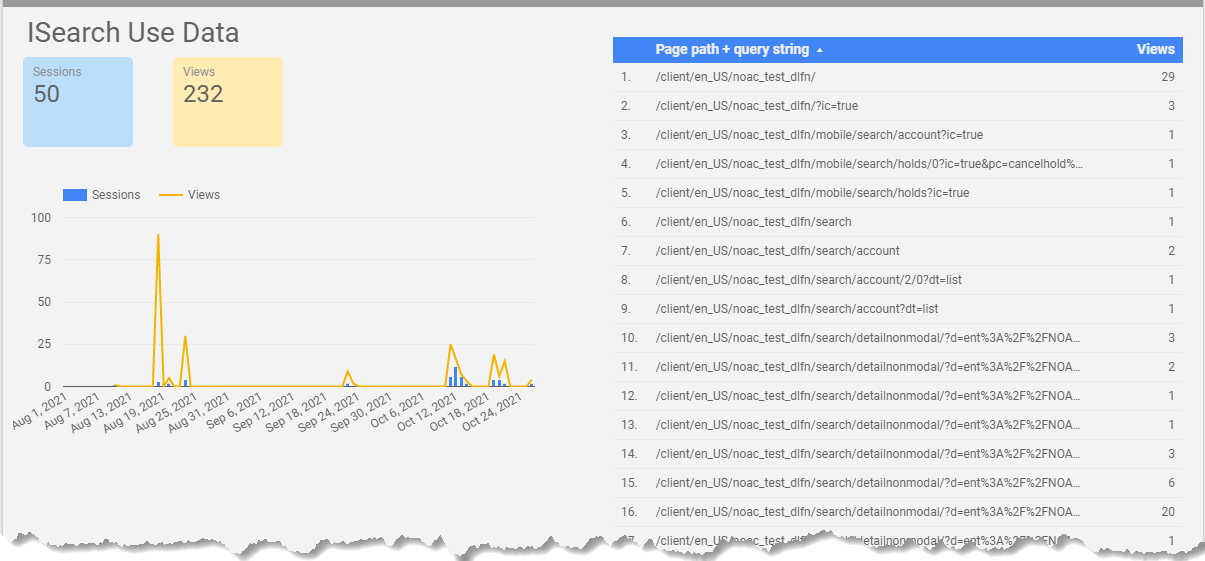
- Sessions and Views – The resulting data is broken down into two categories: sessions and views. The blue bars represent the number of sessions, while the yellow lines represent the number of views. Sessions represent the approximate number of times each OPAC is used, while Views represent the approximate number of searches that have been conducted. For example, a student may sit down to use ISearch for 10 minutes, during that time they may do 5 searches. This would be considered 1 session and 6 views, one view for accessing ISearch, and 5 additional views for each search. The data on the right-hand side lists the number of views per search.
To save the data, export the file. Hover over the graph and click the three-dots column. From there, click More, and then Export. 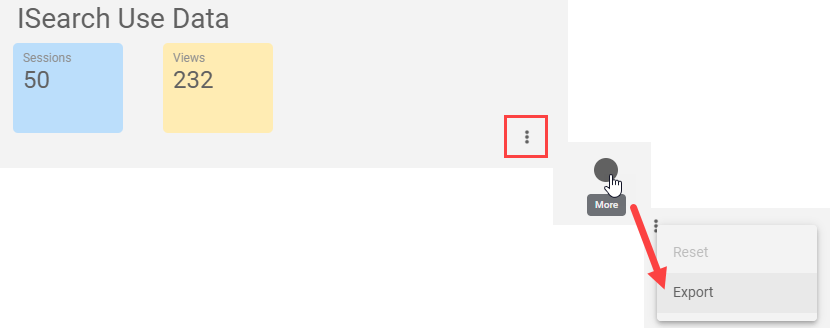
Rename the file, choose a file format, and click Export. Results will save to your computer and the resulting file will open according to your selection. The example below shows results in Google Sheets. 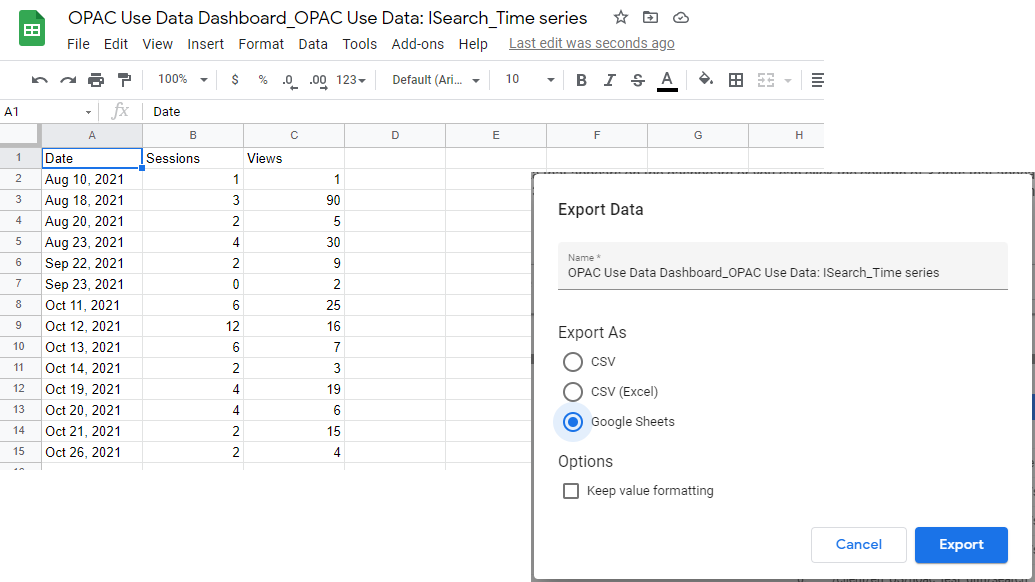
If you have questions about the data, contact the ITC's Library Support Staff.
How to Use Your ISearch Data
For some great tips on how to tell your library's story with data, check out the following websites, posts, and webinars for more information.