The previous lesson in this module focused on how you can help your students use Fetch to find items in your school library. This lesson builds on those skills, introducing students to using ISearch to find more information about a text, place a hold, and use ISearch to search for digital resources.
ISearch is your school library catalog + INFOhio. ISearch lets you and your users explore the contents of your school library along with multiple collections of magazines and journals, newspapers, reports, primary sources, encyclopedias, videos, and eBooks—reliable content that isn't available on the open web—from a single search box. ISearch is valuable not only as a research tool, but also as a source of diverse and authentic text to help students grow as learners.
For those students ready to transition to ISearch from Fetch, it may be helpful to introduce them to ISearch with Fetch's ISearch features, before presenting them with all of ISearch itself. Two features that will help students to become more familiar with ISearch are the View Items in ISearch and the Placing Holds in ISearch options. You have the ability to turn on these features by requesting your INFOhio Provider enable your link to ISearch Mobile. See the Fetch Customizations lesson for more information on these features. For more information on ISearch, check out the ISearch for Librarians class. Read more about the available ISearch features found in Fetch below.
If you have requested the ability to view items in ISearch, you will find a link to ISearch on the item detail page. When students click that link, ISearch Mobile will open for that item.
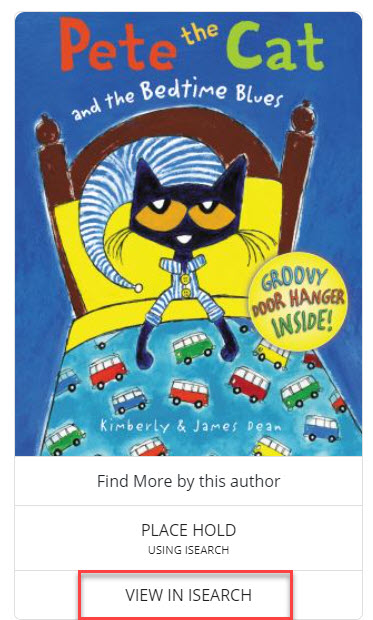
Once ISearch Mobile has opened, students can see item information, a summary, reviews (if available), and any extra content available. If enabled, they can place a hold.
Clicking the ellipses icon allows students the ability to add the item to a list with My Lists and get citation information. Students using this feature will need to know how to log in to their account in ISearch to access any lists they create. The same will apply for holds. Check out the ISearch for Librarians class for more information on how to access these features.
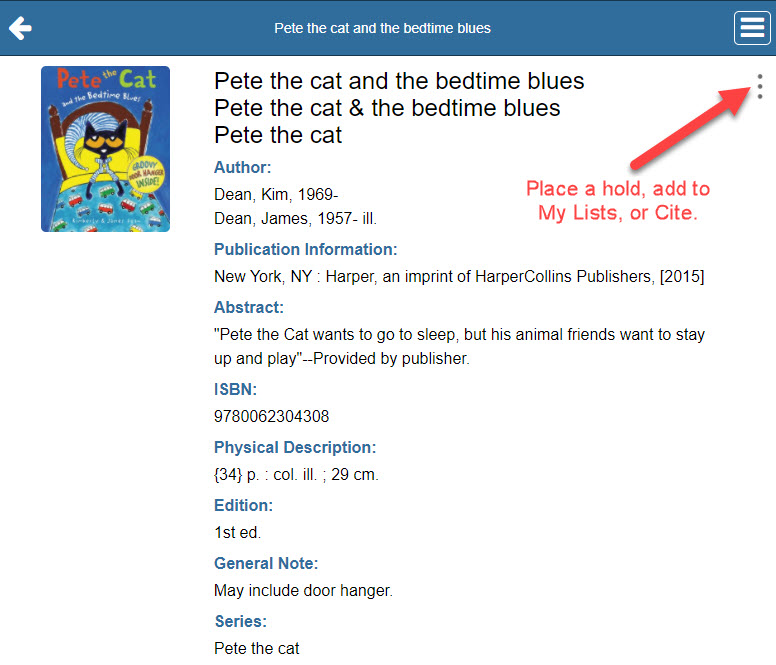
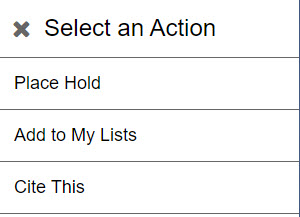
Students can also access ISearch Mobile's Main Menu by clicking on the hamburger menu in the top, right corner of the screen. The Main Menu will allow students to log in to their library account to view their checkouts, holds, etc..., access any saved lists, and return to ISearch Mobile's main menu. 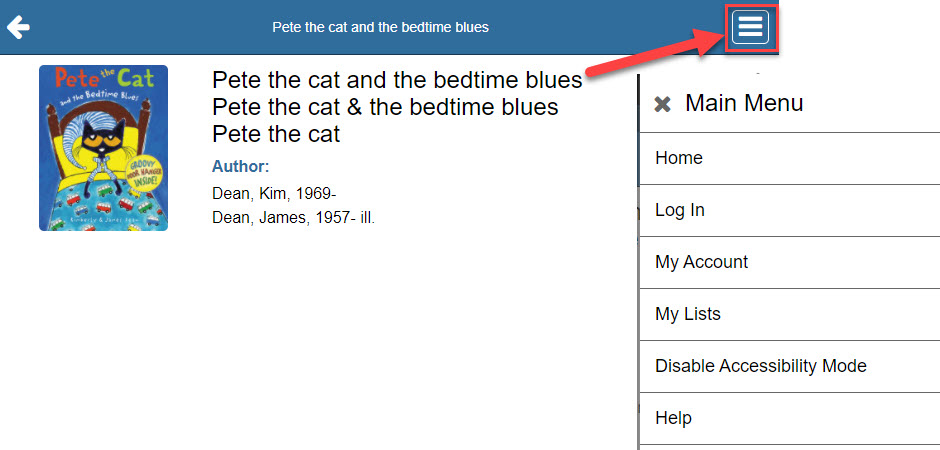
If you have requested that students be able to place holds within Fetch, you will notice a "Place Hold Using ISearch" button on the item detail screen. When you click this link, ISearch Mobile will open, prompting the user to enter their User ID and PIN and complete the steps needed to place the hold. Before enabling this feature, library staff should be sure they are set up for holds in their library services platform.
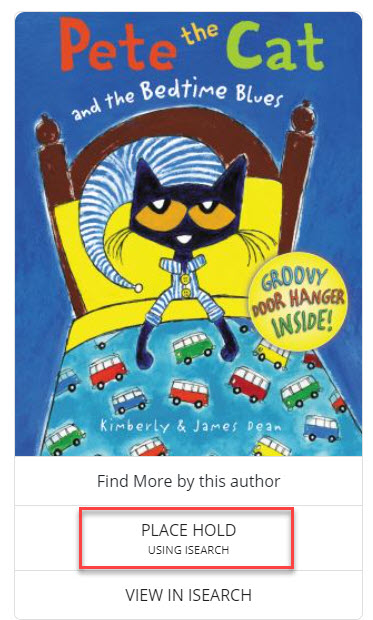
Click the X in the corner of the pop-up screen to exit out of ISearch Mobile and continue to search in Fetch. For more information on placing holds using ISearch, see the ISearch for Librarians class.
Enabling these features, and sharing them with students, can provide a gateway into transitioning to use ISearch solely as the library catalog.
Answer the following questions in the INFOhio School Library Basics Open Space group Discussions. Find the Linking in ISearch reflection question in the Discussions tab. Reply to the thread and review other participants' responses.
Fetch is avaiable to INFOhio automated schools. If you are an INFOhio school, please log in with your school username/password using the button at the top-left corner of this page.
For more information about Fetch, please visit the Fetch information page or contact INFOhio support at https://support.infohio.org.