You have several options for customizing Fetch:
Your INFOhio Provider at your ITC is your primary contact for Fetch customizations.
Add a logo to be displayed on banner
If you would like to display a unique logo, provide a .jpg, .jpeg, .gif, or .png file of your image to your INFOhio Provider. The image must be smaller than 50K in size. Separate logos can be loaded for each building. The logo will appear on the banner.
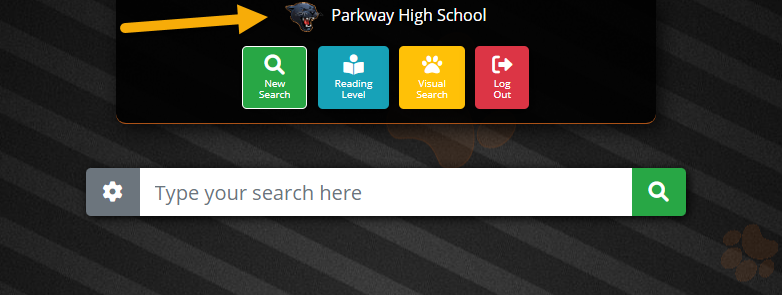
Set the Background pattern or theme
Currently, there are multiple options for the background of Fetch: Dark (default), Light, School Colors, Animals (Series), Kids, Kids Video, Plain, Moon, Grunge, and Stars. Dark is a dark background with paws the color used for your building's ISearch/Fetch school colors. If you are unsure of what school colors have been chosen, please contact your INFOhio Provider to verify. The colors can be changed if desired. Light is a background with lighter colors and paws with the school colors being used for your building. Kids is a kid-friendly background, younger readers would enjoy. Animals displays a series of animal pictures. Plain is a dark, textured background. Grunge is a light and dark, cloud-like background. Moon, has an image of the moon. And Stars includes an image of a cluster of stars. Check out http://fetch.infohio.org/backgrounds for more details and larger images.
| Dark/Default | Light | Kids | Animals | Plain | Grunge | Moon | Stars |
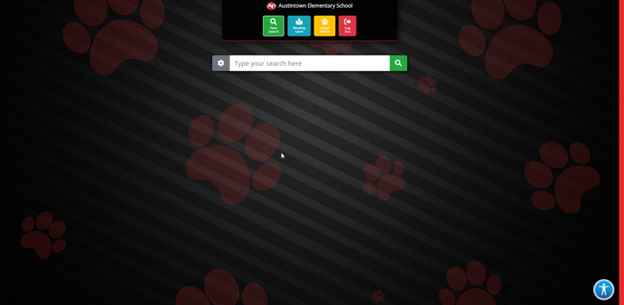 |
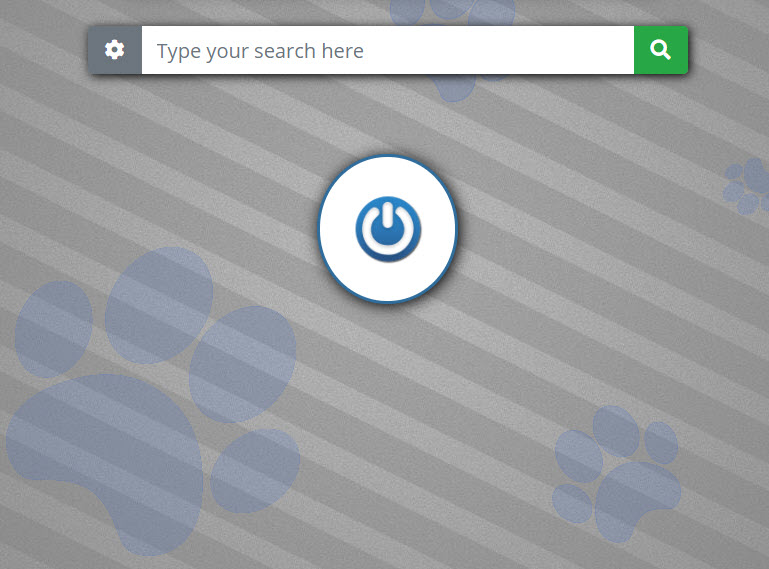 |
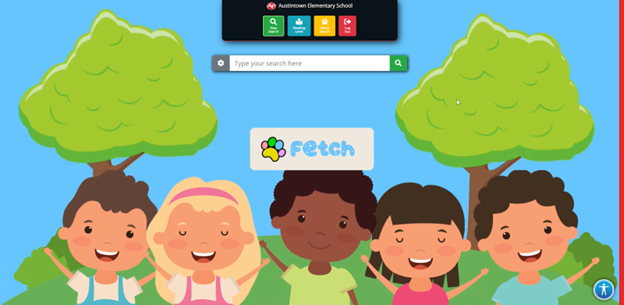 |
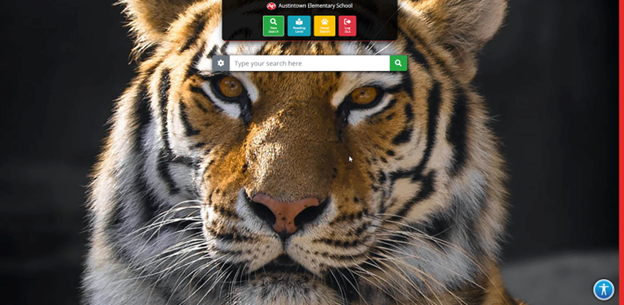 |
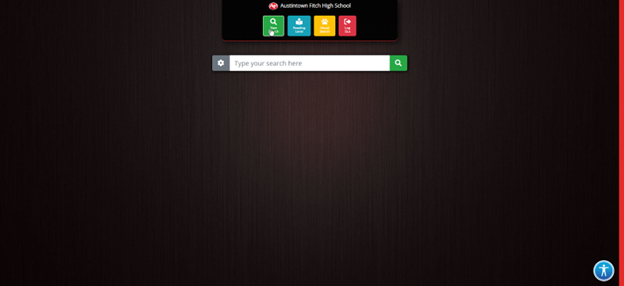 |
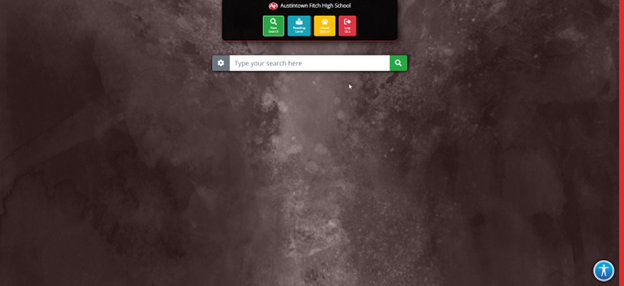 |
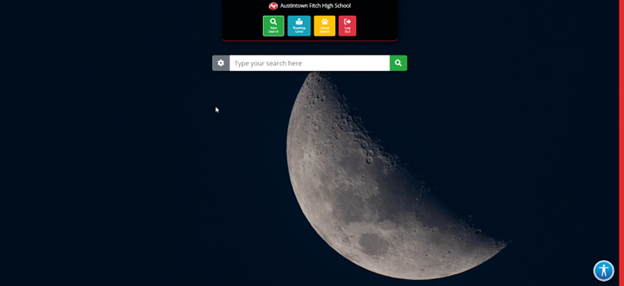 |
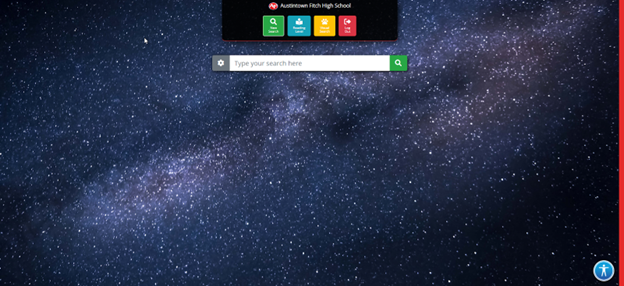 |
It is possible to set the default search to be Visual Search. The Fetch Welcome Screen will display Visual Search automatically. If the preference is to set Visual Search as the default, please contact your INFOhio Provider to have them make that change.
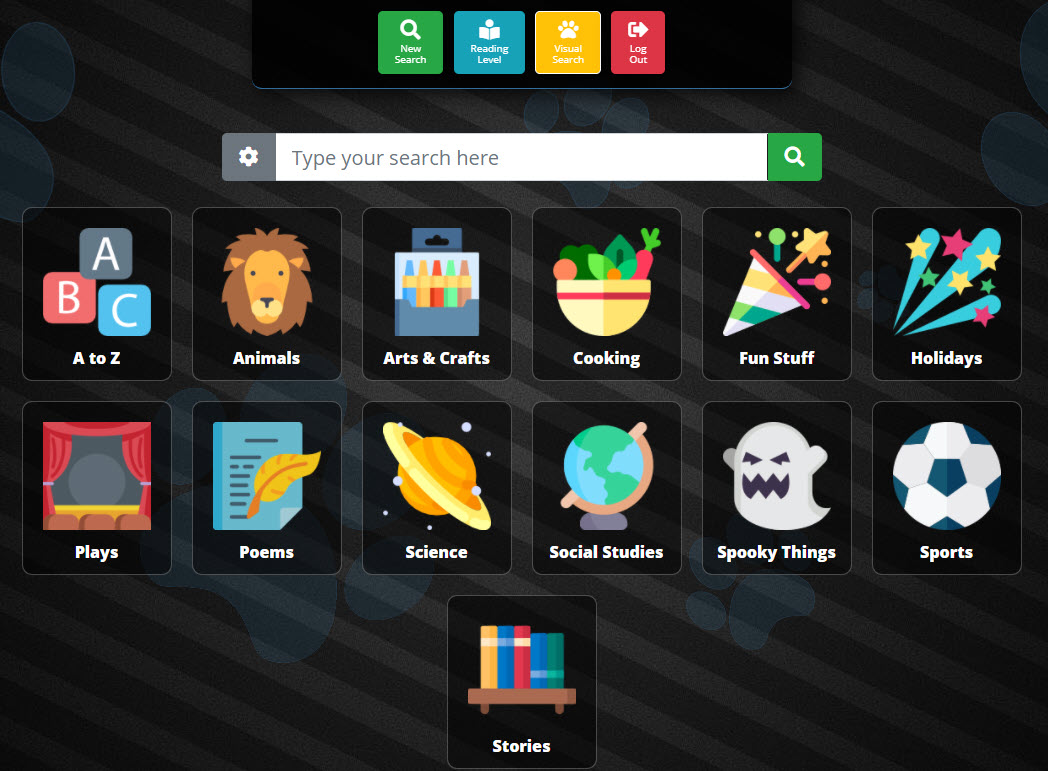
If you would like to remove the visual search option from the menu, you can turn it off. Visual Search is enabled by default. Contact your INFOhio Provider to have them make this change.
Remove Reading Level Search Option
If you would like to remove the Reading Level Search option from the menu because it is not something your school or district uses, you can remove it. Reading Level Search is enabled by default. Contact your INFOhio Provider to ask them to remove this option.
By default, there are no links to ISearch from within Fetch. If you would like students and teachers to have the ability to access ISearch from Fetch, you can enable that functionality. This would allow users to view items and access ISearch if they were interested in further information or for research purposes.
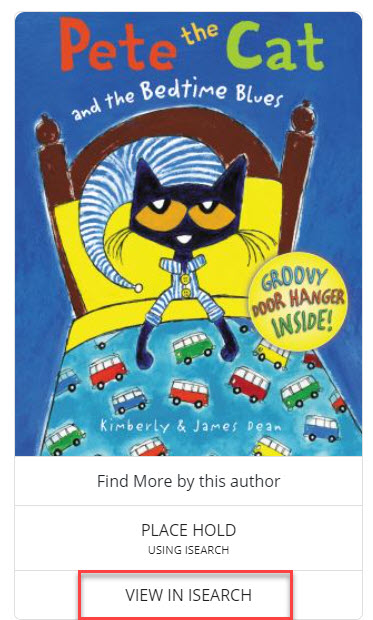
Place Holds with ISearch Mobile
Students and teachers can place holds by accessing ISearch Mobile. By default, this is turned off. To enable, contact your INFOhio Provider and ask them to turn on holds within ISearch. Please keep in mind that holds will need to be enabled and set up within your library services platform to work correctly.
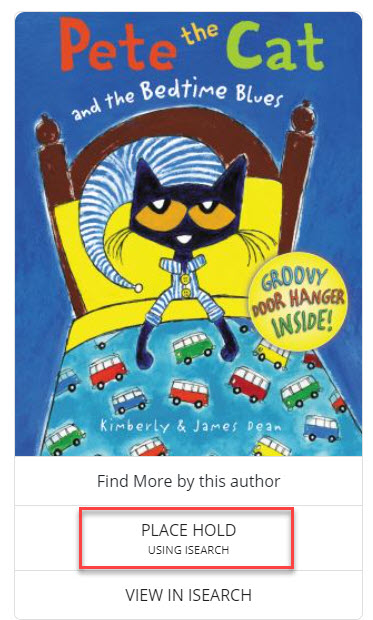
To request customizations, contact your INFOhio Provider at your ITC. Once you have requested customization and have received correspondence that it has been completed, review Fetch to make sure things are working as you would expect.
Fetch is avaiable to INFOhio automated schools. If you are an INFOhio school, please log in with your school username/password using the button at the top-left corner of this page.
For more information about Fetch, please visit the Fetch information page or contact INFOhio support at https://support.infohio.org.