Holds will follow the policies set in WorkFlows. If your WorkFlows policies are set to allow holds, you can place a hold in BLUEcloud Circulation from the patron record or the item record in the catalog.
Placing a hold from a patron record

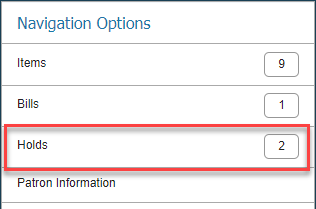
 The Catalog Search Tool will open. Scan or Search for the item the user would like to place the hold on.
The Catalog Search Tool will open. Scan or Search for the item the user would like to place the hold on. 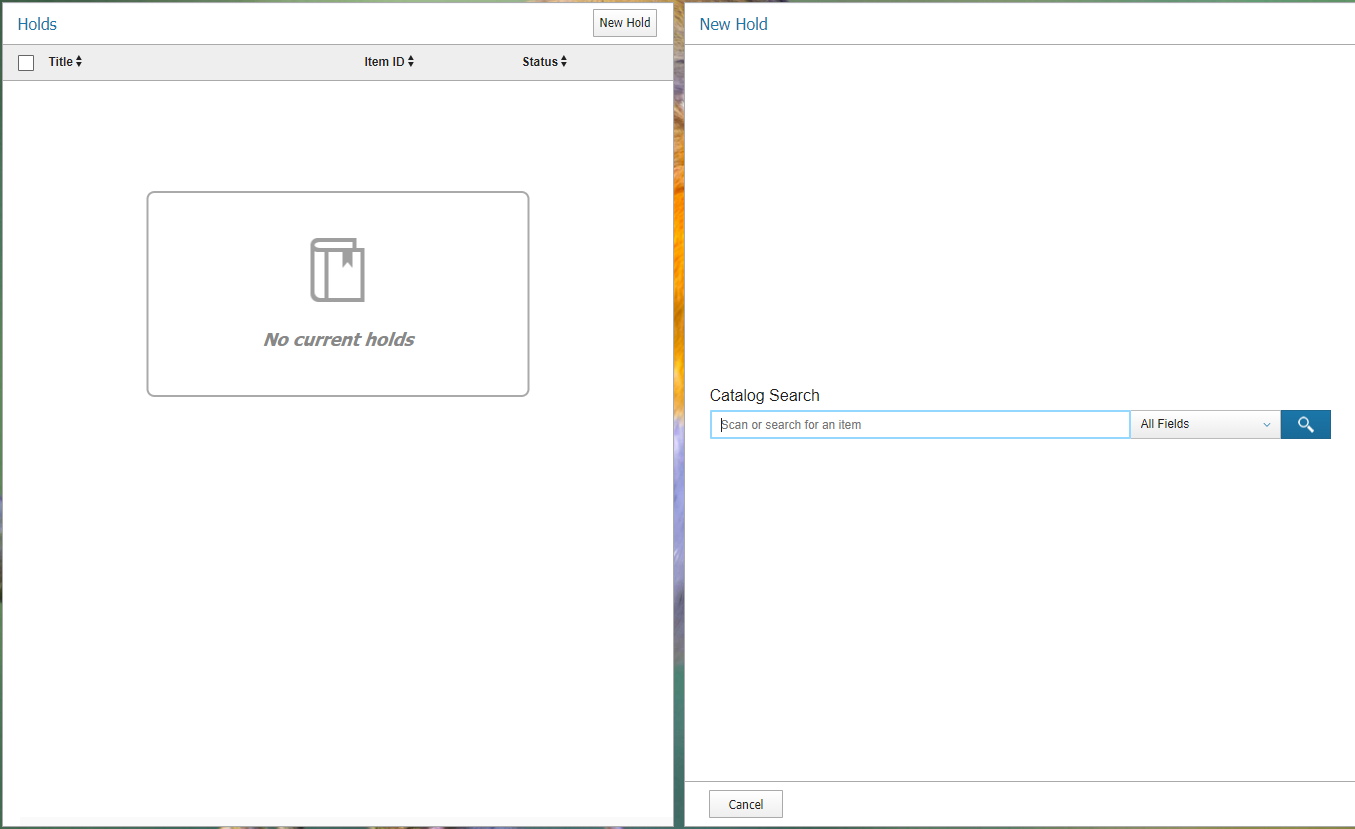 Select an item and complete the fields as required.
Select an item and complete the fields as required.
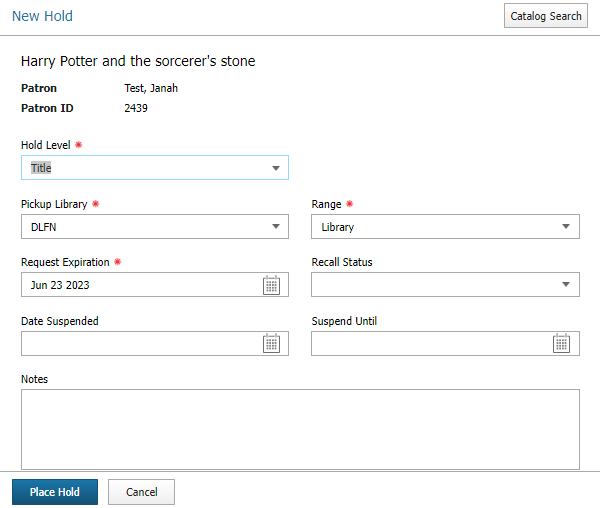
Note: If your policies in WorkFlows do not allow holds to be placed, the hold will not be placed in BLUEcloud Circulation.
To verify that the hold was placed successfully, locate the Holds option on the patron record. The number of holds should have increased and the titles will be listed.
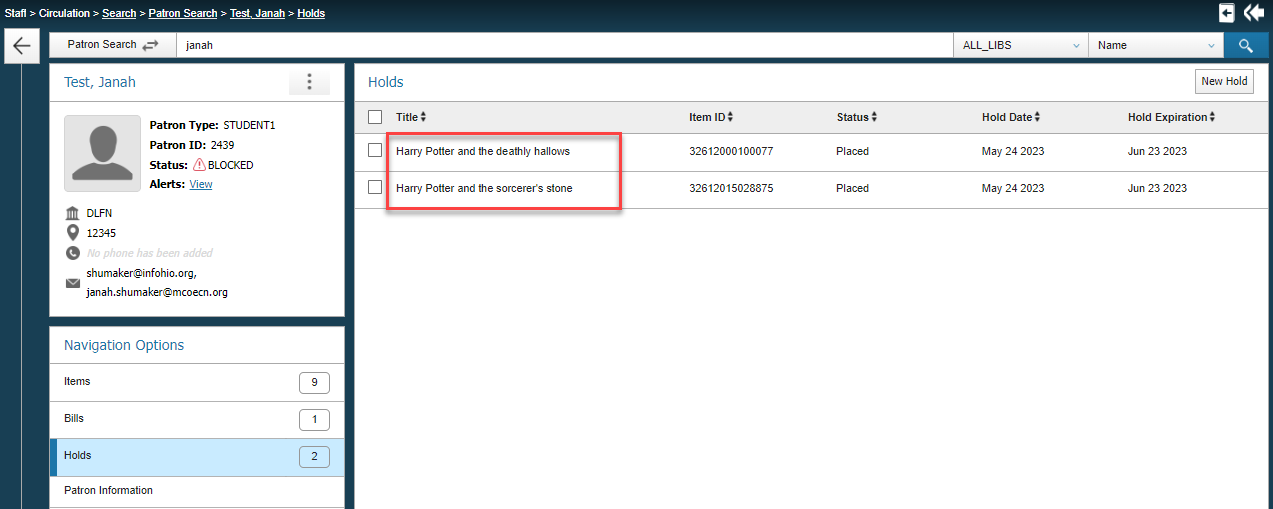
To modify a hold, click on the title and choose to Cancel Hold or change a variety of holds options: Pickup Library, Expiration Date, Recall Status, Suspend, and Notes. Once finished making changes, click Update Hold. 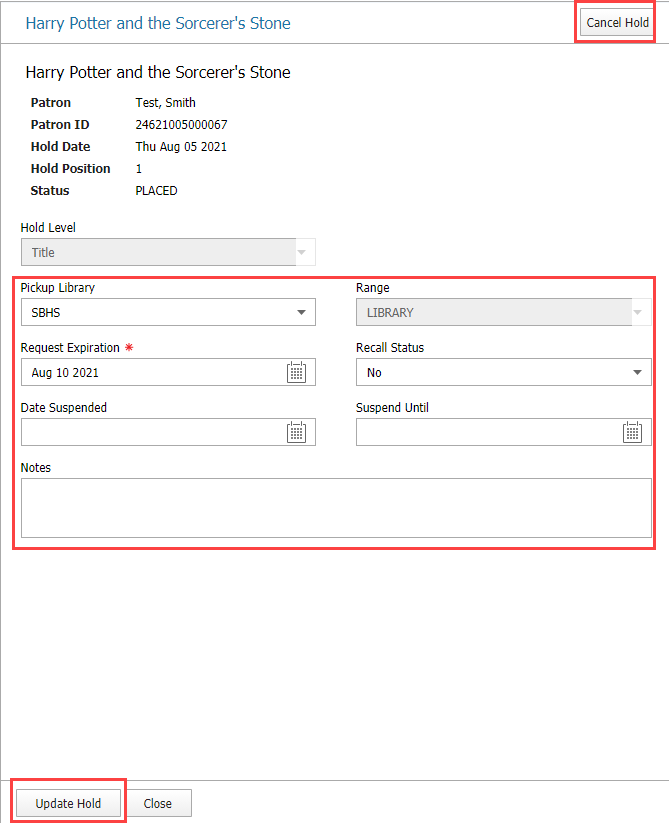
Placing a hold from the catalog
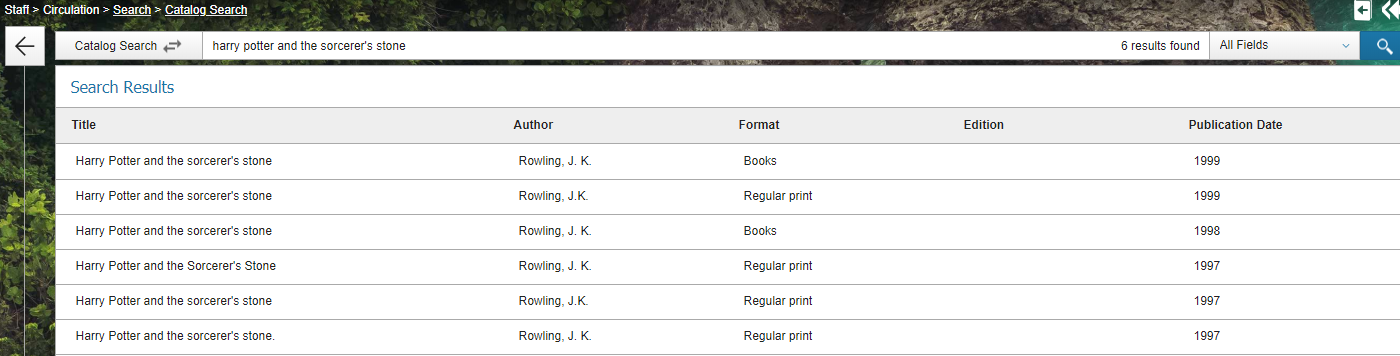
Select the item from the search results and then click New Hold.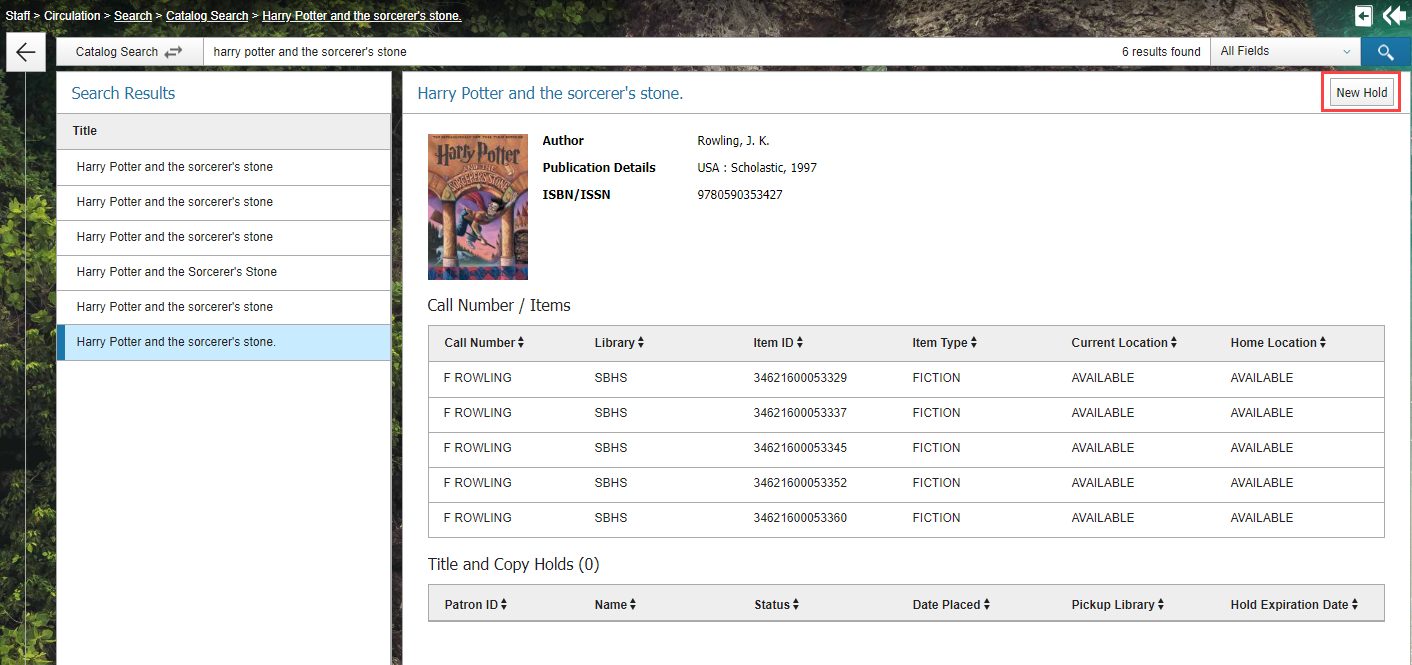
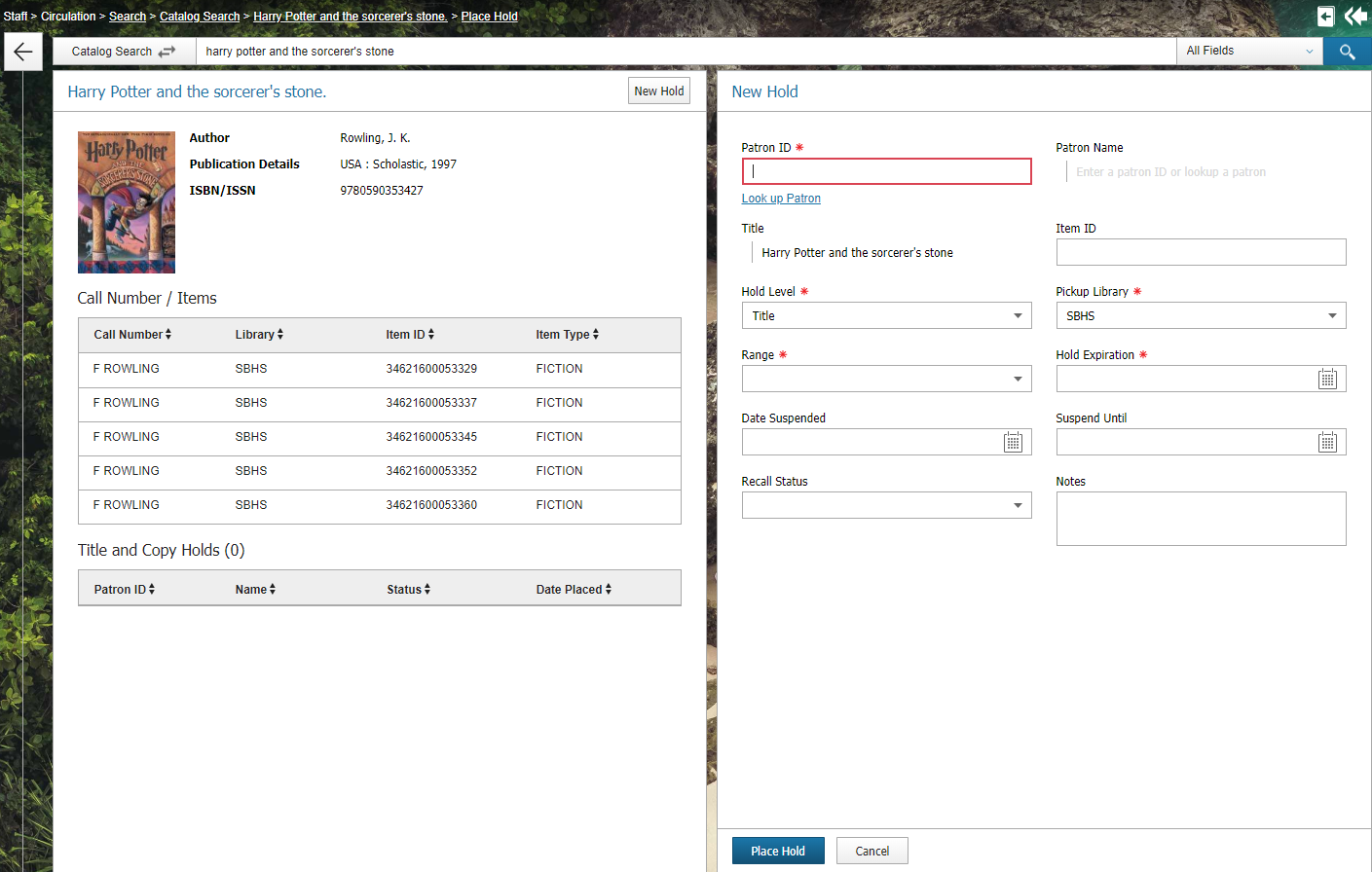
Note: If your policies in WorkFlows do not allow holds to be placed, the hold will not be placed in BLUEcloud Circulation. If you encounter an error and are unsure why, please contact your INFOhio Provider for help.
To verify that the hold was placed successfully, check the item record or the user record for confirmation.
If you would like to make any modifications to the hold, navigate to the user record. Select Holds and click on the title to open the hold. Make any changes as needed or, cancel the hold immediately by clicking Cancel Hold. When finished with any changes, click Update Hold.
Take a moment and pause before moving on to the next lesson and try placing a hold. Keep in mind your library policies regarding holds. Is your library set up for holds? Do you allow holds on available items or must they be checked out first? If you have questions about either of these, stop, and contact your INFOhio Provider for further information. If you are aware of your holds policies, please try the following:
Questions? Reach out to your INFOhio Provider for further help.
Fetch is avaiable to INFOhio automated schools. If you are an INFOhio school, please log in with your school username/password using the button at the top-left corner of this page.
For more information about Fetch, please visit the Fetch information page or contact INFOhio support at https://support.infohio.org.