Locating information in a digital environment offers an abundance of opportunities and media. With this diversity of resources comes the challenge of locating high-quality, trustworthy information. Databases, like World Book Student and World Book Advanced, can be the perfect solution, offering high-quality, trustworthy information in a variety of formats. Learn more about strategies for locating information and read the Teach With INFOhio blog post Inquiry and INFOhio: Locating Information.
Basic Keyword Search
Students can locate information by typing a keyword into the search bar on the World Book Student or World Book Advanced homepage. World Book Student will suggest popular search terms, as demonstrated in the screenshot below.
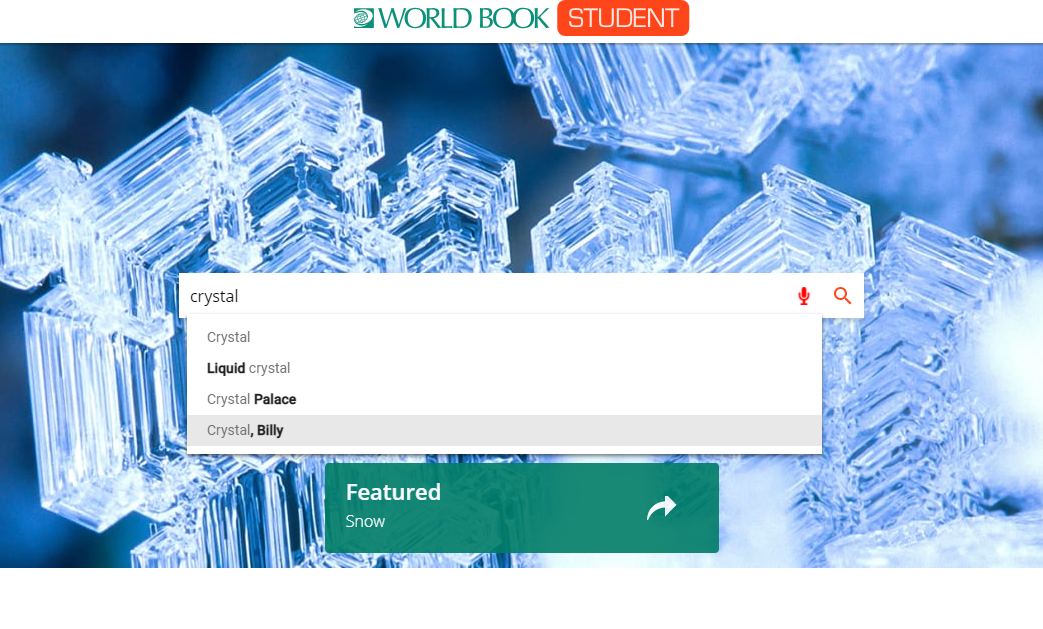
Demonstrate the difference between a search using a popular web search engine and the same search in World Book Student or World Book Advanced.
Advanced Search Options in World Book Student
Students can use the advanced search in World Book Student to locate information. In an advanced search, students can do the following:
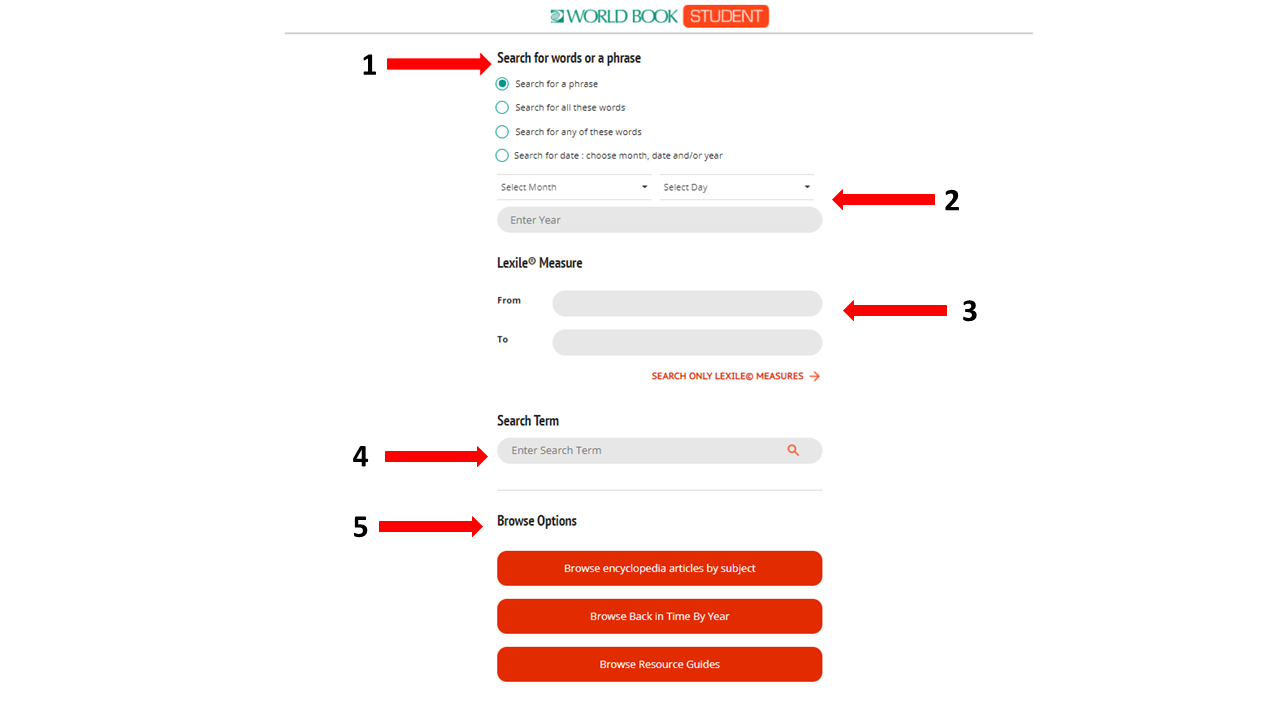
Advanced Search Options in World Book Advanced
Students can use the advanced search in World Book Advanced to locate information. In advanced search, students can do the following:
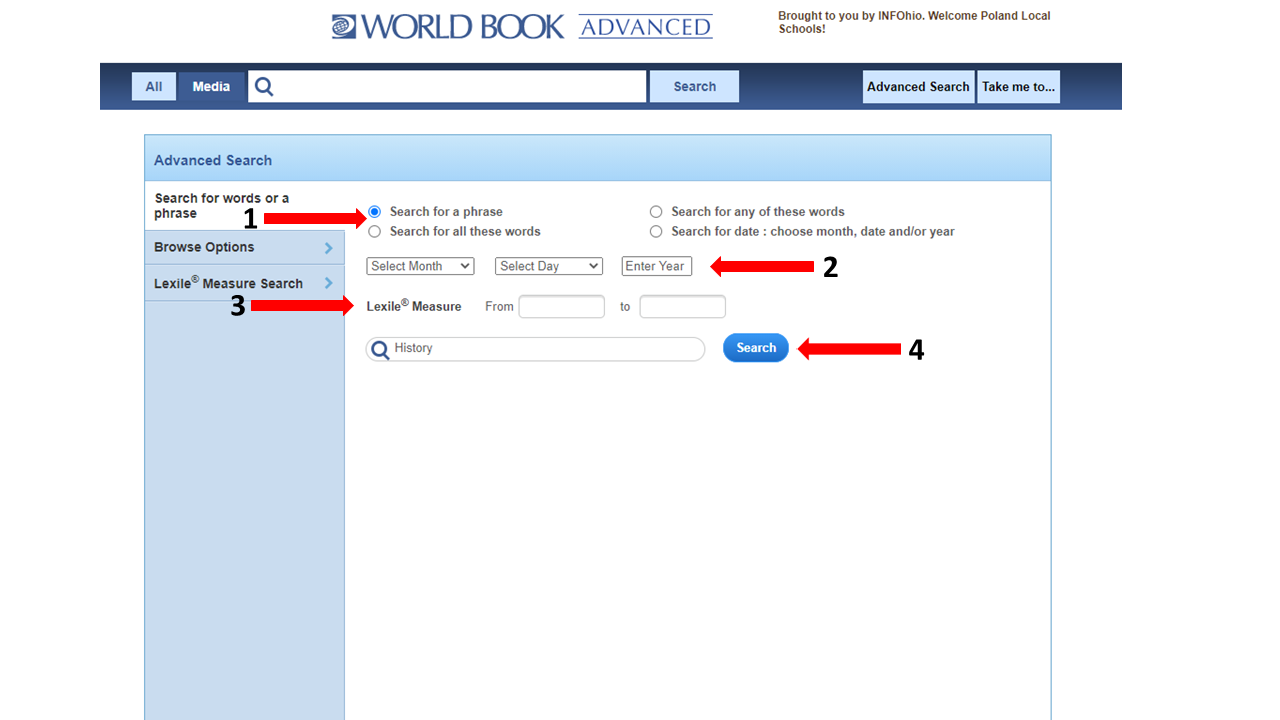
Use the following features to support differentiation for students.
Translate: Translate World Book Student and World Book Advanced articles into more than 100 languages. For English Language Learners, students can select the language to support their learning needs. For students learning another language, the translate feature allows students to practice reading in the target language. 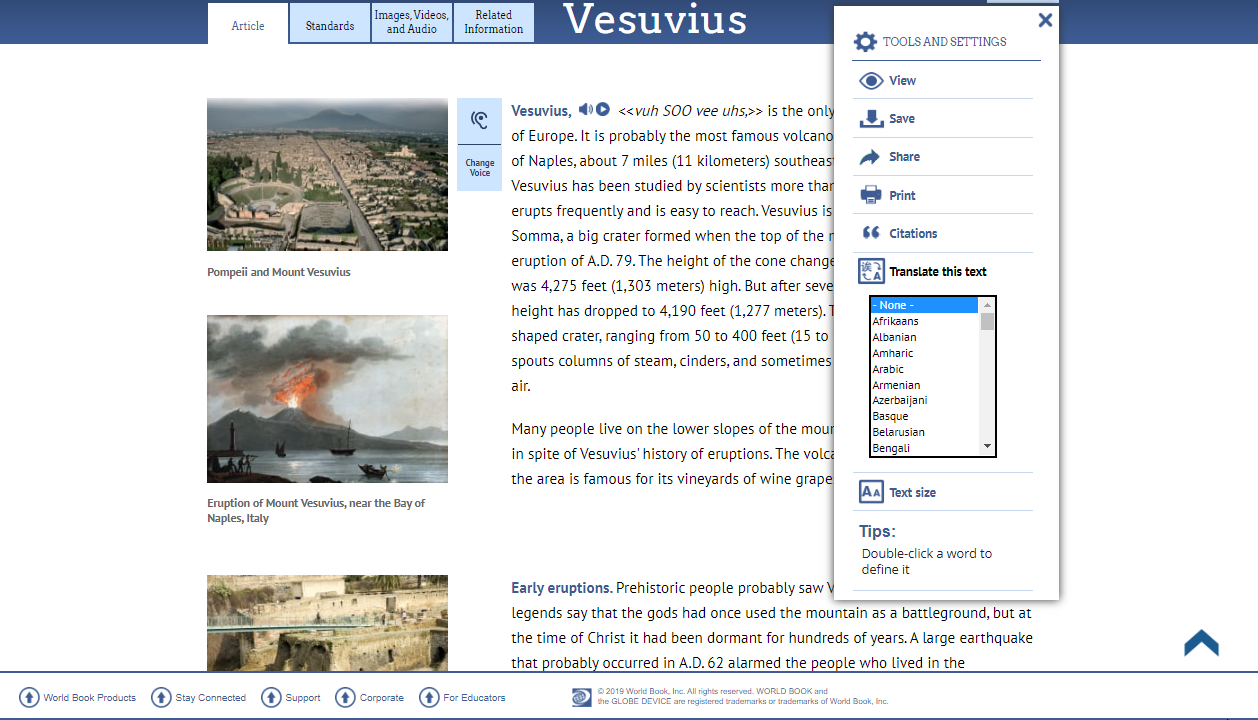
Dictionary: Double-click an unfamiliar term to bring up a dictionary. Students can use this feature in both World Book Student and World Book Advanced.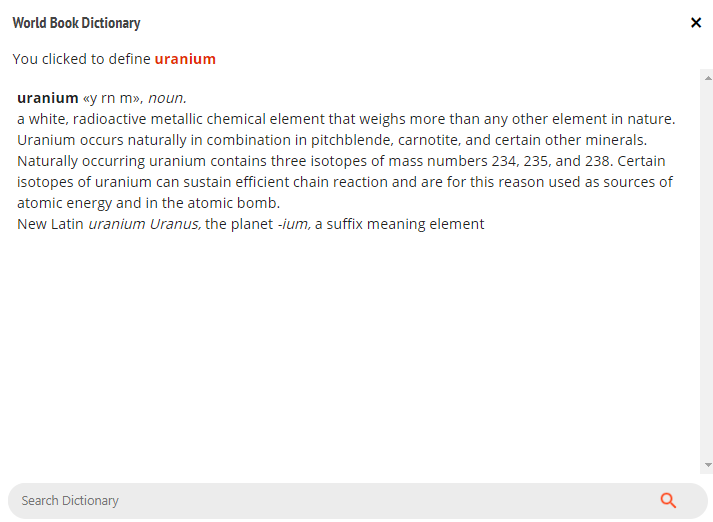
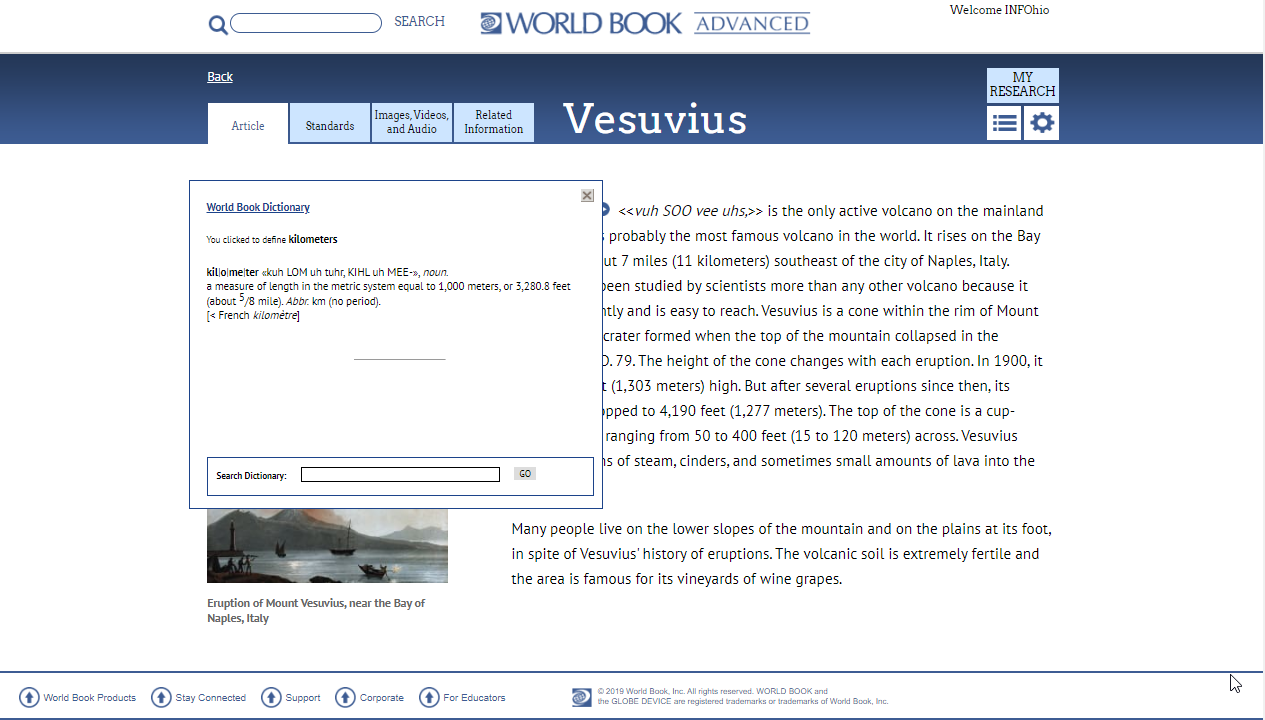
Read Aloud: Students can click the ear button to find an audio version of the text. This audio version highlights the text as it is read aloud. 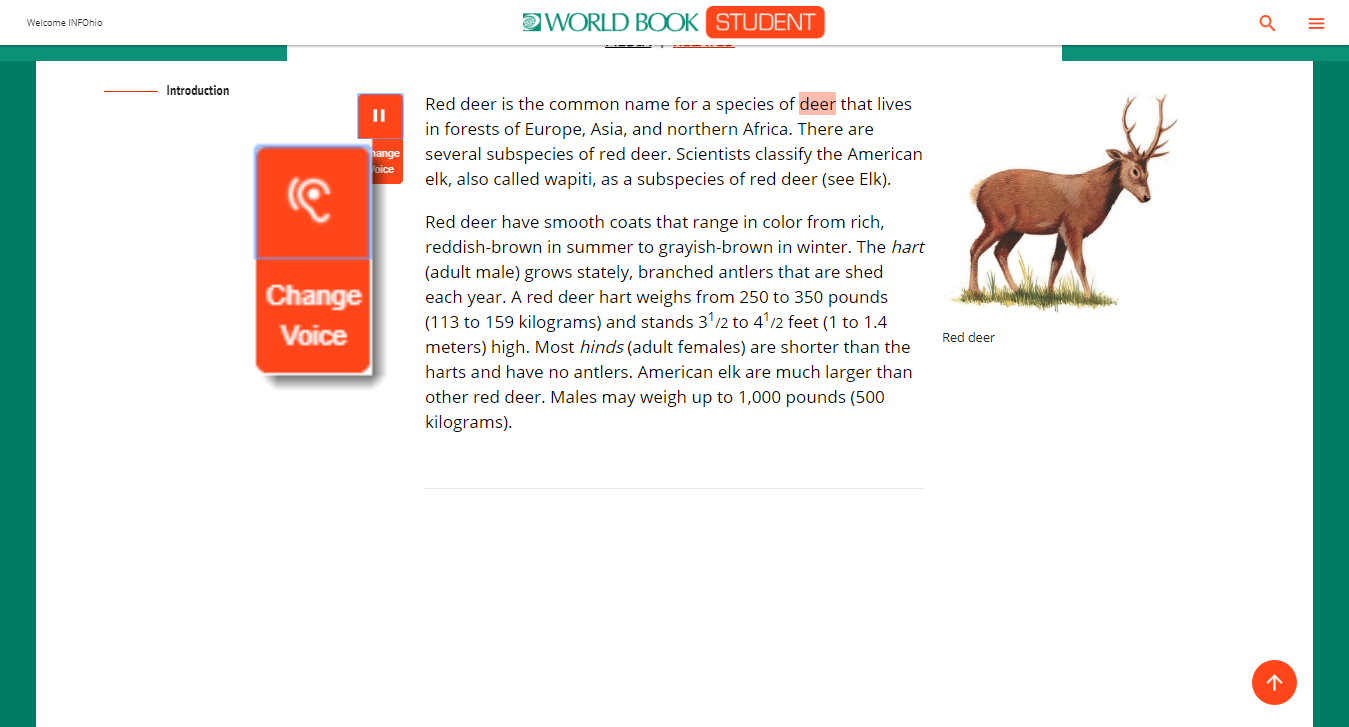
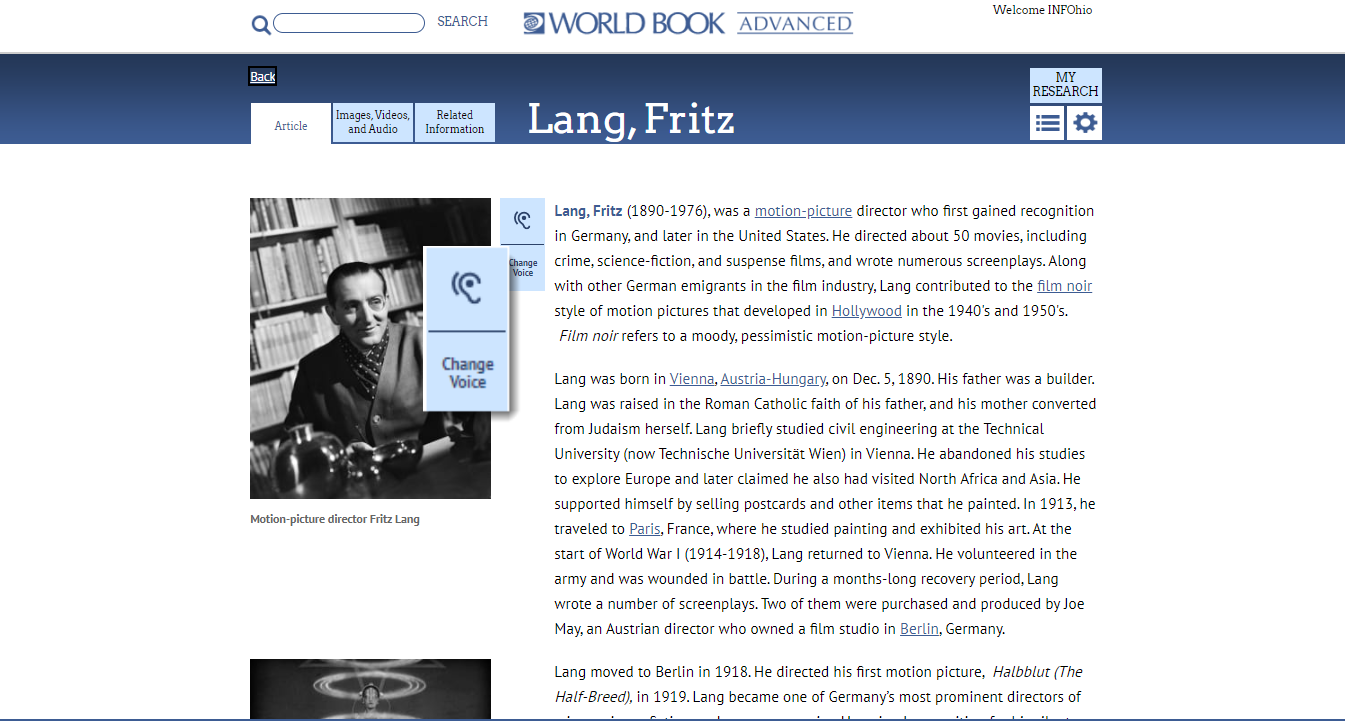
Change Font: In World Book Student, users can change the font. Click the gear button at the top right corner of the article to find a menu of options Click "Change font" and select OpenDyslexic.
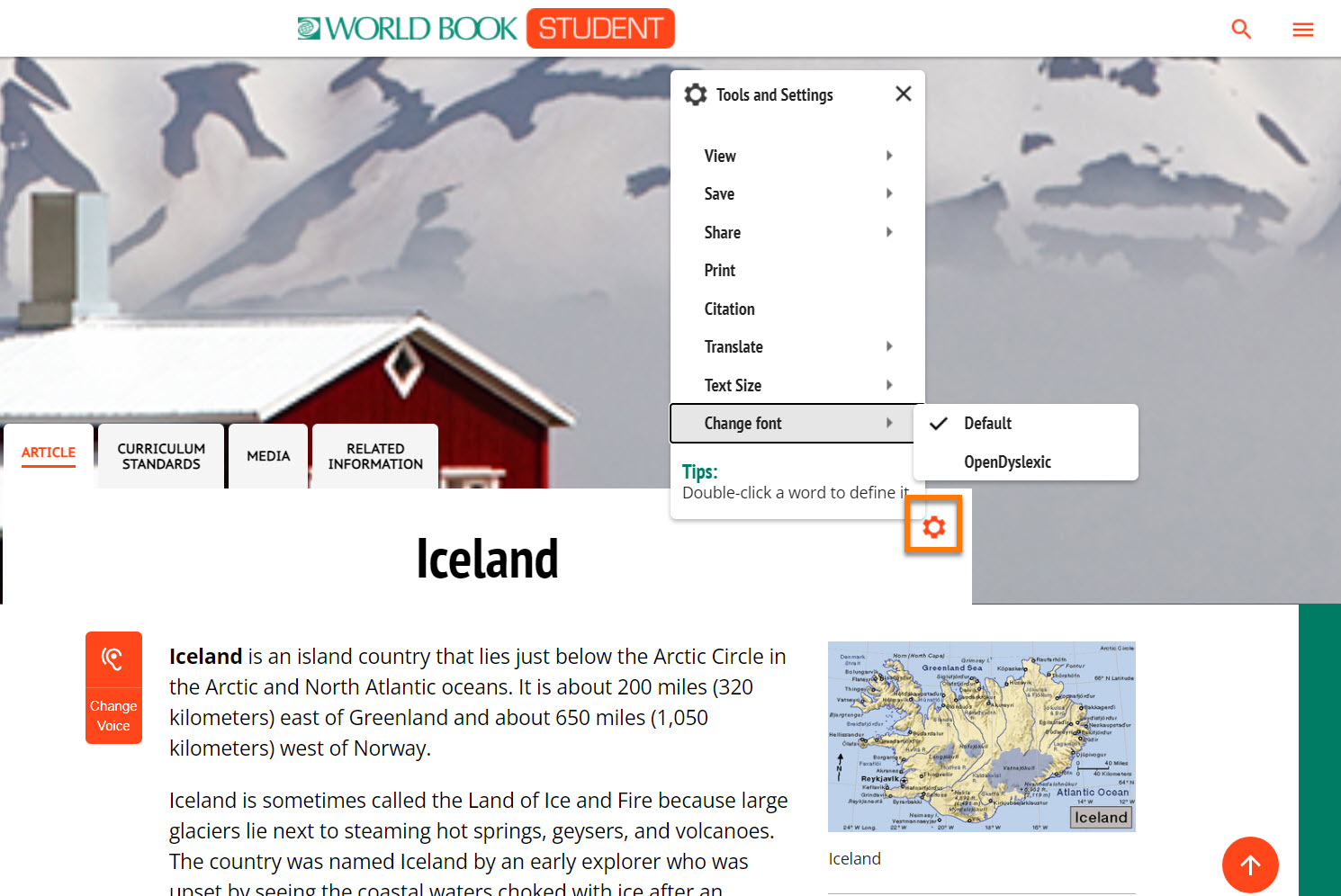
Text Size: In World Book Student and World Book Advanced, students can change the text size. Click the gear button at the top right corner of the article to find a menu of options. Click "Text Size" to change the size of the text.
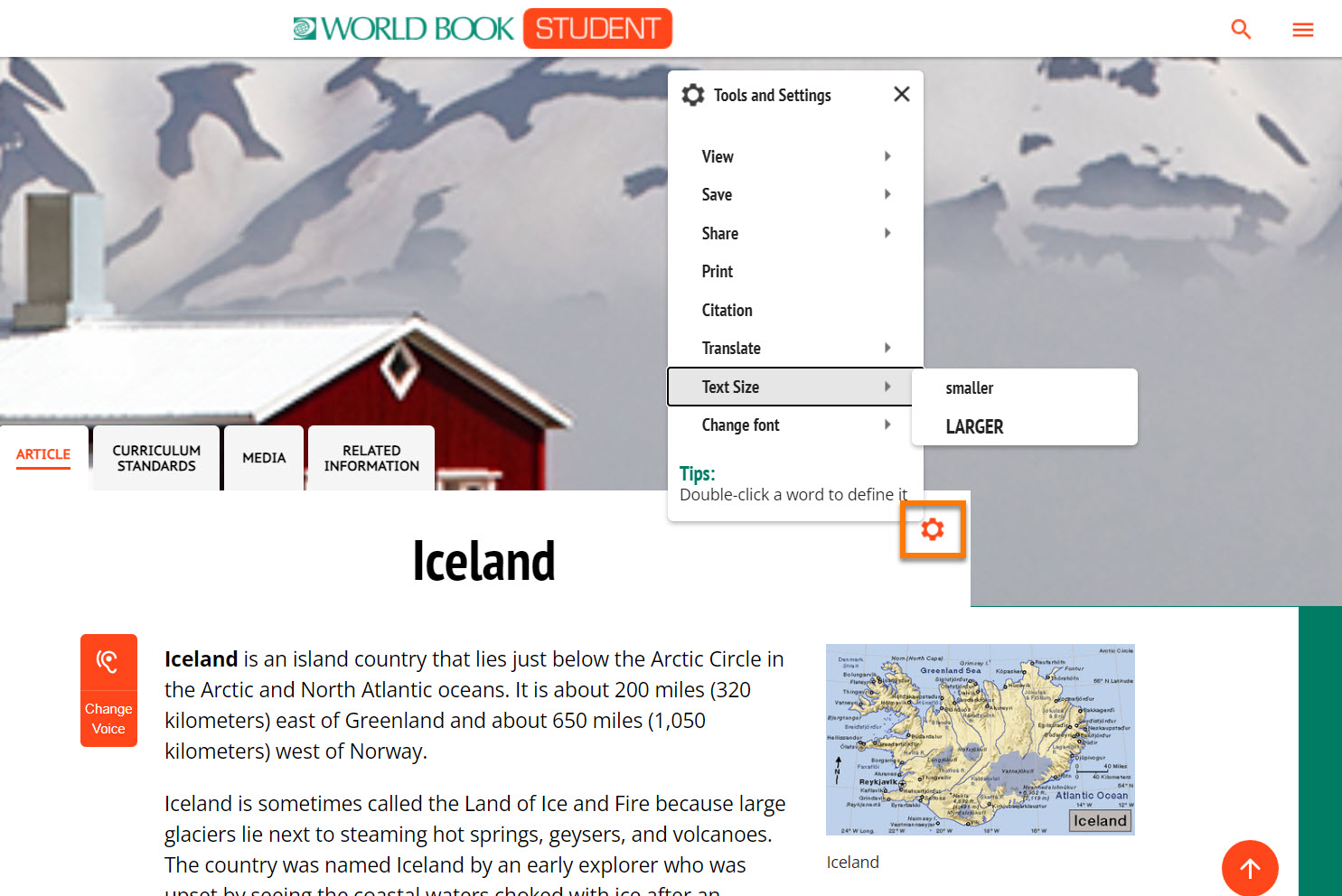
Fetch is avaiable to INFOhio automated schools. If you are an INFOhio school, please log in with your school username/password using the button at the top-left corner of this page.
For more information about Fetch, please visit the Fetch information page or contact INFOhio support at https://support.infohio.org.