You can use Capstone Interactive eBooks on a computer, mobile phone, tablet, or other devices with internet access.
To find Capstone Interactive eBooks:
Students can browse all INFOhio purchased eBooks, including Capstone Interactive, in the INFOhio collections Grades K-5 eBooks & Videos and the Grades 6-8 eBooks & Videos.

Sharing Links to Licensed Resources
INFOhio's licensed digital content is password protected to ensure it is accessible for only Ohio teachers, parents, and students. It’s essential to use the correct link for the content to ensure seamless access. Learn how to share the eBook collection with students in this video.
Capstone Interactive eBooks are appropriate for grades K-10. The eBooks support Ohio's Learning Standards for primary grades. More than 1,500 titles offer educators and students unlimited, simultaneous use for classrooms and large groups.
The Capstone Interactive eBook collection has several features to help browse or search. Find an eBook by title using the search bar, or browse eBooks by genre such as Fiction, Graphic Novels, or Non-Fiction. Finally, sort the collection from A-Z, Z-A, shortest, or longest.
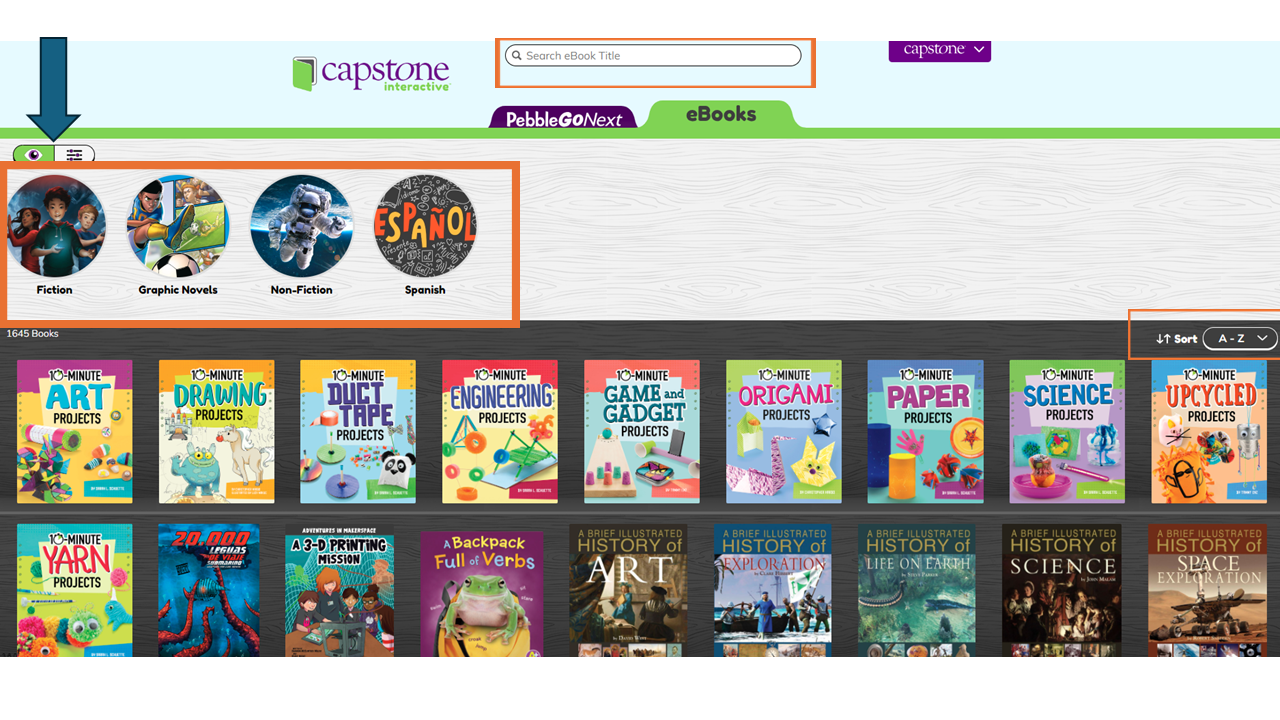
Clicking the toggle button in the upper left allows searching using limiters. Users can narrow by language, text type, and levels:
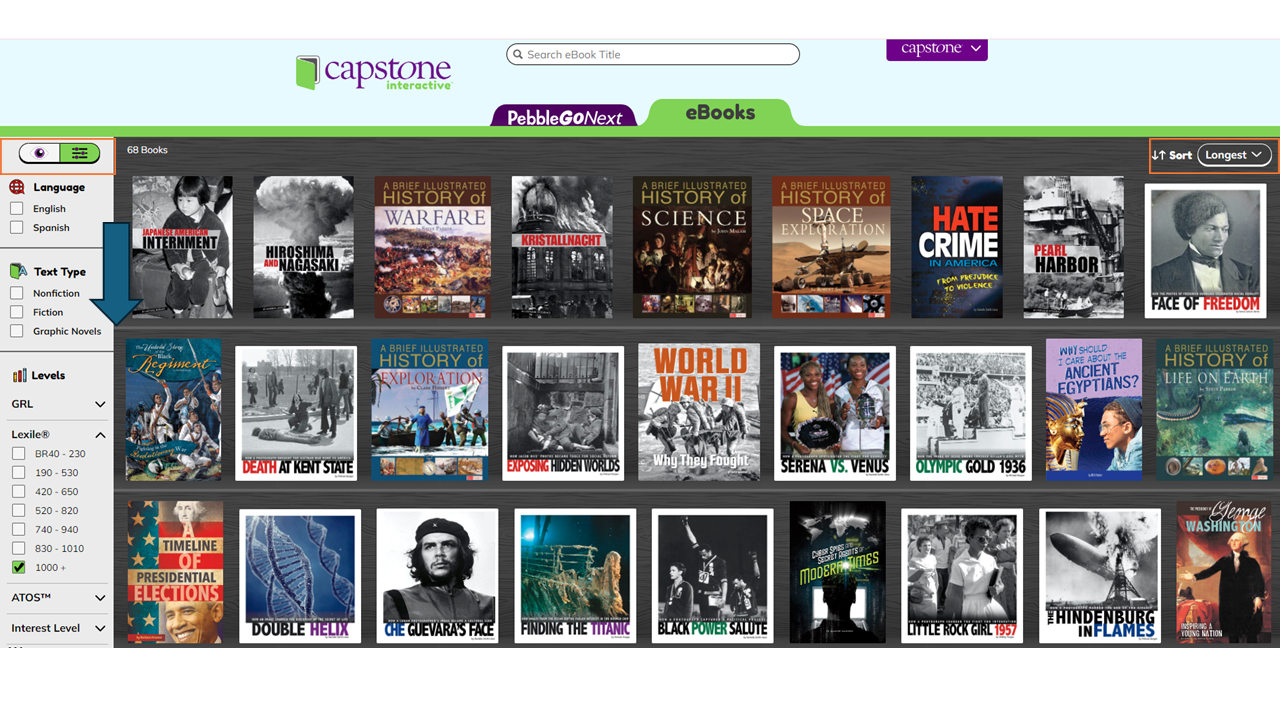
Clicking any title opens an information page with the GRL, Lexile, and Runtime (if using the read-aloud feature). A brief description is included as well as other titles in the series.
Clicking the menu at the bottom of the screen provides additional actions. If you have selected any of these actions, the Book button returns you to your selected book. The Cite button shows a citation for the book that you can copy and paste. The Info button reveals additional information such as author, copyright, Dewey Decimal number, additional reading levels, and interest level.
To share the eBook with students, click the link icon in the upper right corner to copy it. Then paste it where needed.
To read the book, click the yellow Open button.
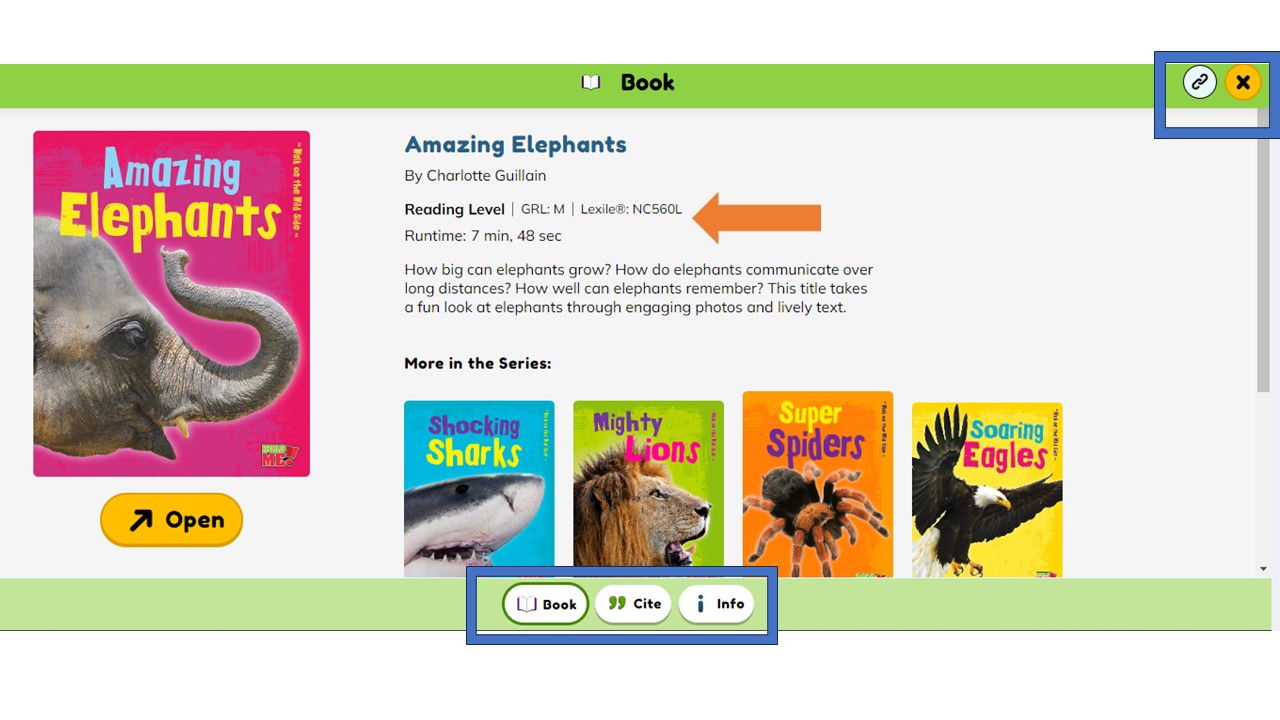
At the bottom of the screen, readers can choose to have the book read aloud by clicking the yellow Play button or Autoplay toggle button. As the read-aloud feature plays, the words are highlighted so readers can follow along. You can pause or turn off autoplay at any time. Users can turn pages manually using the arrows on either side of the current pages displayed.
At the bottom of the screen, copy and paste a citation for the eBook by clicking the quotation marks. The icon next to this allows readers to read the eBook on a full screen.
Use the yellow X in the upper right corner to close the book.
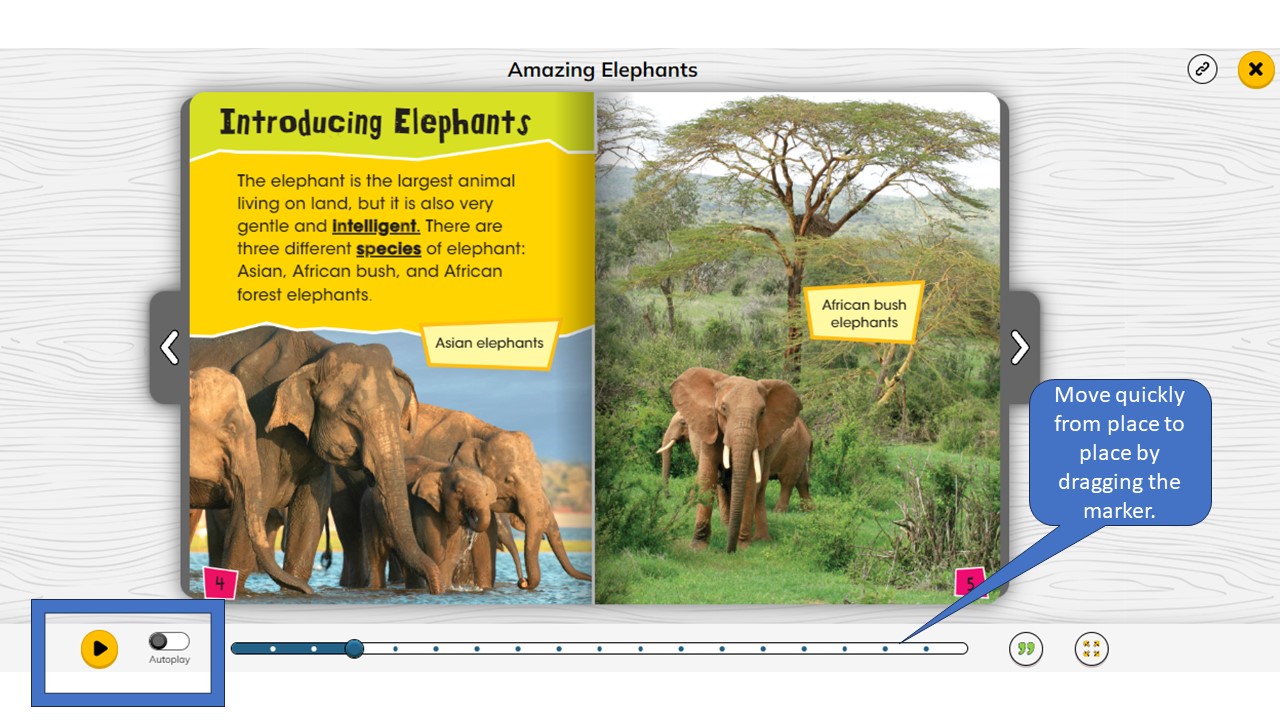
Capstone has created a helpful resource for educators to find standards-aligned instructional materials for the classroom. To search for standards-aligned eBooks and lessons and activities:
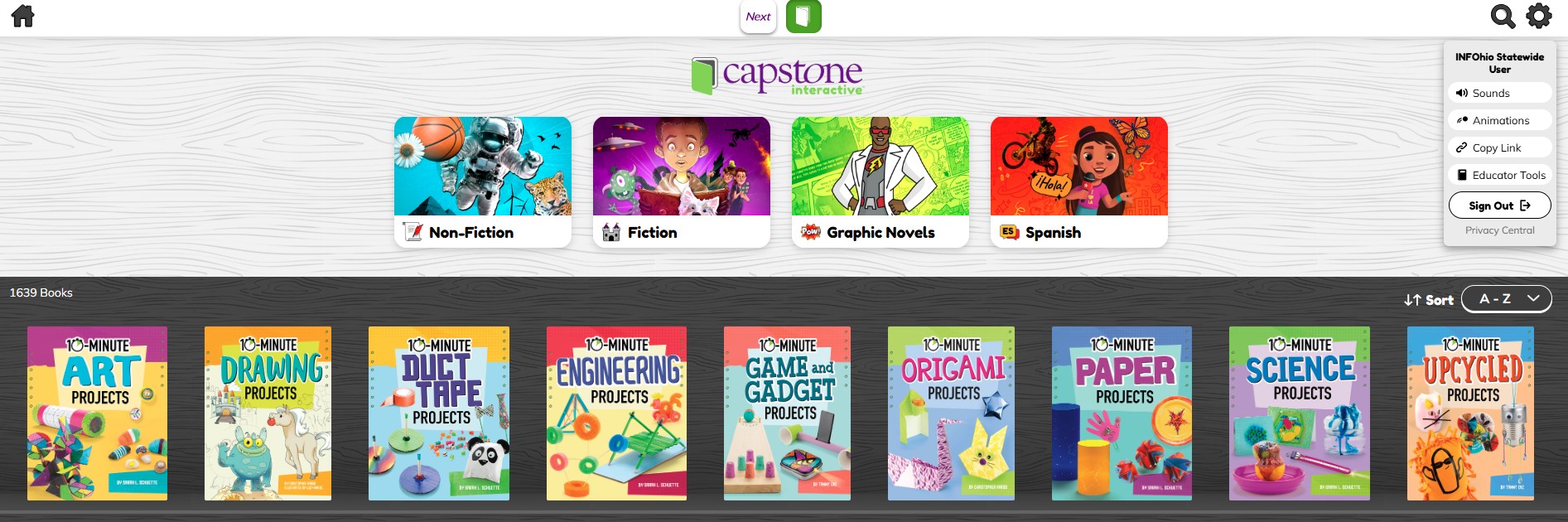
Choose the State or National Standard, Subject, and Grade from the drop-down menus at the top of the page. Click Search.
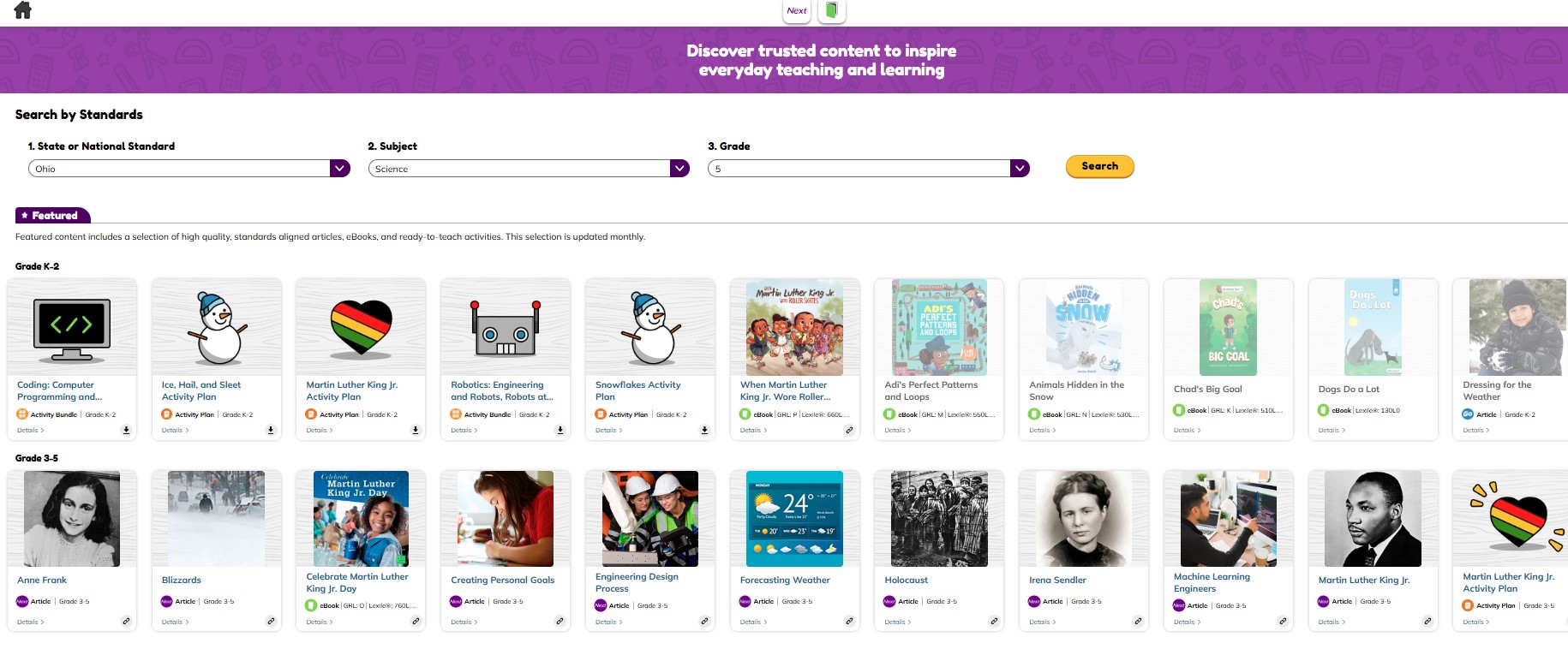
For best results, follow these steps to find Capstone Interactive eBooks aligned with Ohio's Learning Standards:
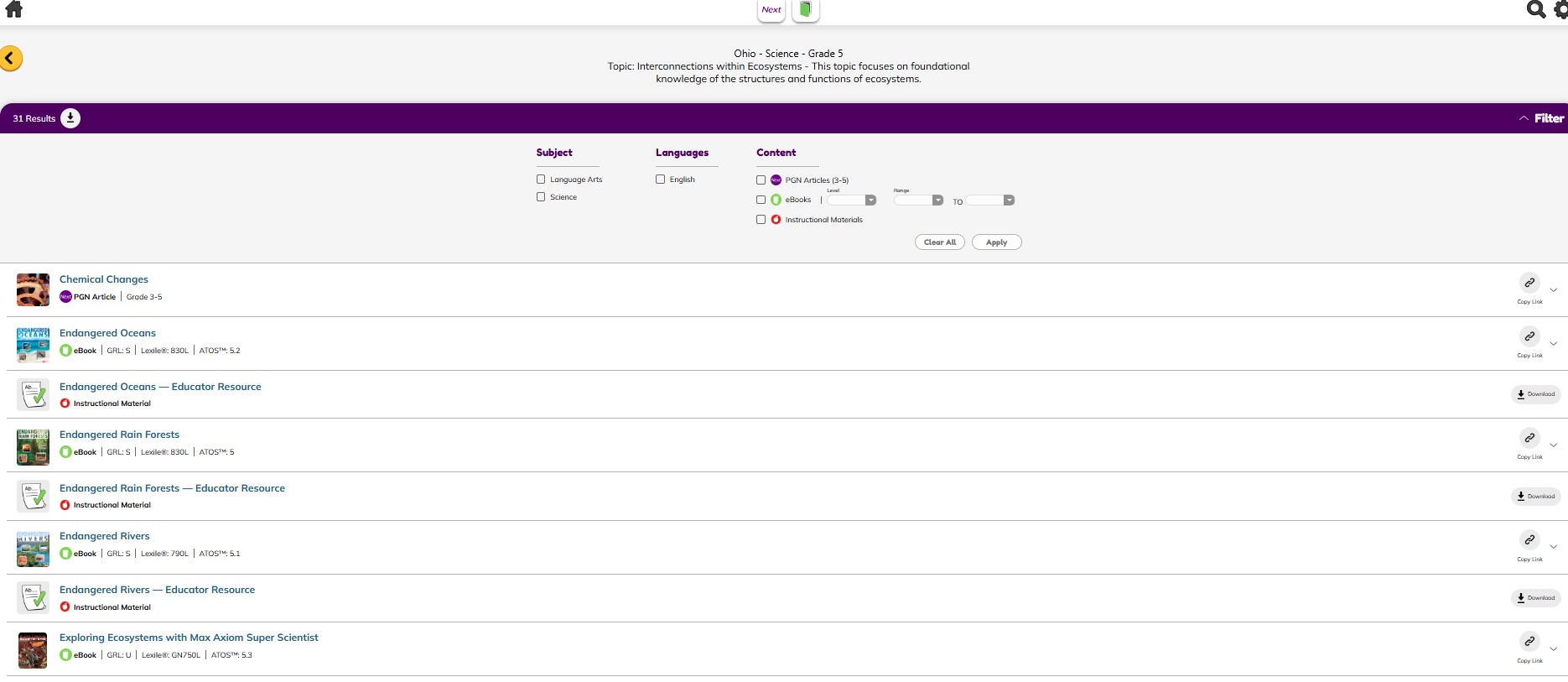
INFOhio has three half-hour Learn With INFOhio Webinars about finding content from Capstone Resources. Click the links below.
Or, check out these Teach With INFOhio Blog posts to learn more about using Capstone Interactive eBooks. Click the links below.
Fetch is avaiable to INFOhio automated schools. If you are an INFOhio school, please log in with your school username/password using the button at the top-left corner of this page.
For more information about Fetch, please visit the Fetch information page or contact INFOhio support at https://support.infohio.org.