To use Educator Tools:

Educator Tools is INFOhio's repository for its licensed and purchased content. Created with educators in mind, the resource contains more than 7,000 premium videos and eBooks and the lesson plans, activities, and training materials to support them and their students. Educator Tools is recommended for educators only. Students can find eBooks and videos using the Grade Level INFOhio eBooks & Videos collections found in each grade level button. You will learn more about these collections in the next lesson.
Educator Tools is designed to help busy educators find the right materials quickly and easily using keyword searches and limiters.
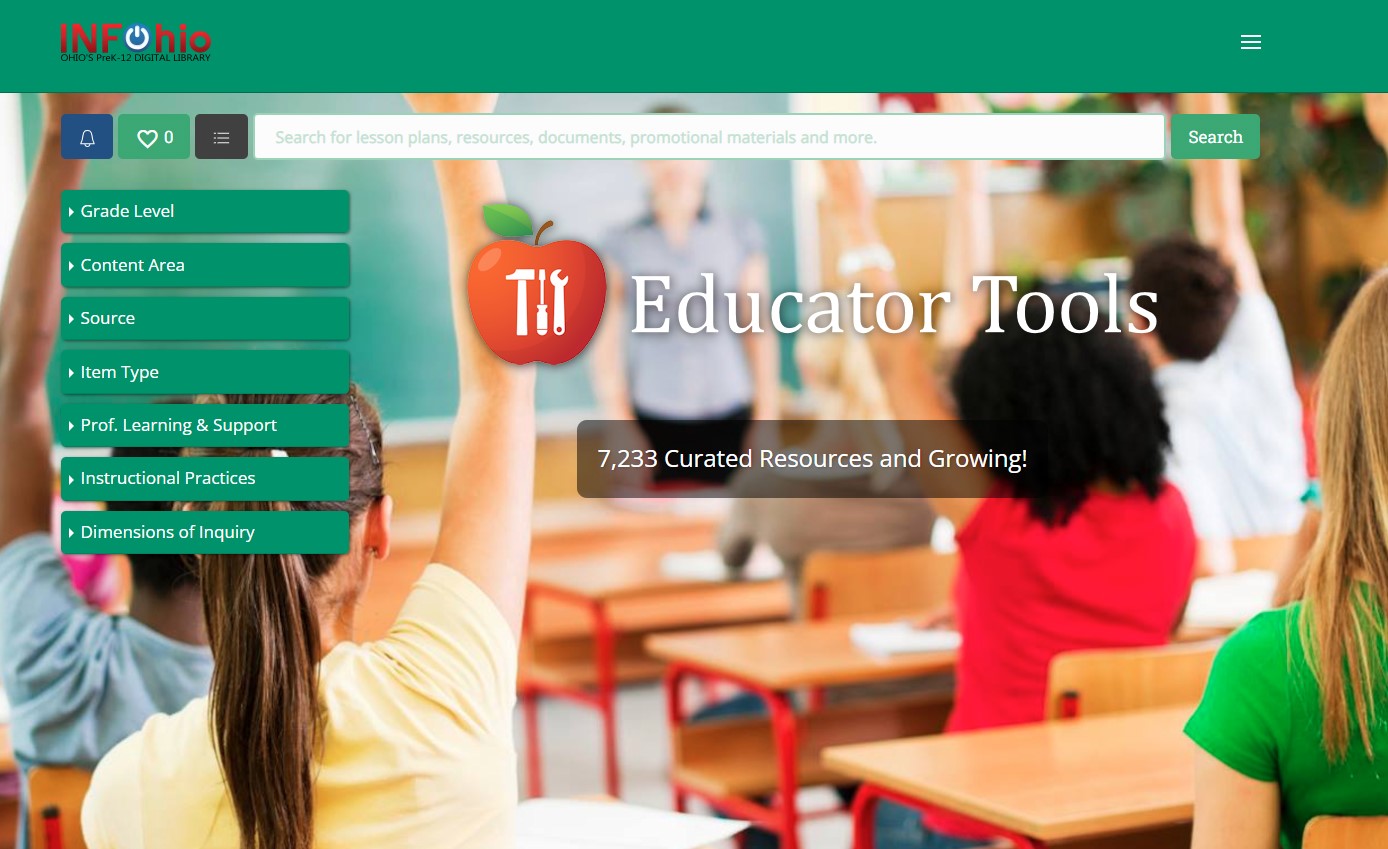
To browse eBooks that support a content area and grade level, use the limiters on the left. Choose the Grade Level, Content Area, and Item Type (eBook). You also can limit to a specific collection under Source. Lessons in this module will help you learn more about the eBooks availalbe from sources such as Gale and Proquest.
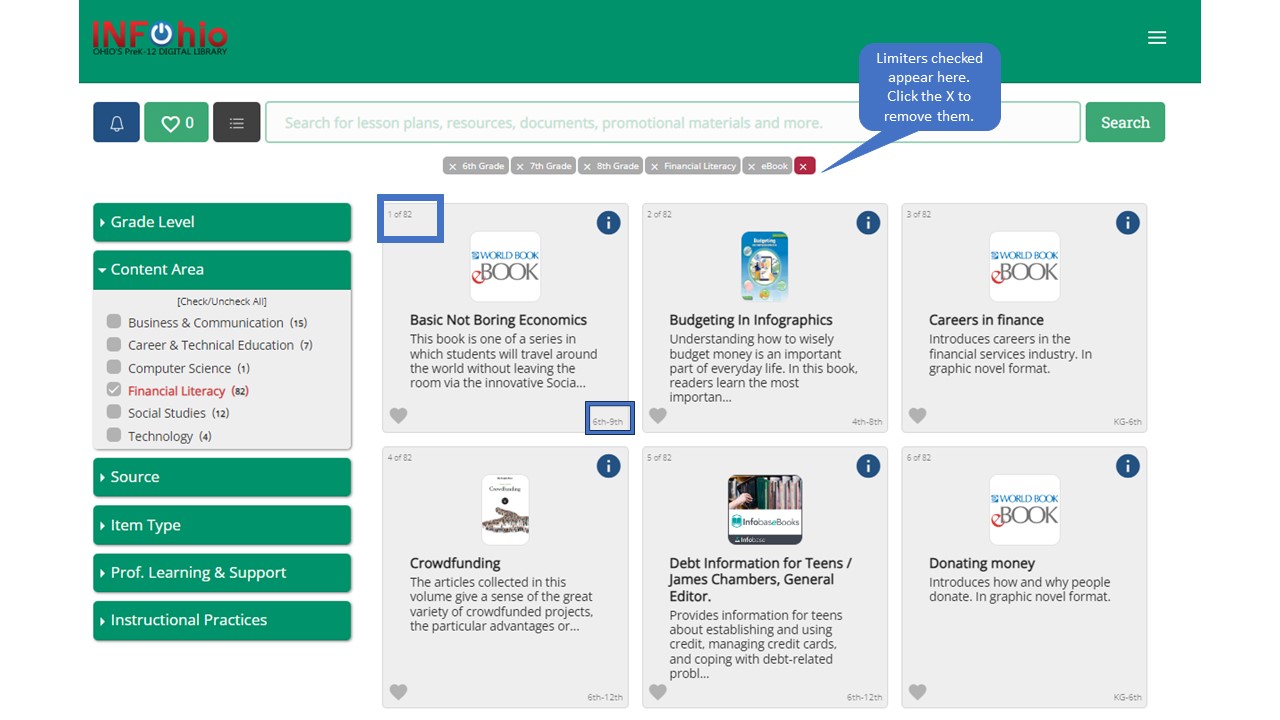
Doing a keyword search narrows your eBook results even more. Educator Tools is designed to help busy educators find the right materials quickly and easily using a keyword search function and limiters
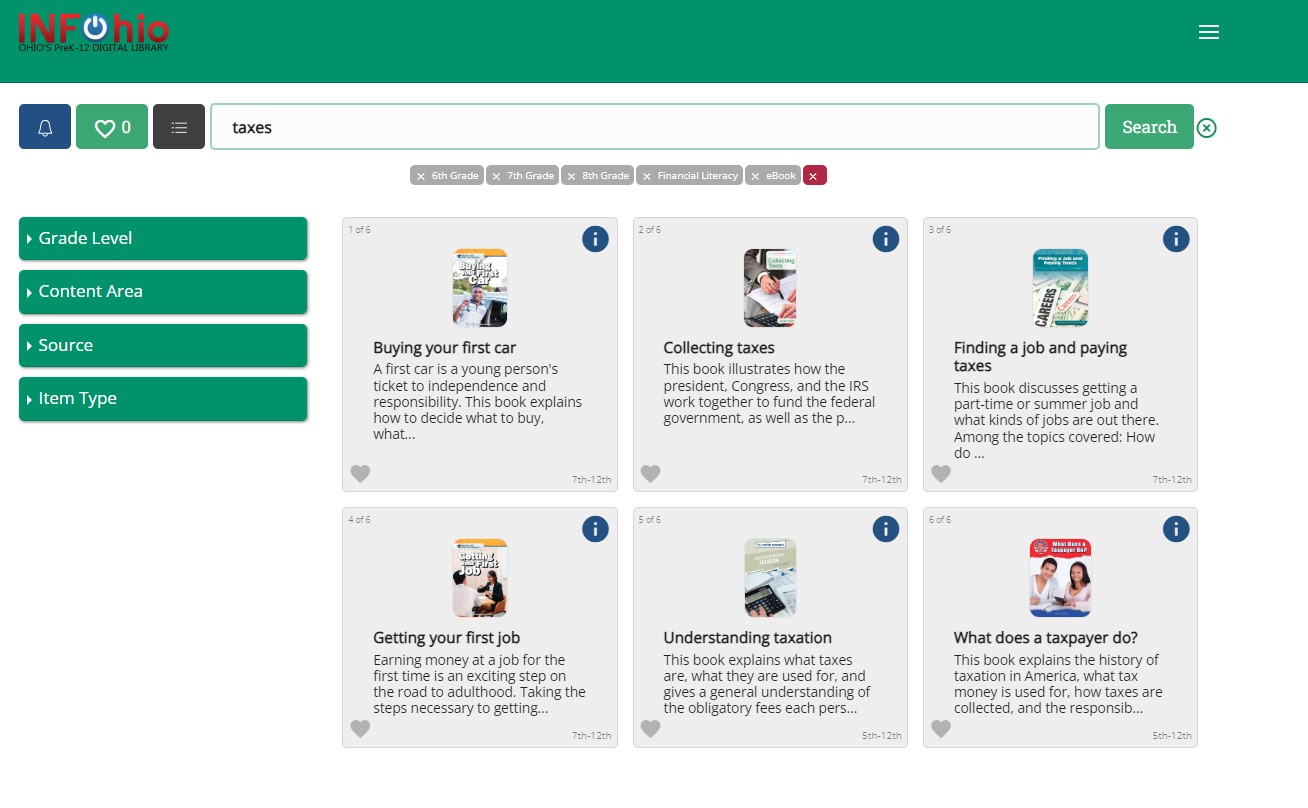
Learn more about the eBook and find the best links for sharing by clicking the blue "i" button in the upper right corner.
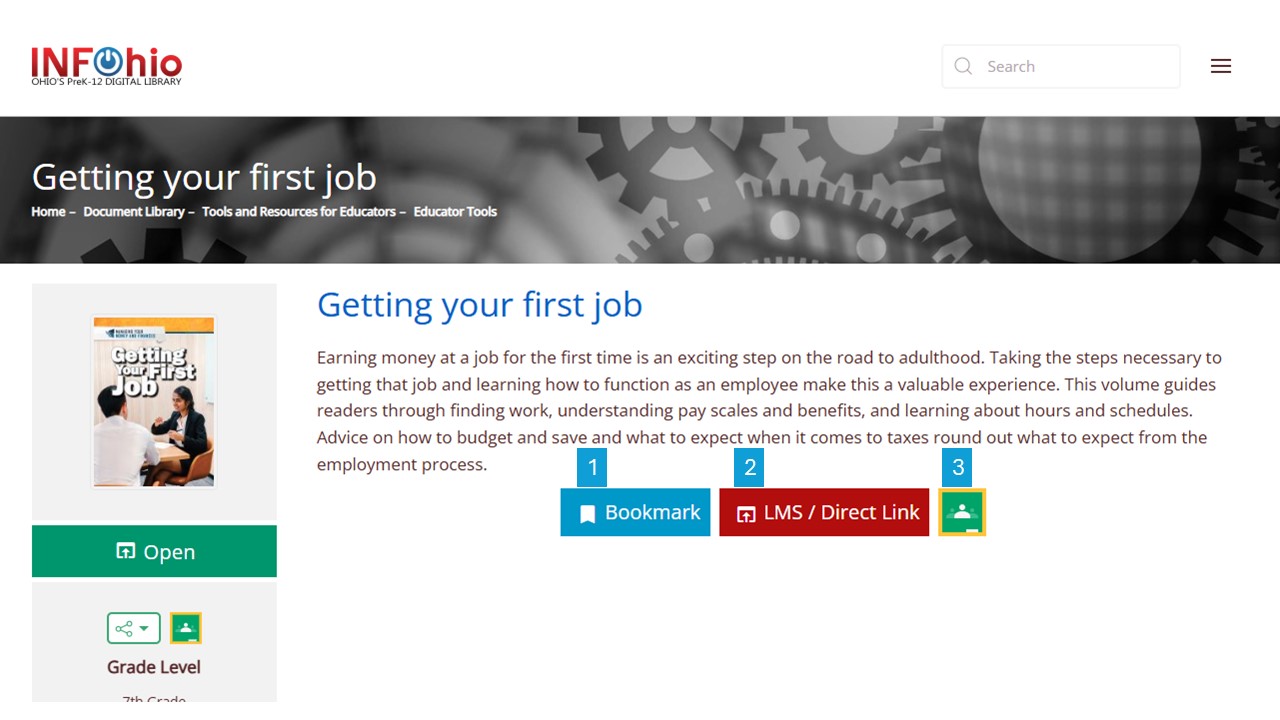
To share these eBooks with other educators, use the Favorite feature.
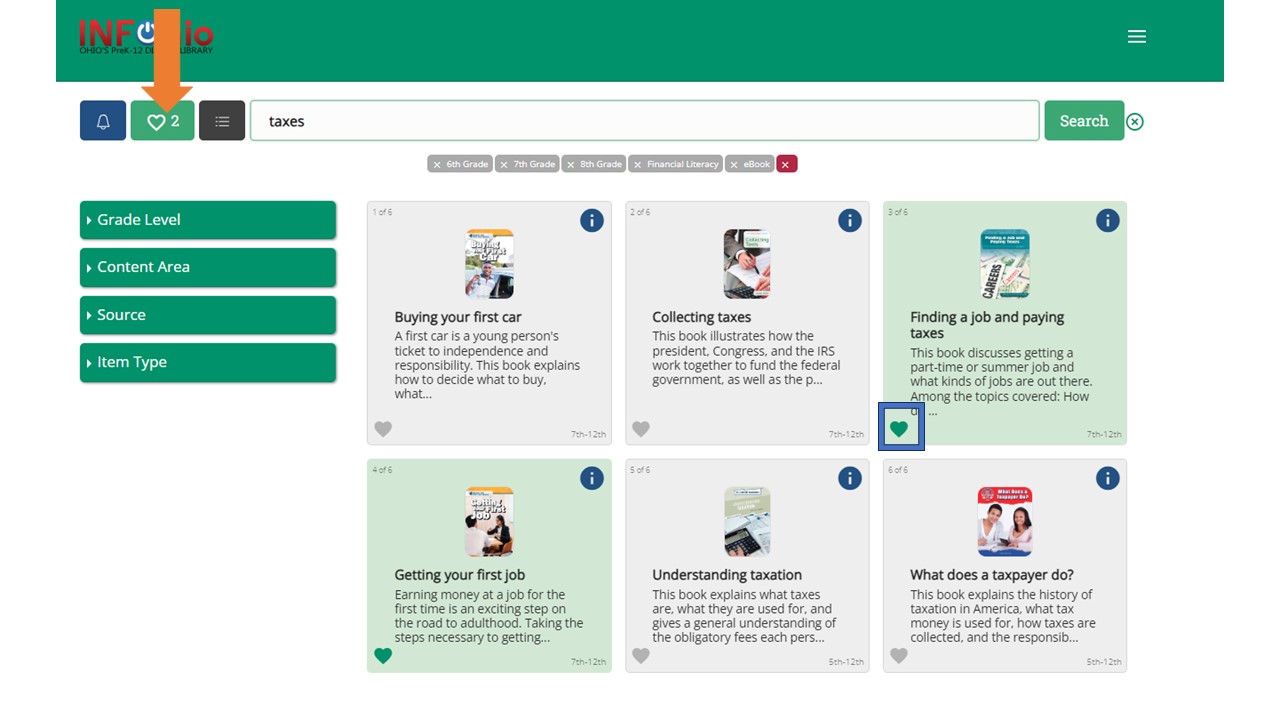
Click the heart in the lower left of each tile. This adds the eBook title to a list of favorites. Once you have added the titles, the green box in the upper left of the screen will indicate how many you have chosen.
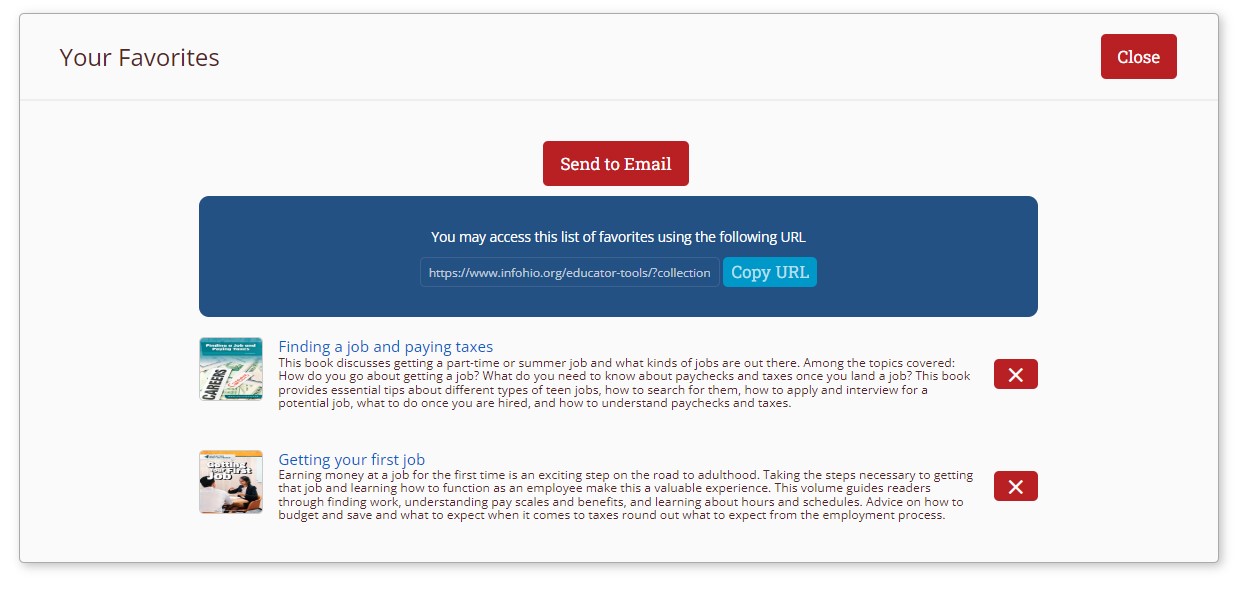
Click on the box to email the list or copy a link to the list.
Below are examples of how Educator Tools can meet educators' needs.
Primary Grades
Ms. Martin needs to find materials to support Ohio Early Learning Standard Indicator d. "Develops ability to recognize and name written numerals." She limits her results to PreK (Grade Level), Mathematics (Content Area), and eBook (Item Type).
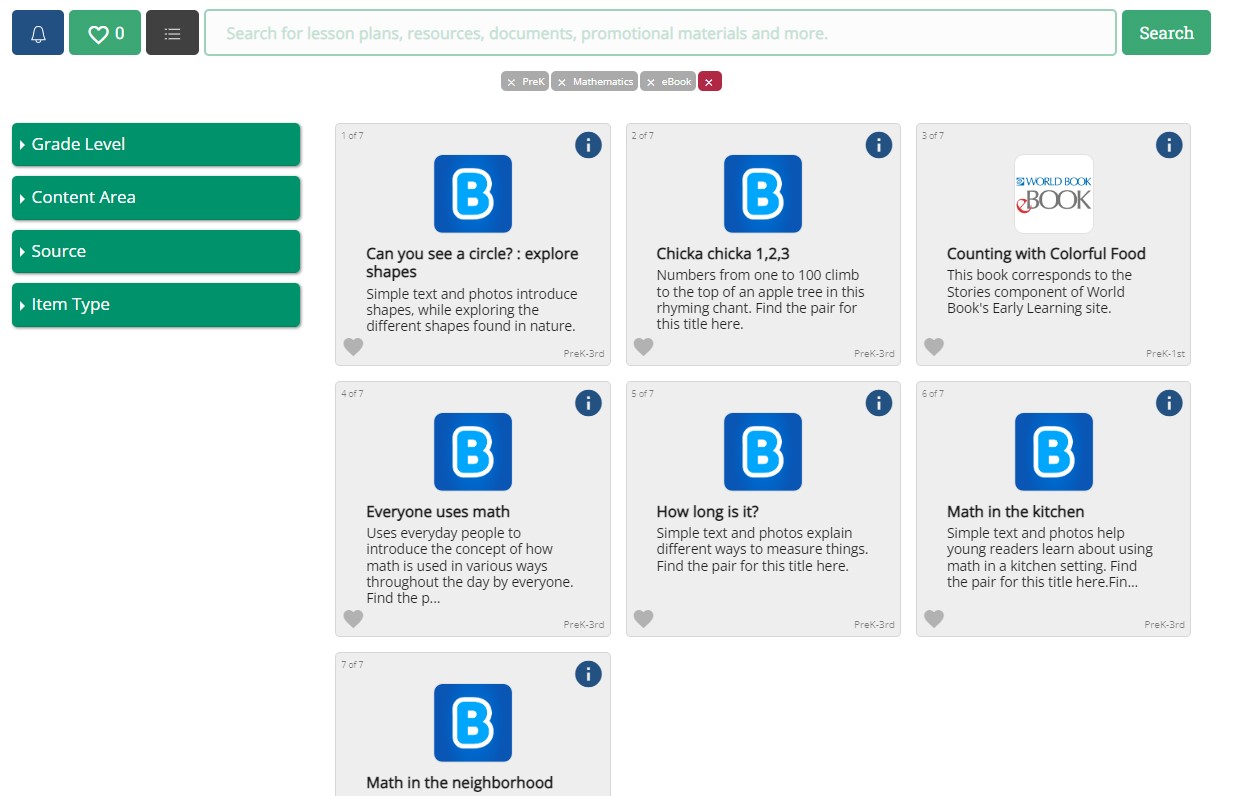
From the results, she chooses eBooks that support the topic. She plans to read the books with her class and favorites them, then emails them to herself. Note: BookFlix eBooks are not featured in this class. They have their own class in the Grades K-5 Learning Pathway.
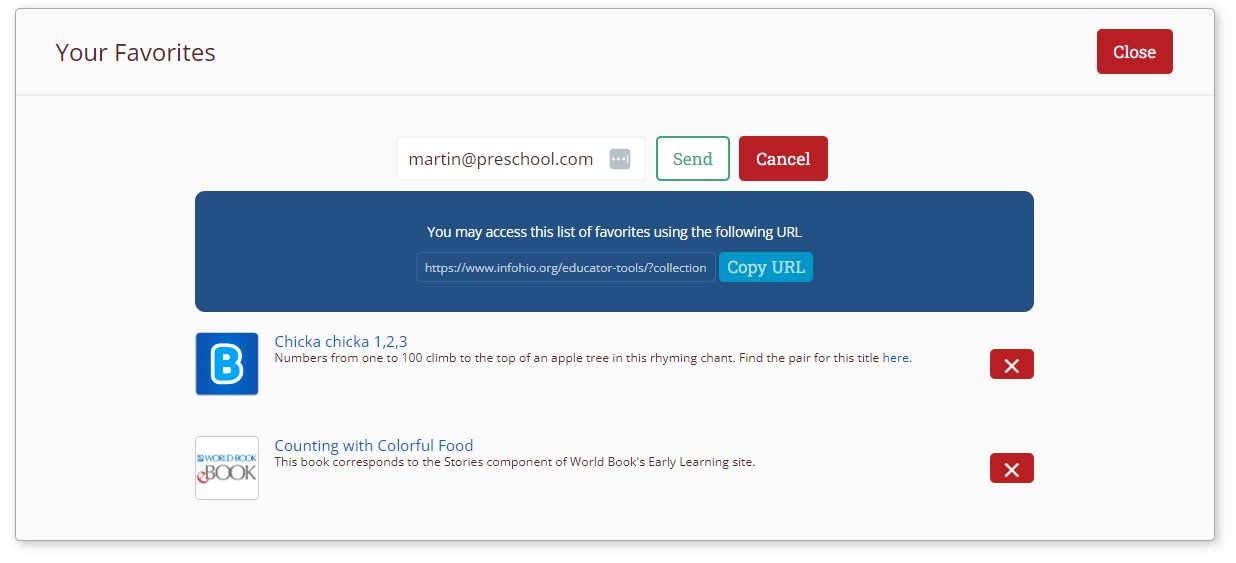
Middle School
Mr. Martinez is looking for an eBook to use with his sixth grade Social Studies class as they learn about China's early civilization. He searches for China and limits the results to eBooks (Item Type) and sixth grade (Grade Level).
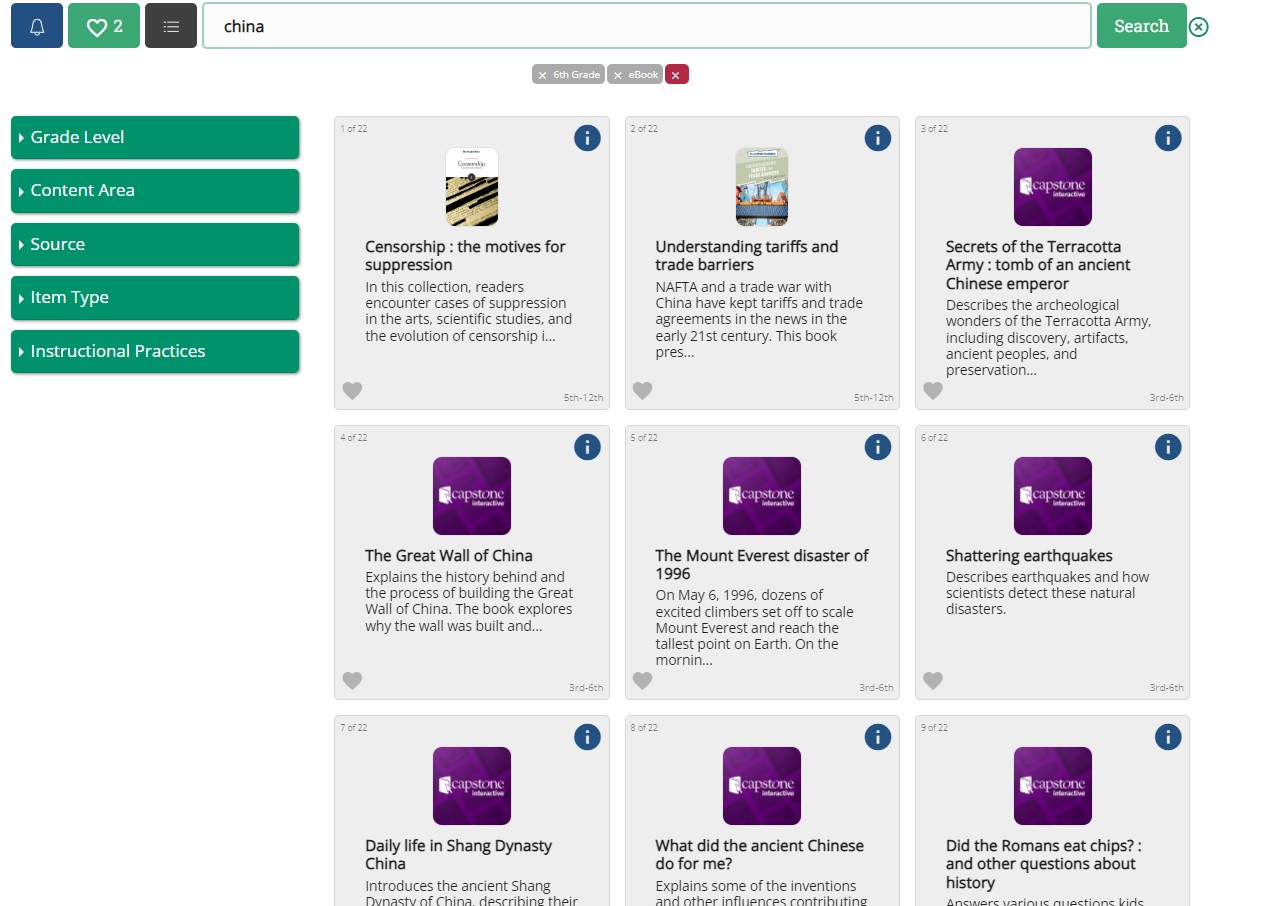
He favorites several eBooks and copies the link to paste into his lesson plans for additional resources.
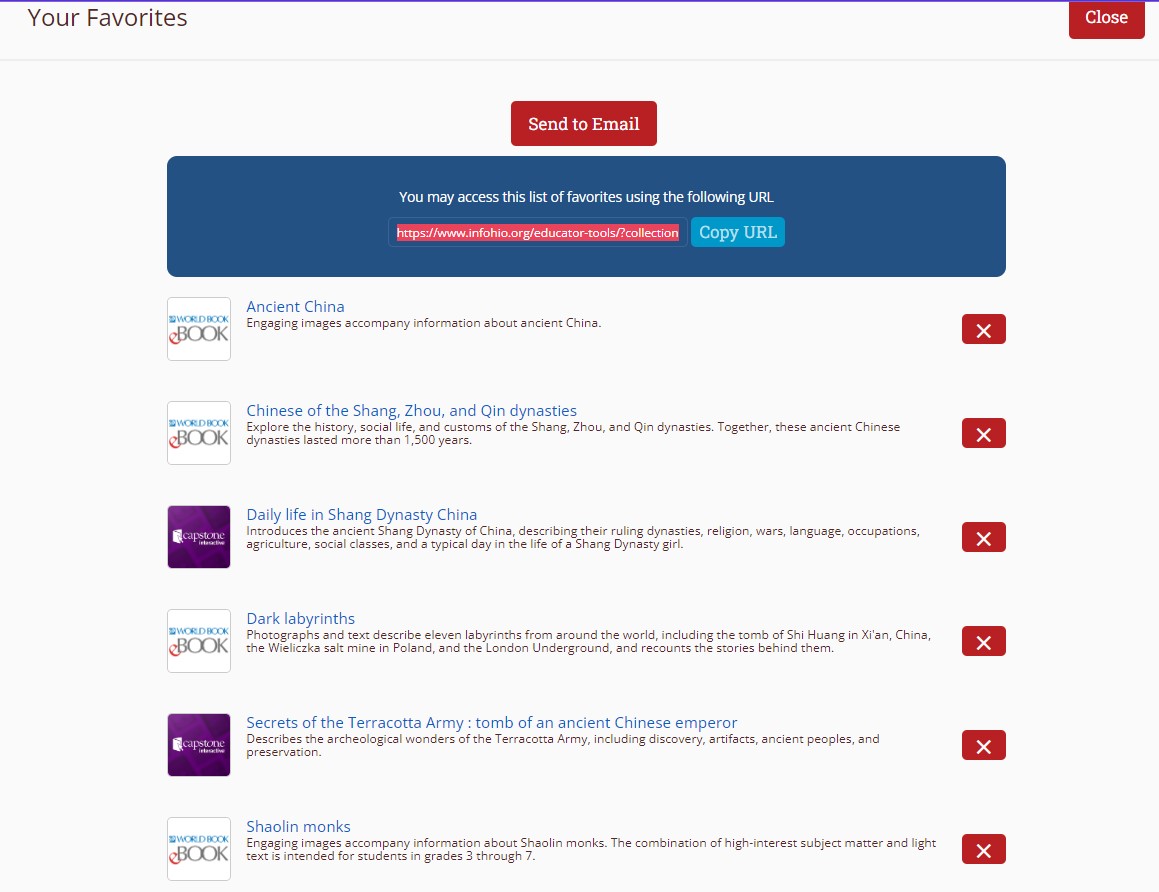
High School
Mr. Sadowski would like to use the same eBook with each of his students as they learn to develop their resumes. He searches for the keyword "resume" and limits the results to eBook (Item Type) and grades 9 through 12.
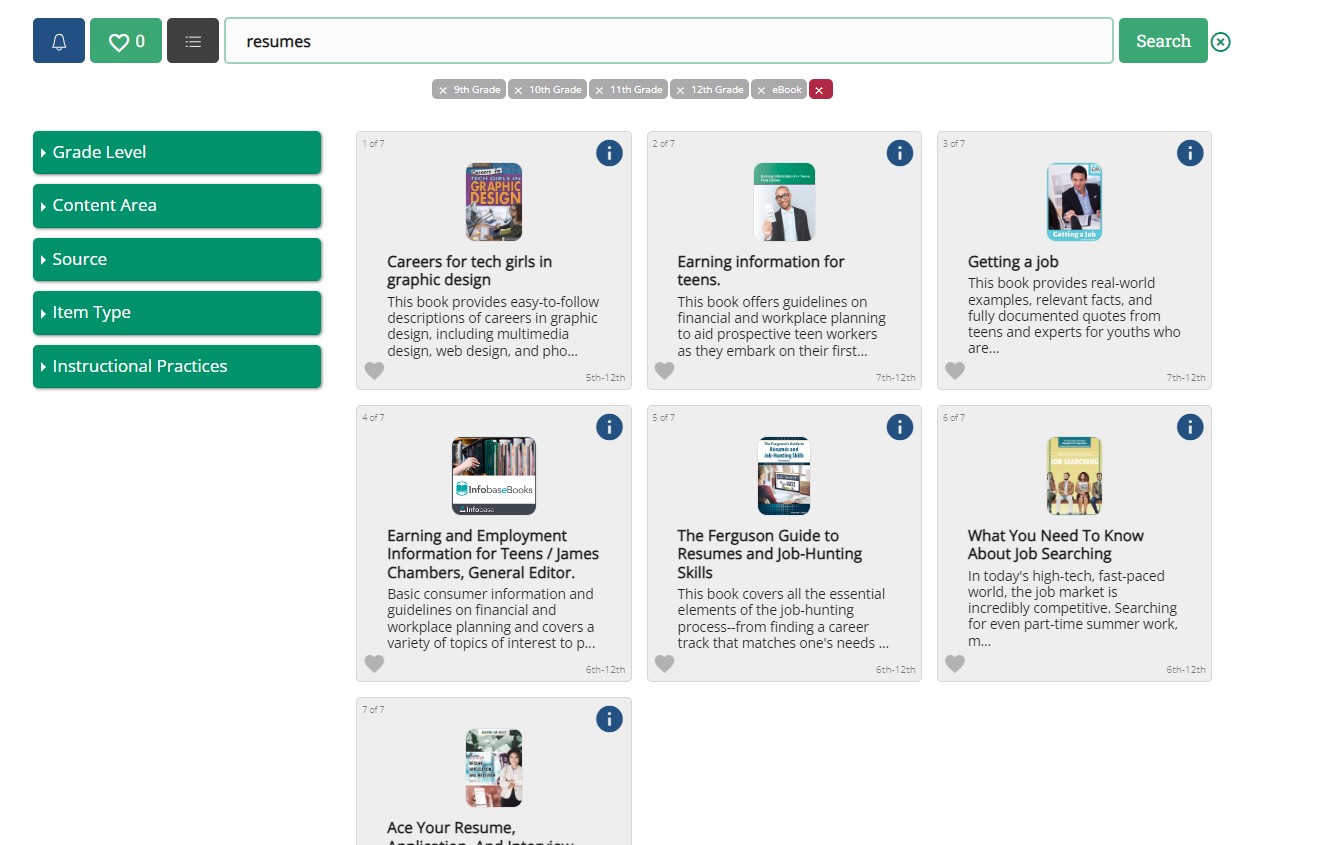
After clicking on each tile to review the title, he chooses the best one for his students.
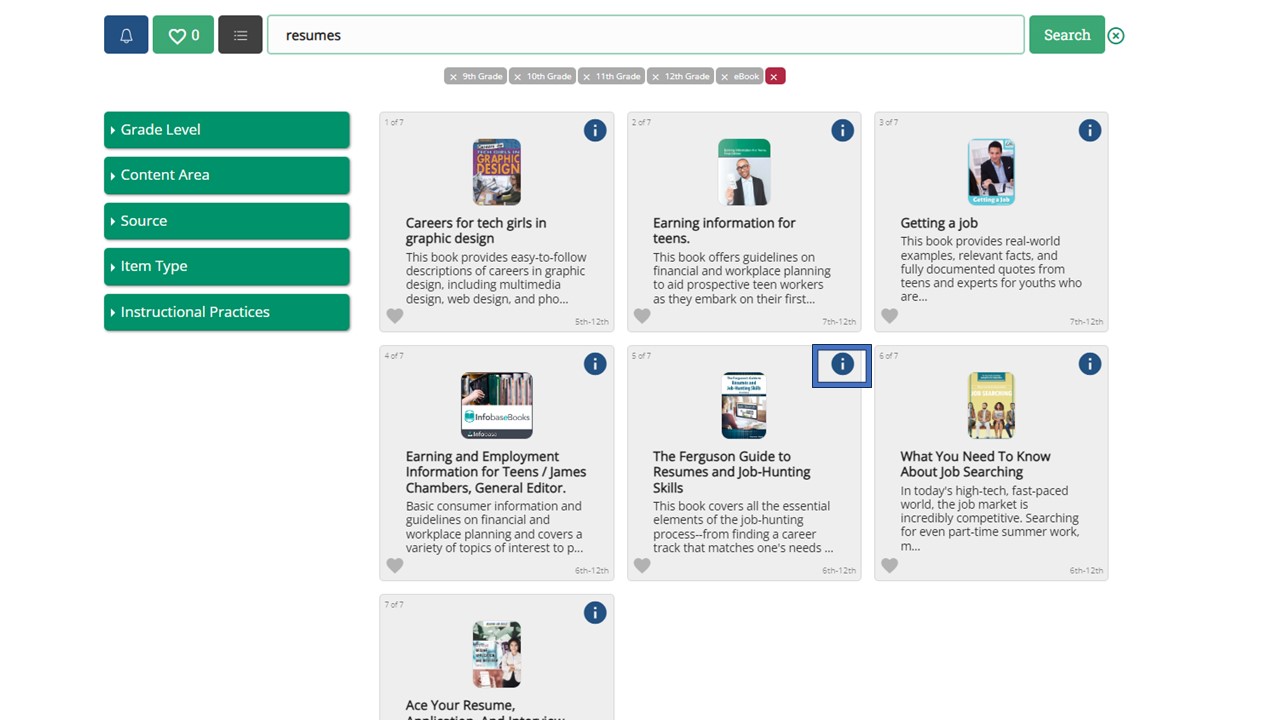
Clicking on the i button gives him several options for sharing the eBooks, including an LMS link that he uses to share with his students in their learning management system. 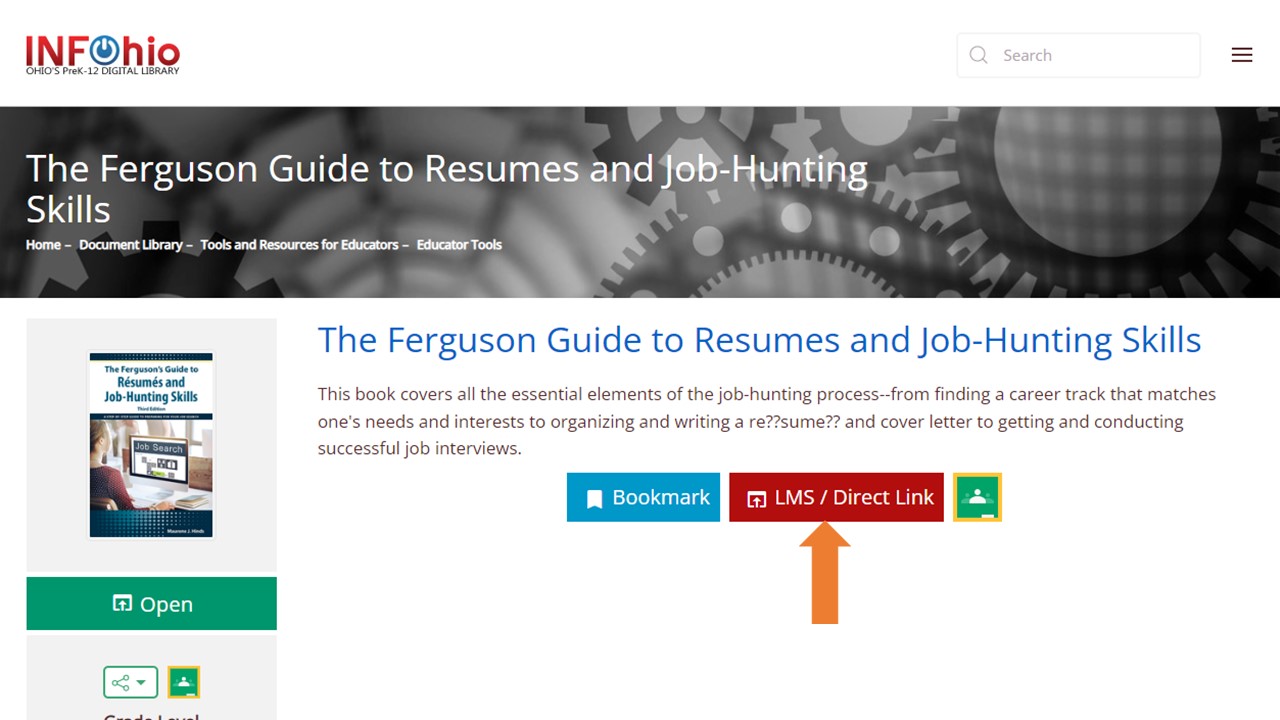
Think of an upcoming standard or topic you will be teaching. Use Educator Tools to find eBooks to help you supplement your curriculum. Test the filters and keyword search. Then, answer the following questions in the Open Space group titled High-Quality Instructional Materials for Each Child. Look for the Educator Tools Results post in the Discussion tab.
Fetch is avaiable to INFOhio automated schools. If you are an INFOhio school, please log in with your school username/password using the button at the top-left corner of this page.
For more information about Fetch, please visit the Fetch information page or contact INFOhio support at https://support.infohio.org.