Using content from Open Space in the classroom is similar to using other proprietary or paid materials. But, being open and digital may allow more flexibility in your teaching.
Think of open, digital material as the glue that connects established curriculum or other learning materials together. They can spark student curiosity and engagement, help you make meaningful connections that benefit students, and allow your teaching preferences to shine.
The simplest way to deliver an Open Space resource to students is to link to it through your learning management system. Or, if the option is available, you can access the resource directly as a content page or a downloadable PDF or e-reader file.
Lumen Learning explains that certain formats may be better for students with visual impairments. Students who lack reliable internet access can save downloadable resources to preferred devices, then work offline. This lets students continue to use the materials after the course ends.
It’s best to print only what you or students need. In this case, you may want to adapt or remix the content to include only the needed elements, first confirming the license allows it.
Every Open Space instructional material has a Google Classroom icon that lets you easily share it as an assignment or material. The visual below shows that when you’re logged into your school Google Account, you can click the icon to bring up a "Share to Classroom" window. Once there you can select the class and material type, add a title and instructions, change which module it goes to, and post or schedule the material. After posting or scheduling, you can move the resource to the correct point on the learning path.
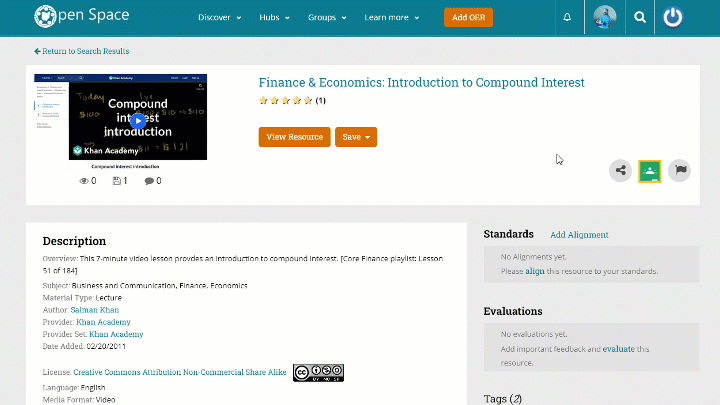
Clicking the View Resource button of any Open Space entry will open the instructional material. After it loads you can copy its URL and use it with any learning management system, tool, or document.
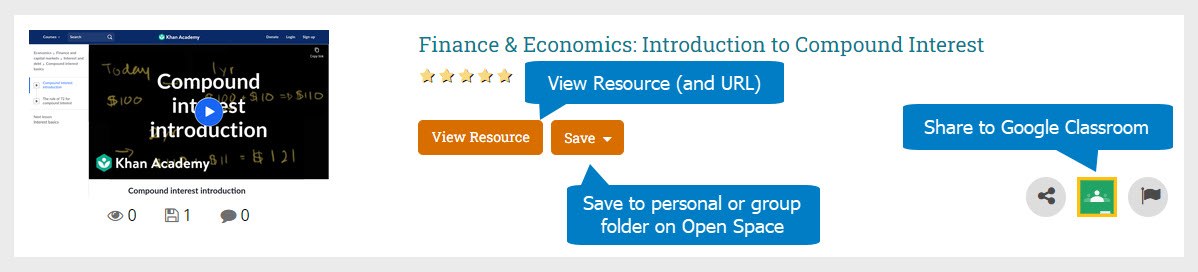
Fetch is avaiable to INFOhio automated schools. If you are an INFOhio school, please log in with your school username/password using the button at the top-left corner of this page.
For more information about Fetch, please visit the Fetch information page or contact INFOhio support at https://support.infohio.org.