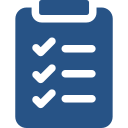
Lesson Objectives
- Consider methods for sharing ISearch with teachers, tech coordinators, administrators, and parents.
- Reflect on learning by sharing information with others.
Encourage colleagues to use ISearch to find high-quality instructional content for their students and to help their students use ISearch. Practice the demonstration below. Time yourself to know how long the demonstration would take (probably about 10-20 minutes) and then ask for that much time to do your demonstration at an upcoming staff meeting.
Introduction to ISearch for Teachers, Tech Coordinators, and Administrators
- Tell colleagues ISearch lets them explore the contents of your school library along with multiple collections of magazines and journals. These include resources like Time for Kids, Ranger Rick, and many of the Scholastic magazines for students and resources like Educational Leadership, Reading Teacher, and Scholastic Teacher for educators. In addition, they will find newspapers, reports, primary sources, encyclopedias, videos, and eBooks—reliable content that isn't available on the open web—from a single search box. ISearch makes it easy for students to find materials in your school library and saves students time on research projects because they can search multiple kinds of high-quality, trustworthy resources from a single search box. ISearch makes it easy for educators to find materials in your school library and saves educators time by helping them differentiate content for students and build or supplement the curriculum.
- Show colleagues how to get to ISearch on the INFOhio website or from your school library website. Remind them of your school's INFOhio username and password so they can access ISearch from home. This video shows users how to log in if they are not authenticated. It also shows how to switch log in from the state user name and password to a district or school's specific user name and password.
- Demonstrate a search that uses simple keywords. (Try one of the following search terms: weather, shapes, "polar bears", election, genetics, or "civil rights".)
- Point out the tabs at the top. Briefly describe what kinds of results they'll find on each tab. Don't try to cover all the databases and journals they might find; instead, pick a couple of examples that will appeal to most.
- Point out where they can find the call number and availability for books in your library.
- Click a book cover to show colleagues they can find more information about that book including information students can use to cite the book for a report or research project.
- Discuss the limiters which appear in the left column of the My Library tab, and let them know they can find limiters similar to those on every tab of results.
- Explore the results on one of the other tabs.
- Point out the types of sources in the results by clicking the View All link below the Source Type limiter.
- Point out some of the publications the results are coming from by clicking the View All link below the Publication limiter.
- Demonstrate how to access the full text of any article from INFOhio using the View/Download button.
- Point out the Google Classroom (if applicable), email, and citation tools for articles.
- Demonstrate how to mark and save items on different tabs using the My Lists feature. Provide them with their OPAC login information.
- Show colleagues how to find the ISearch class in the High-Quality Instructional Materials for Each Child Learning Pathway so that they can learn more on their own.
Tech Coordinators
Since INFOhio uses IP authentication to automatically log you and your patrons into the INFOhio website when you are at school, your Tech Coordinator can help you and your ITC maintain accurate IP ranges with INFOhio. And, your Tech Coordinator may be able to help you make ISearch easier for your patrons to find by placing a link, button, or widget on a district website or within your learning management system.
Additional INFOhio Learning Pathway Classes and Open Space
In addition to this demonstration, teachers can complete the ISearch for Teachers class found in the High-Quality Instructional Materials for Each Child Learning Pathway. For lesson plan resources, librarians and teachers should join the Open Space group called ISearch Users. Share lesson ideas, created lesson plans, and ask questions of those who are using ISearch on a daily basis.