Download the ISearch Guided Notes from the exercise files at the bottom of this page to help you with these lessons. You will continue to use the ISearch Guided Notes in other lessons throughout this class.
Find the following documents in the Patron Access section of the Library Services Handbook:
You can download the documents and refer to them as you work through this class. However, documents in the Library Services Handbook are frequently updated, so recycling any printed documents after you have completed the class is recommended.
ISearch is your school library catalog + INFOhio. It is your online catalog and the INFOhio discovery interface. INFOhio uses SirsiDynix's Enterprise and EBSCO Discovery Service (EDS) to give you easy access to your catalog and INFOhio's database collections from a single search box. Read the first paragraph of this blog post by former OhioLINK Director, Gwen Evans, to learn more about what a discovery layer is. Use the ISearch Guided Notes as you read.
ISearch lets you and your users explore the contents of your school library along with multiple collections of magazines and journals, newspapers, reports, primary sources, encyclopedias, videos, and eBooks—reliable content that isn't available on the open web—from a single search box.
ISearch makes it easy for students to find materials in your school library and saves students time on research projects because they can search multiple kinds of high-quality, trustworthy resources from a single search box. ISearch makes it easy for educators to find materials in your school library and saves educators time by helping them differentiate content and build or supplement curriculum. Teachers can search multiple trusted resources and easily limit to results at the right reading levels for their students. Read the section "Why is a discovery layer needed for Libraries?" in this blog post by former OhioLINK Director, Gwen Evans, to learn why, in the last 10 years, many libraries have started using discovery layers. Use the ISearch Guided Notes as you read.
What is the SirsiDynix Discovery Tool for BLUEcloud?
ISearch is BLUEcloud's discovery interface! The BLUEcloud suite of products features ISearch as the online catalog where you will find not only your own library's materials but INFOhio resources as well. ISearch is the web interface that your students, their parents, and your colleagues can use to explore the contents of your school library from anywhere they have an internet connection. ISearch does not include administrative functions (like cataloging or circulation) for library staff. To catalog or circulate items, please log into BLUEcloud Central and proceed from there.
The ISearch landing page or homepage
If you access ISearch by clicking a link to it, you'll land on your ISearch landing page or homepage.
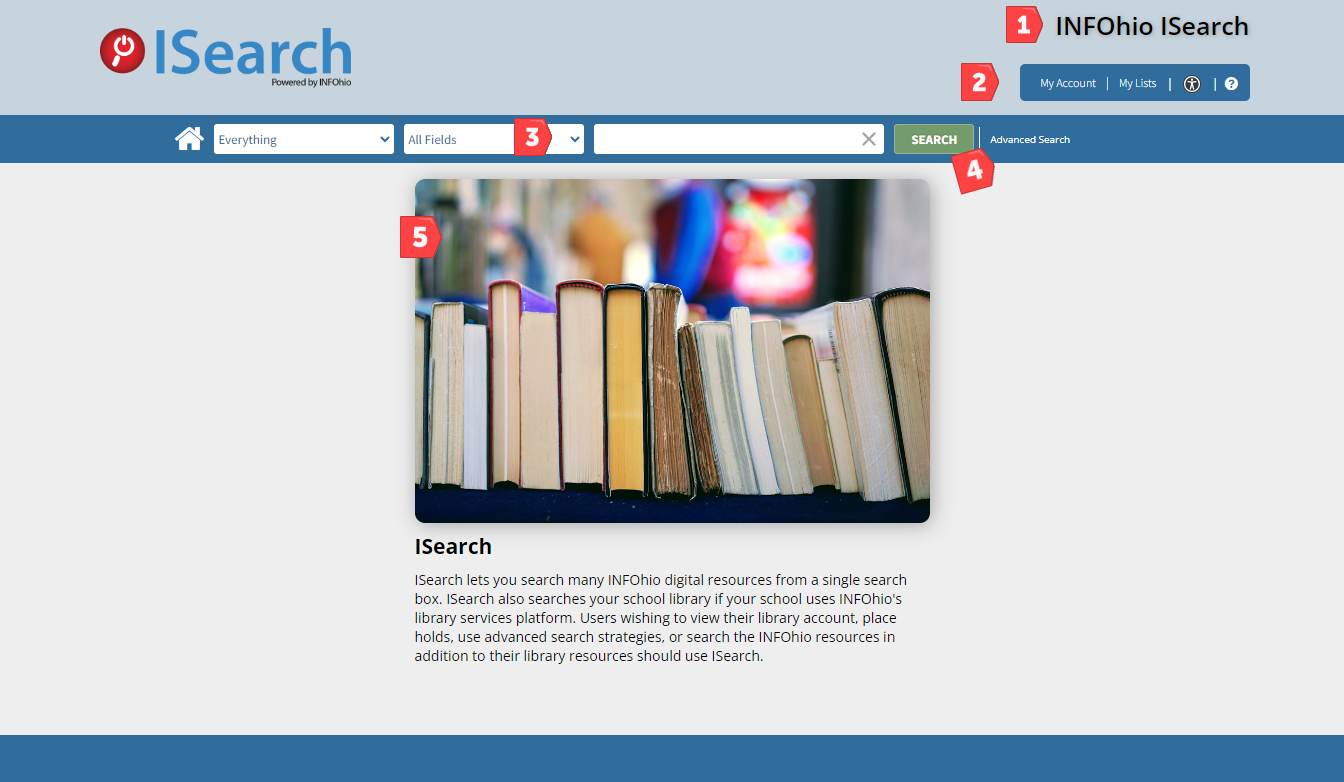
These are the main components of the ISearch landing page:
If you access ISearch by searching from a widget or if you search from the ISearch landing page, you'll land on an ISearch results screen.

These are the main components of the ISearch results screen:
To make it easier for you and your users to find the items they need among the thousands of results in ISearch, INFOhio displays results on different tabs.
![]()
The active tab has a light blue background. The My Library tab is bigger than the other tabs.
This is where the results are coming from under each tab:
My Library
Encyclopedias
Basic Sources
You will find magazine and newspaper articles, usually at a lower reading level, on the Basic Sources tab. These are the databases that are searched on the Basic Sources tab:
These are some of the publications that may appear in your results on the Basic Sources tab:
Advanced Sources
You can find scholarly research articles that are more advanced on the Advanced Sources tab. These are the databases that are searched on the Advanced Sources tab:
These are some of the publications that may appear in your results on the Advanced Sources tab:
STEAM
You can find resources related to Science, Technology, Engineering, Arts, and Math on the STEAM tab. These are the databases that are searched on the STEAM tab:
These are some of the publications that may appear in your results on the STEAM tab:
Open Access
You can find articles, government documents, and other resources that have good information and are freely available on some specialized websites on the Open Access tab. These are the content collections that are searched on the Open Access tab:
INFOhio adds subscription databases licensed for PreK-12 statewide use to ISearch as content providers build and release EDS connectors.
Currently, you cannot integrate subscription databases licensed only for your school or district's use with ISearch. However, INFOhio is exploring the software's ability to integrate additional electronic resources. If possible, adding additional electronic resources to ISearch will be a fee-based service.
Answer the following questions in the ISearch Users Open Space group Discussions. Find the Getting to Know ISearch reflection question in the Discussions tab. Reply to the thread and review other participants' responses.
Fetch is avaiable to INFOhio automated schools. If you are an INFOhio school, please log in with your school username/password using the button at the top-left corner of this page.
For more information about Fetch, please visit the Fetch information page or contact INFOhio support at https://support.infohio.org.