We've explored where to find OER and what to look for when it comes to quality. Let us now turn to a process for actually using an OER in a class.
Prior to searching for something, it's best to know exactly what you want to find and what is available. The Using INFOhio Tools to Design Learning Experiences article summarized the steps to design a learning experience from scratch using pre-existing materials. A summary of the first two steps is to:
The ISKME OER Academy suggests these questions that you may ask during this stage:
In the long run, analyzing your current curriculum and referring the established standards and learning objectives for the topic(s) will save you lots of time by setting you up for a successful, targeted search.
Using OER in a class is similar to using other proprietary or paid materials. However, OER allow for more flexibility in your teaching practices. As such, they could be thought of as the glue that connects other learning materials together, a spark that can ignite student curiosity and engagement, or as puzzle pieces that make meaningful connections or allow your teaching preferences to shine.
According to WikiEducator's OER Handbook, there are eight steps to OER integration:
The simplest way to integrate an OER into your class is to deliver the resource to your students through your Learning Management System (LMS) either by linking out to the resource or, if available, directly as a content page or other downloadable format such as PDF or e-reader file. Lumen Learning states that "certain formats may be preferable for students with visual impairments. Downloadable options may also be useful for students without reliable Internet access, as they can download the material to their computers or mobile devices for offline access. This will also allow students to continue to access OER materials after the course ends." For OER textbooks and certain activities or worksheets, another option is printing. If printing, however, it is advised that you only print what you or students need by first adapting or remixing the content (if the license allows).
Within Open Space, every instructional material has a Google Classroom icon which allows you to easily share the resource as an assignment or material. As shown in the visual below, when logged into your school Google Account, clicking the icon will bring up a "Share to Classroom" window in which you can select what class, the material type, add a title and instructions, change which module it goes to, and post or schedule. After posting/scheduling, you can then move the resource to the correct point in the learning path.
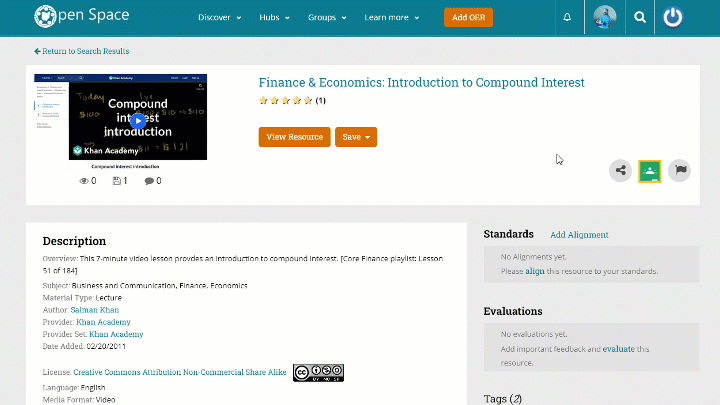
The Google Classroom icon is also visible when viewing a resource in the top toolbar (if it hasn't forced opened in a new window).
Clicking the View Resource button of any Open Space entry will open the instructional material. Copy the web address (URL) after opening to share to any other learning management system or tool.
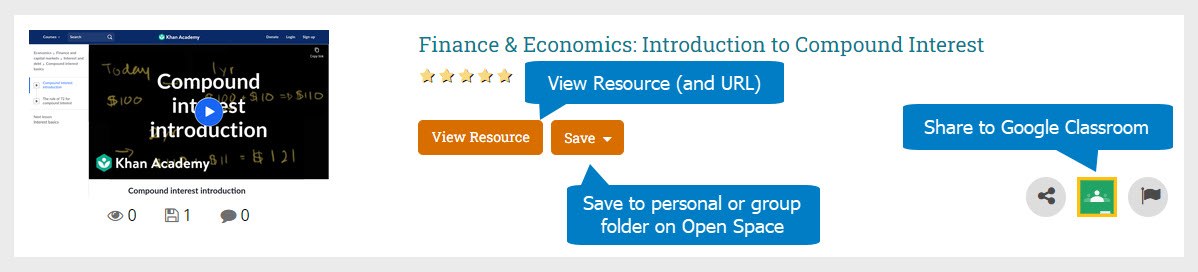
Fetch is avaiable to INFOhio automated schools. If you are an INFOhio school, please log in with your school username/password using the button at the top-left corner of this page.
For more information about Fetch, please visit the Fetch information page or contact INFOhio support at https://support.infohio.org.