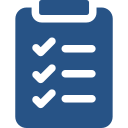
Learning Objectives
- Find Explora for Grades 6-8 or Explora for Grades 9-12 on the INFOhio website: www.infohio.org.
- Use the navigational tools to search and browse content to find the best content for students and instruction.
- Find the instructional supports available in the resource.
Exploring a Topic
Apply what you have learned to find information about a topic using Explora for Grades 6-8 or Explora for Grades 9-12. Use the instructional supports and practice using your new navigation skills by completing the following exercise.
- Think about an upcoming lesson or unit you plan to teach that requires you to use text for students to learn information about a topic.
- Go to www.infohio.org and find Explora for Grades 6-8 or Explora for Grades 9-12 on the site using what you have learned.
- Search for the topic using the search box.
- On the results page, select All Limiters at the top of the page. Add the source type. Select the Lexile Reading Level that is best for your students.
- Choose 2-3 articles that will meet the needs of your students as they learn about this topic. Include one that has both online full text and PDF format
- Open the articles in a new tab. Download each article to your device. Copy the URL from the browser for each article. Paste the URL into a document. Experiment with interacting with the digital text in PDF and online full text format.
- Use the online full text format, and customize the read aloud options with enhanced text visibility. Which students could you use this with?
- Choose an article that includes online full text and PDF format. Plan to use the article in an upcoming lesson with your students.
Reflecting on Your Learning
In the discussion tab of the Exlpora Resources Open Space group, share the content you found to share with students. Explain how you will use the text in both PDF and Online Full Text to meet the needs of your learners in the Text from Explora Resources question. Reply to the thread and respond to other participants' answers.