After you have entered Circulation, you can easily get to Check In in a couple of different ways.
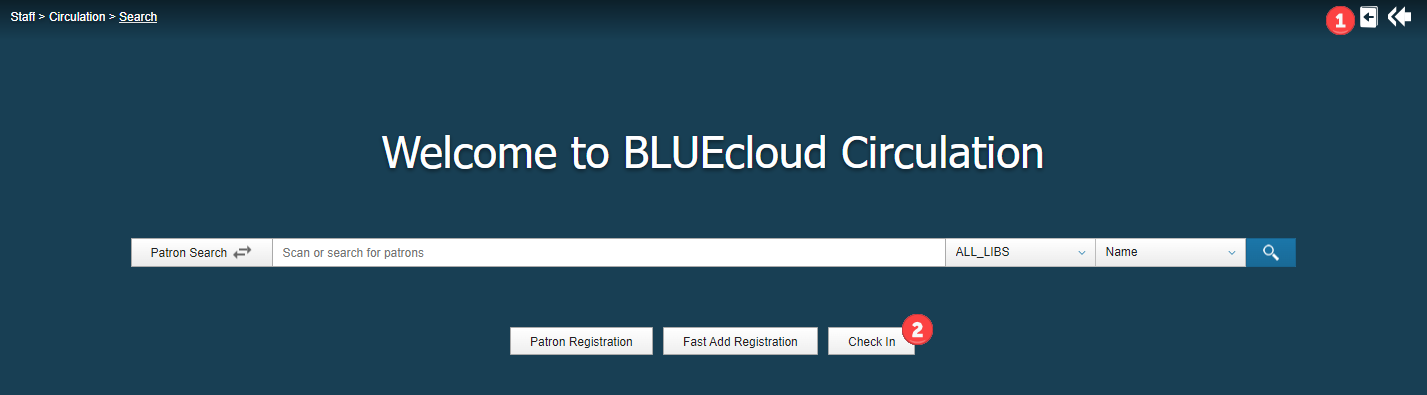
On the Check In screen,

Currently, you will need to complete most tasks associated with special instructions (item marked as missing, etc.) in WorkFlows.
One task that you can easily resolve in BLUEcloud Circulation relates to items in transit.
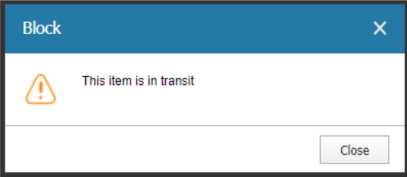
If you receive a message telling you an item is in transit, switch your library context to whichever library you need and check the item in at that library. Once the item has been properly checked in at the transitting library, switch your library context back to your library and check the item out as needed.
Now it's your turn, take a moment to try the following:
If you have any questions about checking an item in, including any error messages you might receive, contact your INFOhio Provider for further help.
Fetch is avaiable to INFOhio automated schools. If you are an INFOhio school, please log in with your school username/password using the button at the top-left corner of this page.
For more information about Fetch, please visit the Fetch information page or contact INFOhio support at https://support.infohio.org.