On the World Book Student homepage, find the Educator Tools and click it.
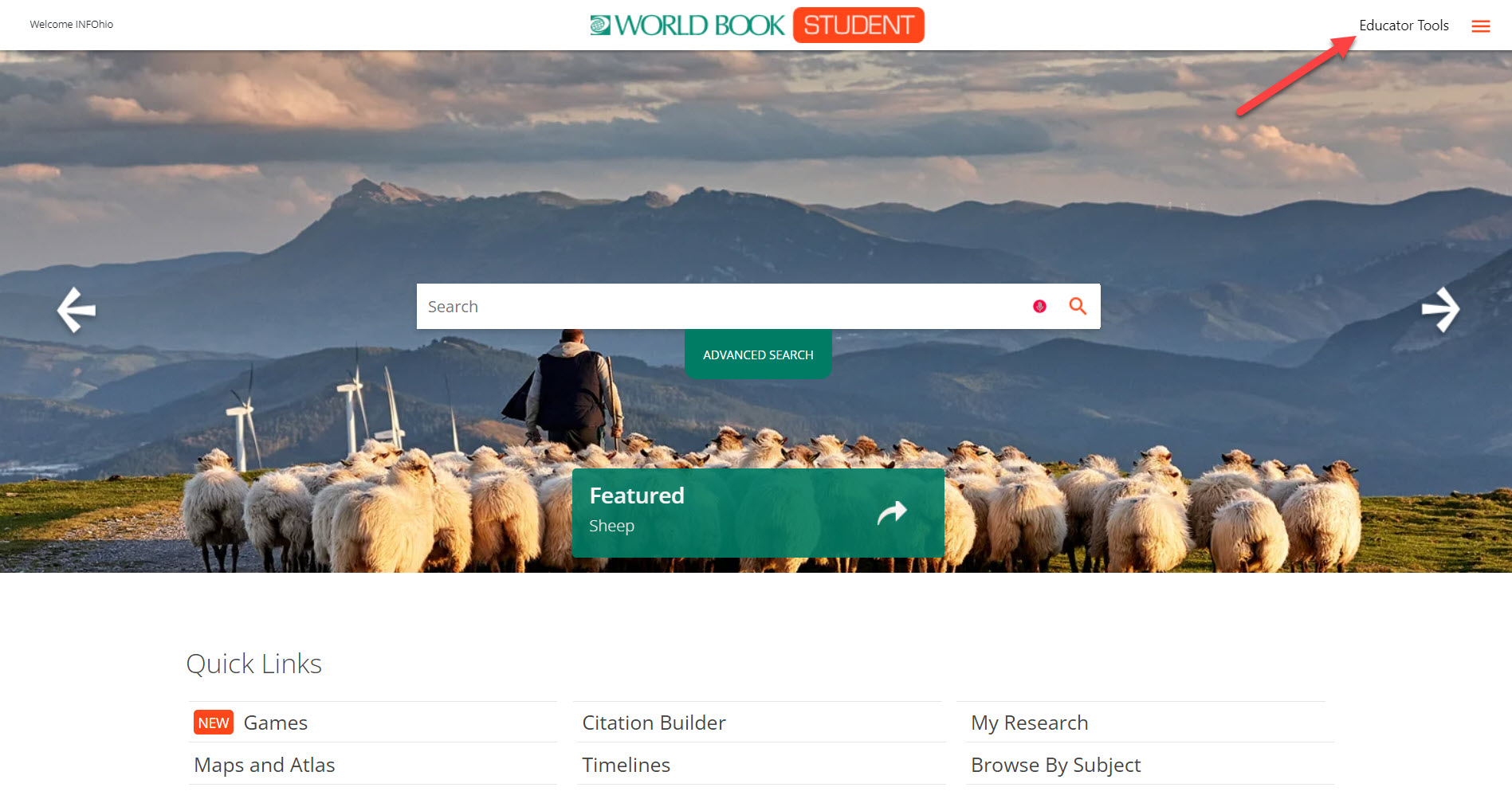
On the World Book Advanced homepage, click Research and Resources. Find Educator Tools and click it.
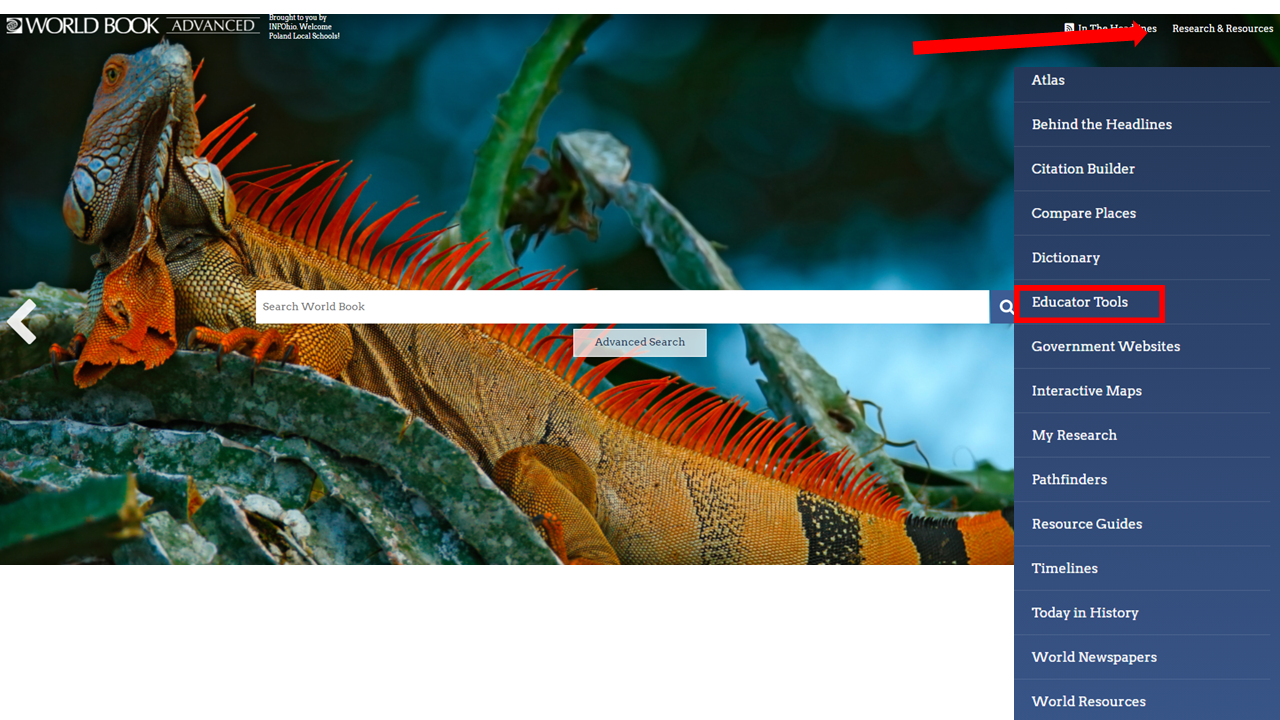
The Educator Tools homepage gives you five options:
| World Book Student | World Book Advanced |
|
|
Choose Curriculum Correlations to search for content within World Book Student and World Book Advanced that aligns with the Ohio Learning Standards. Click the Submit button to get a list of World Book Student and Advanced content to help support that standard. If the content is available to support a standard, you will see the option to view it. For more information on using Curriculum Correlations, refer to How To Locate Materials By Standard document created by World Book.
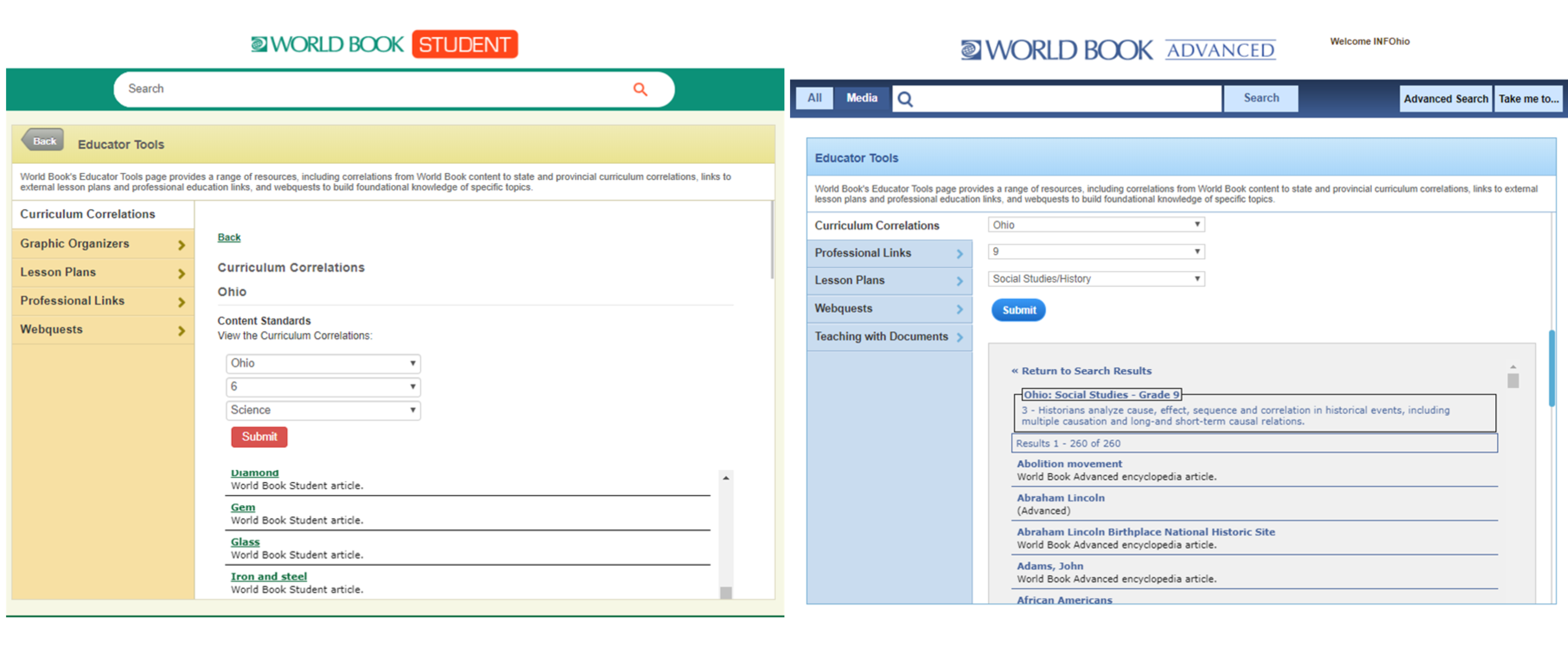
Select Lesson Plans to find links to websites, selected by World Book, with lesson plans and activities that complement World Book content.
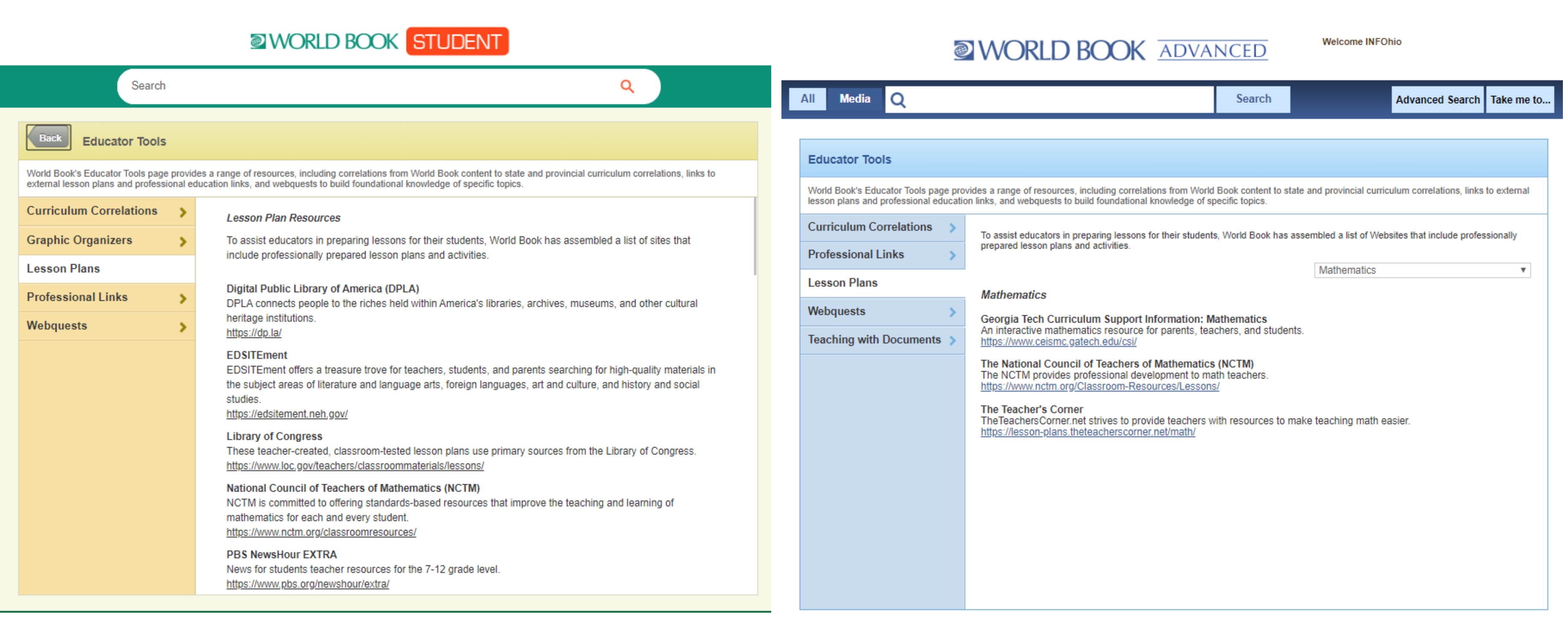
Select Professional Links for links to professional education association websites and educational literature.
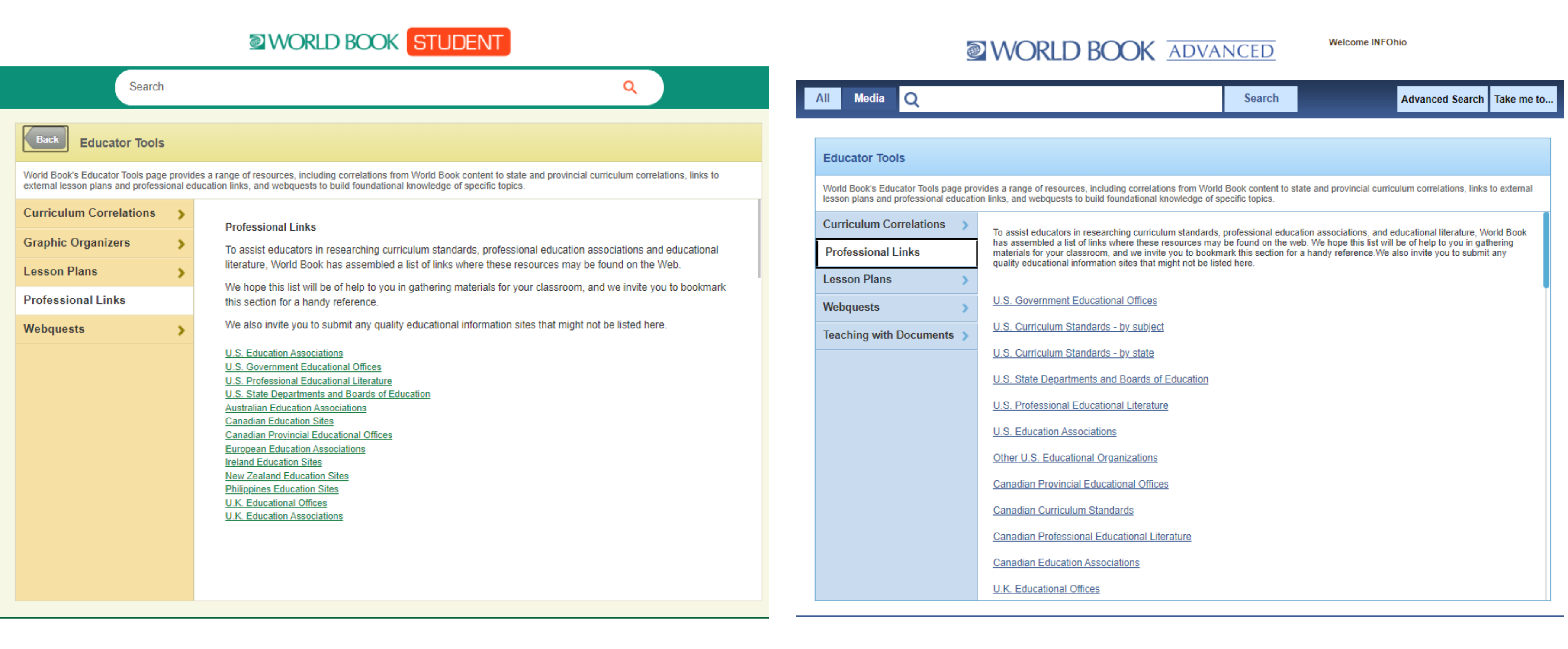
Choose Webquests to browse all the World Book Student and World Book Advanced webquests and select the one to support your lesson. A webquest is an activity that promotes inquiry using information students find online.
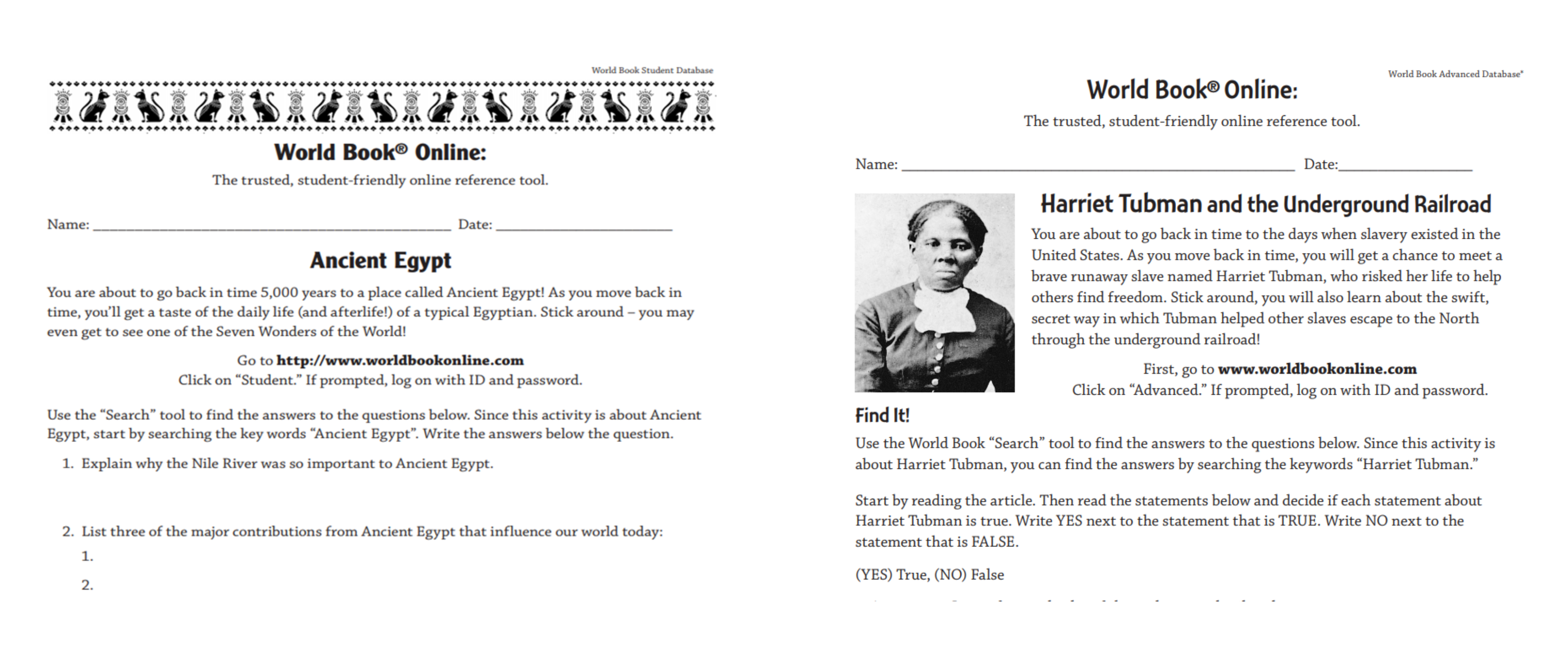
Select Graphic Organizers in World Book Student to access a collection of tools to support students as they read and analyze articles from World Book Student.
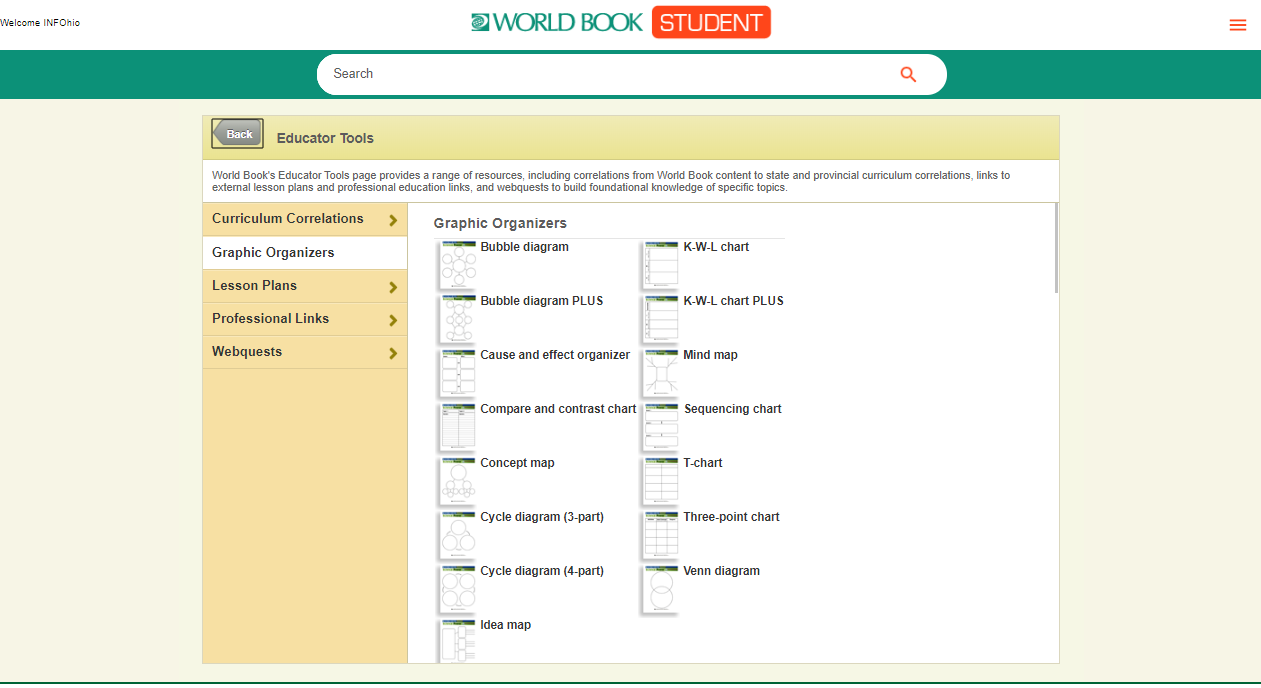
World Book Advanced's Teaching with Documents contains lesson plans to support students as they read and analyze primary sources found in World Book Advanced.
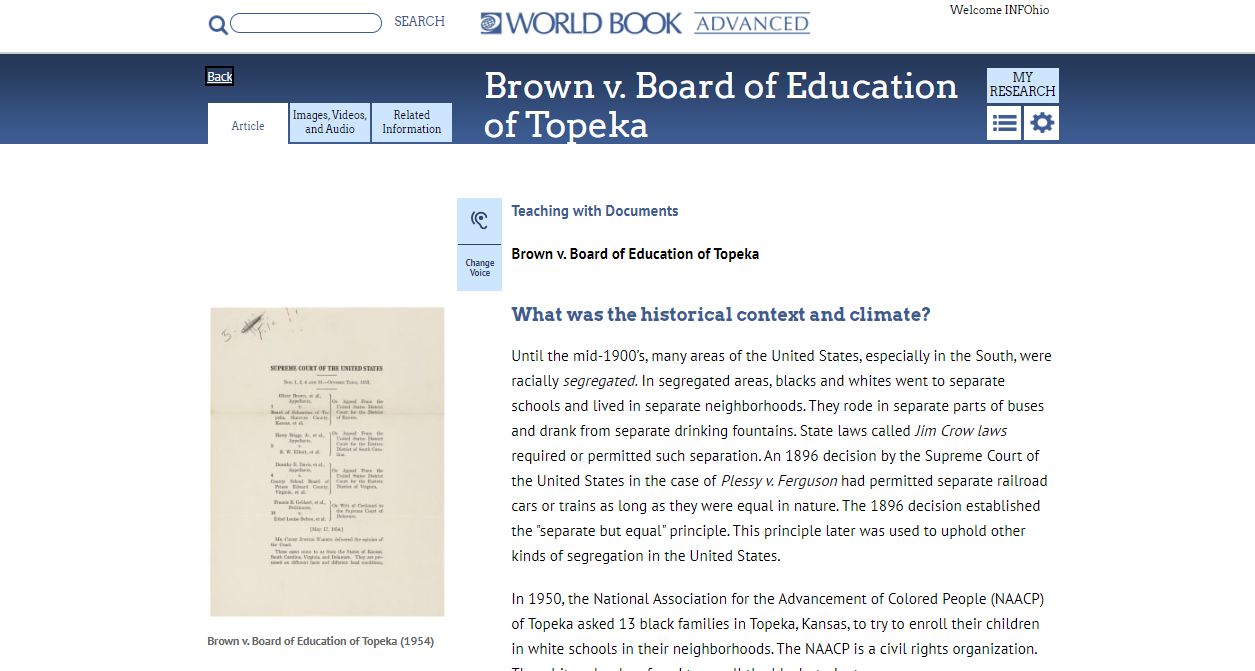
Fetch is avaiable to INFOhio automated schools. If you are an INFOhio school, please log in with your school username/password using the button at the top-left corner of this page.
For more information about Fetch, please visit the Fetch information page or contact INFOhio support at https://support.infohio.org.