In the last lesson, you learned how to navigate the resource and find the various elements. This lesson will show you how to access the supports for the Stories elements.
From the World Book Early Learning home page, click the For grown ups link in the upper right corner.
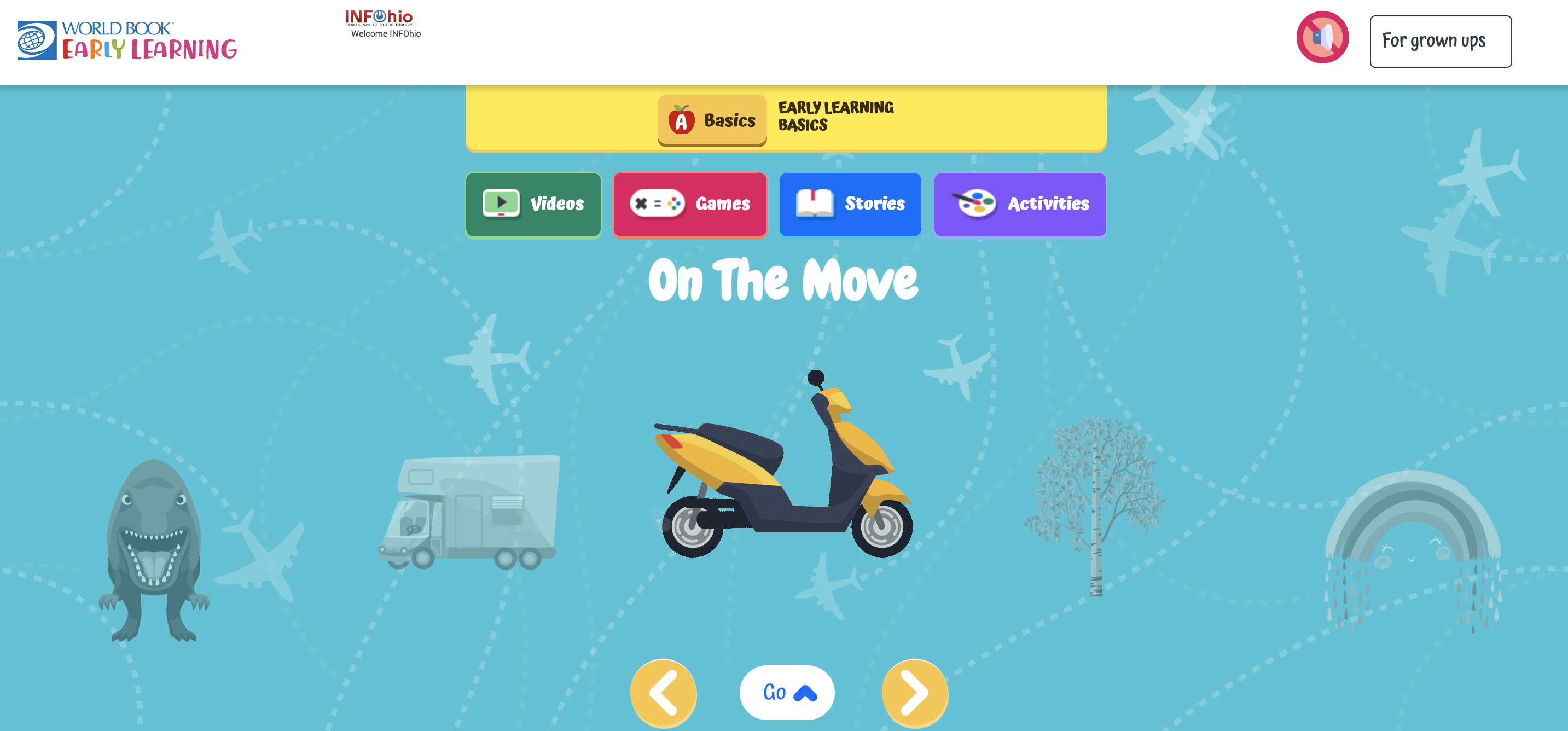
You will see many options on the left side menu. Clicking the topics will take you to the section where this information is covered.
Choose Featured Content to get information on the interactive games available on World Book Early Learning.
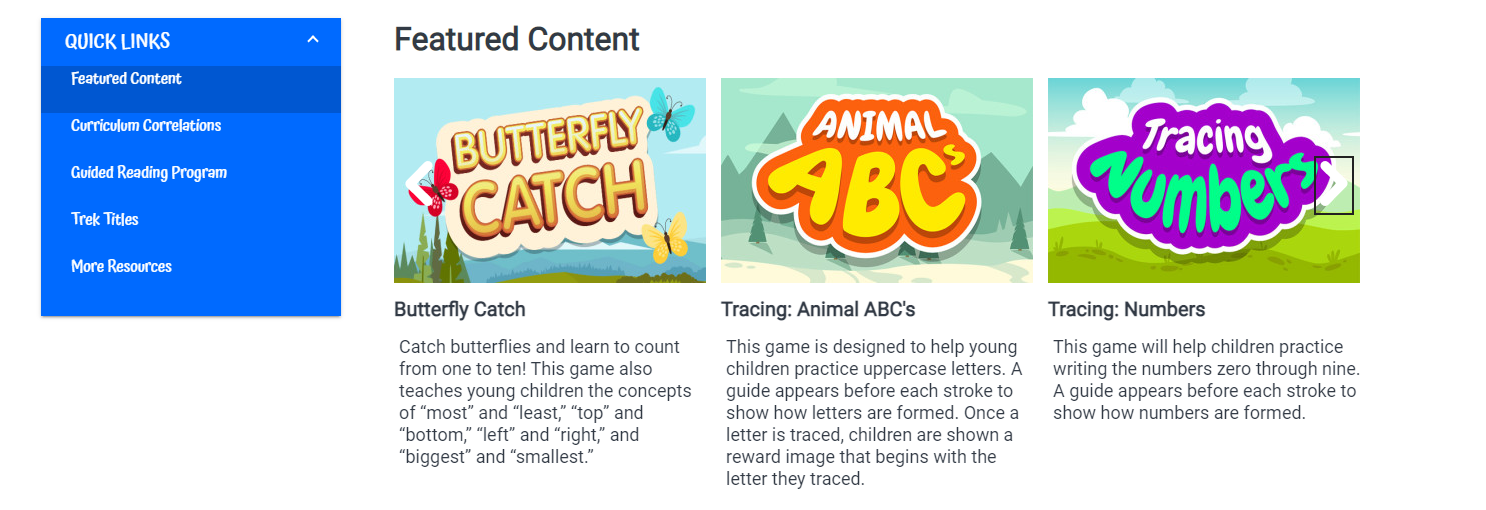
Be sure to click Curriculum Correlations to search for resources to support standards. Use the drop-down menus to choose the standards you are teaching. The image below is a search for Ohio's Early Learning Standards.
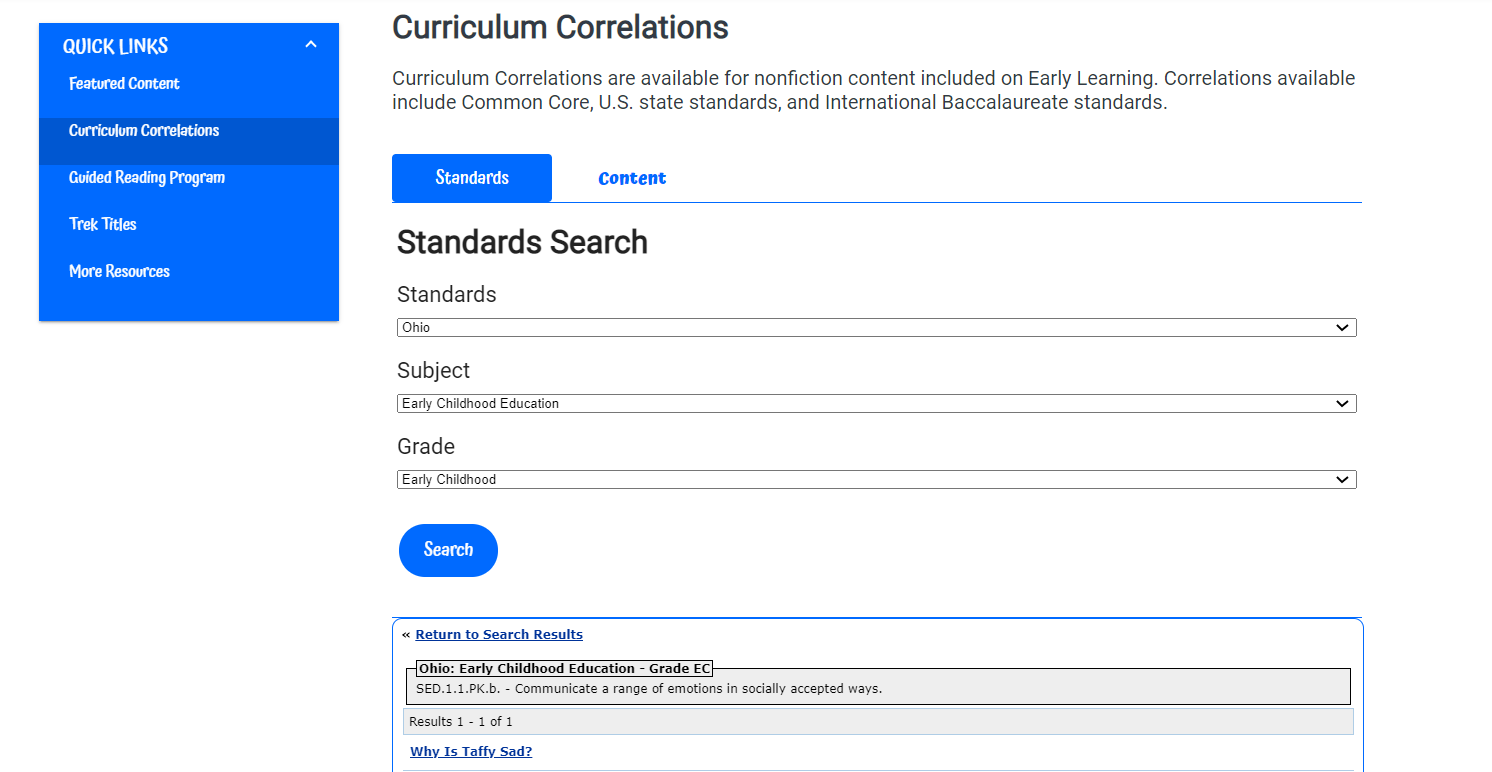
For the resources to support reading, choose Guided Reading Program from the menu.

Each eBook story featured in the Stories section of World Book Early Learning has a lesson plan. Some eBook stories also have a printable book that can be sent home with students.
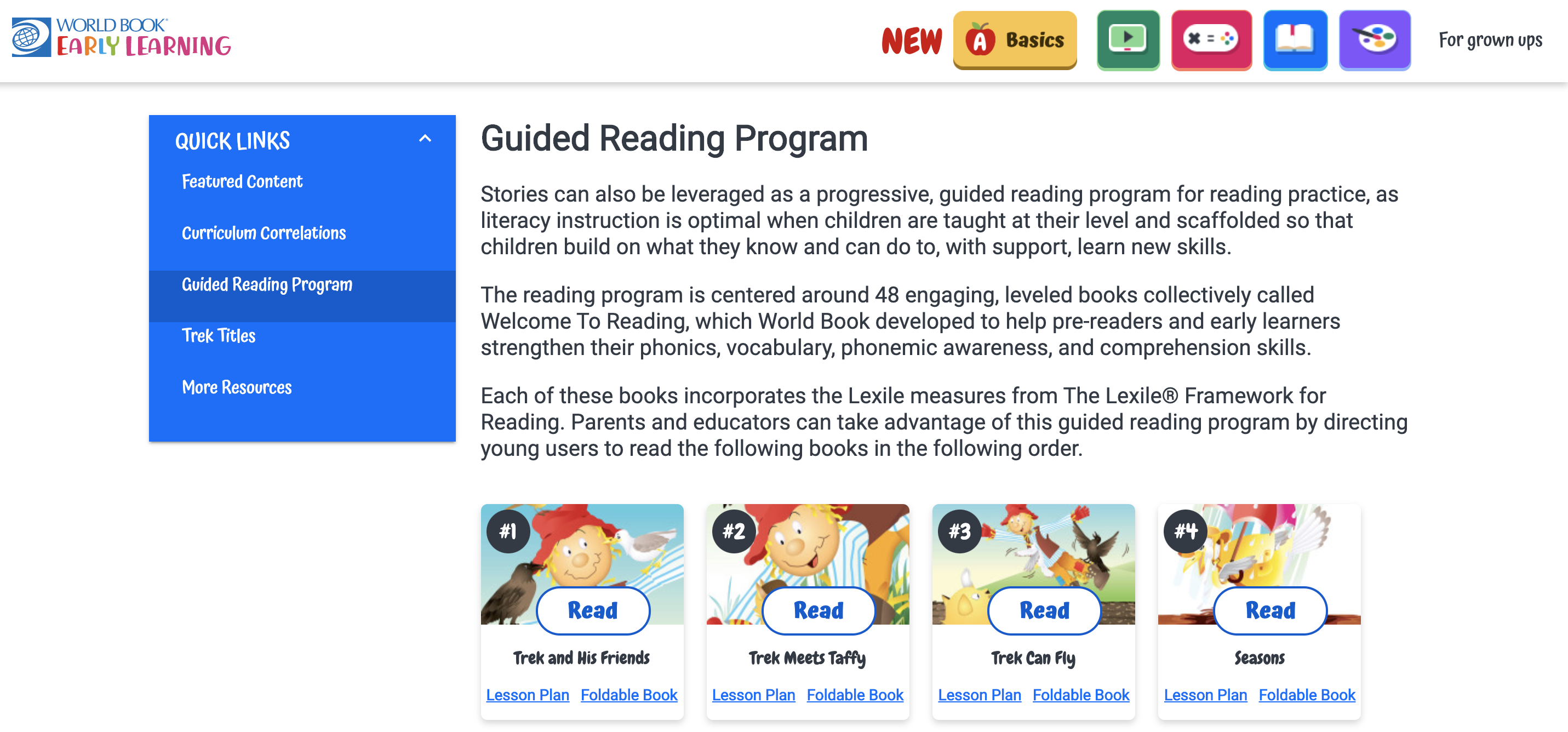
The lesson plan includes foundational reading skills, vocabulary, links to the fables and fairy tales in World Book Early Learning and many other elements important for supporting early readers.
The little printable book can be used in the lesson as well. The content of the book is the same as the eBook and can be printed and distributed to students. Make sure to locate the directions for folding the little books as well.
Choosing Trek Titles will provide you a curated collection of the eBooks available with topics such as telling time, learning colors, and identifying shapes.
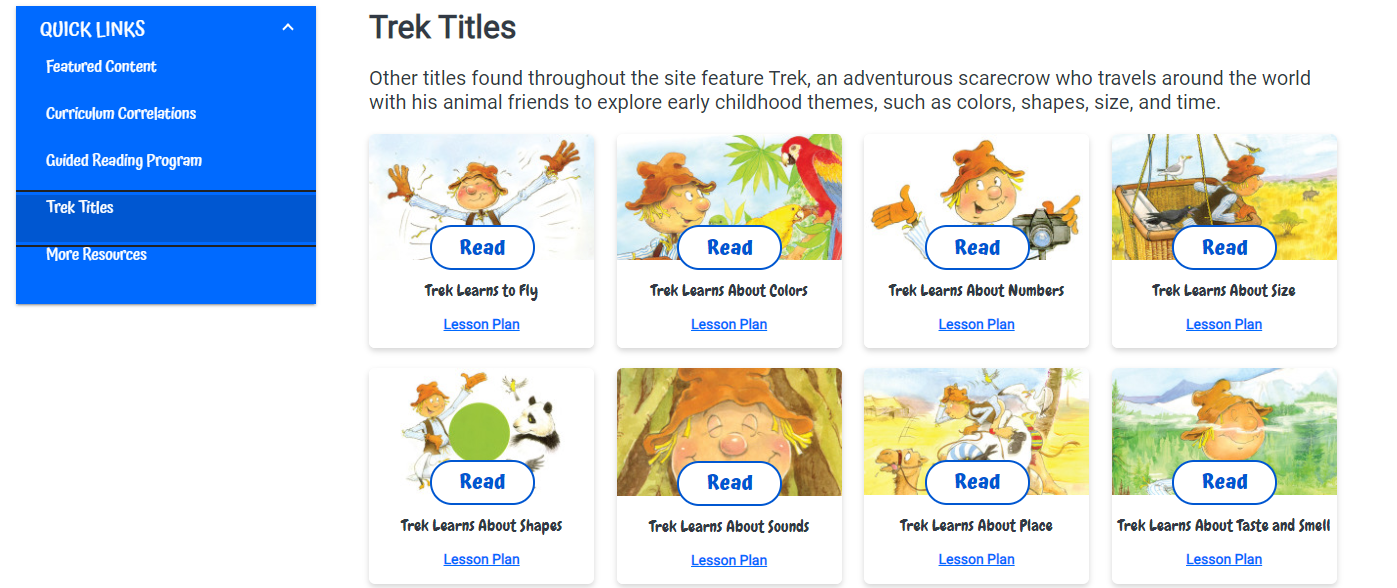
More Resources will link you to the World Book Early Learning training site where you will find the content presented in the previous lesson of this class.
Fetch is avaiable to INFOhio automated schools. If you are an INFOhio school, please log in with your school username/password using the button at the top-left corner of this page.
For more information about Fetch, please visit the Fetch information page or contact INFOhio support at https://support.infohio.org.