The World Almanac for Kids Elementary homepage is organized to make it easy for elementary students to search for or browse content. At the top are categories for browsing. The middle of the page shows Featured Topics. The right side panels is a Did You Know? section that changes daily. Below it are additional resources to explore.
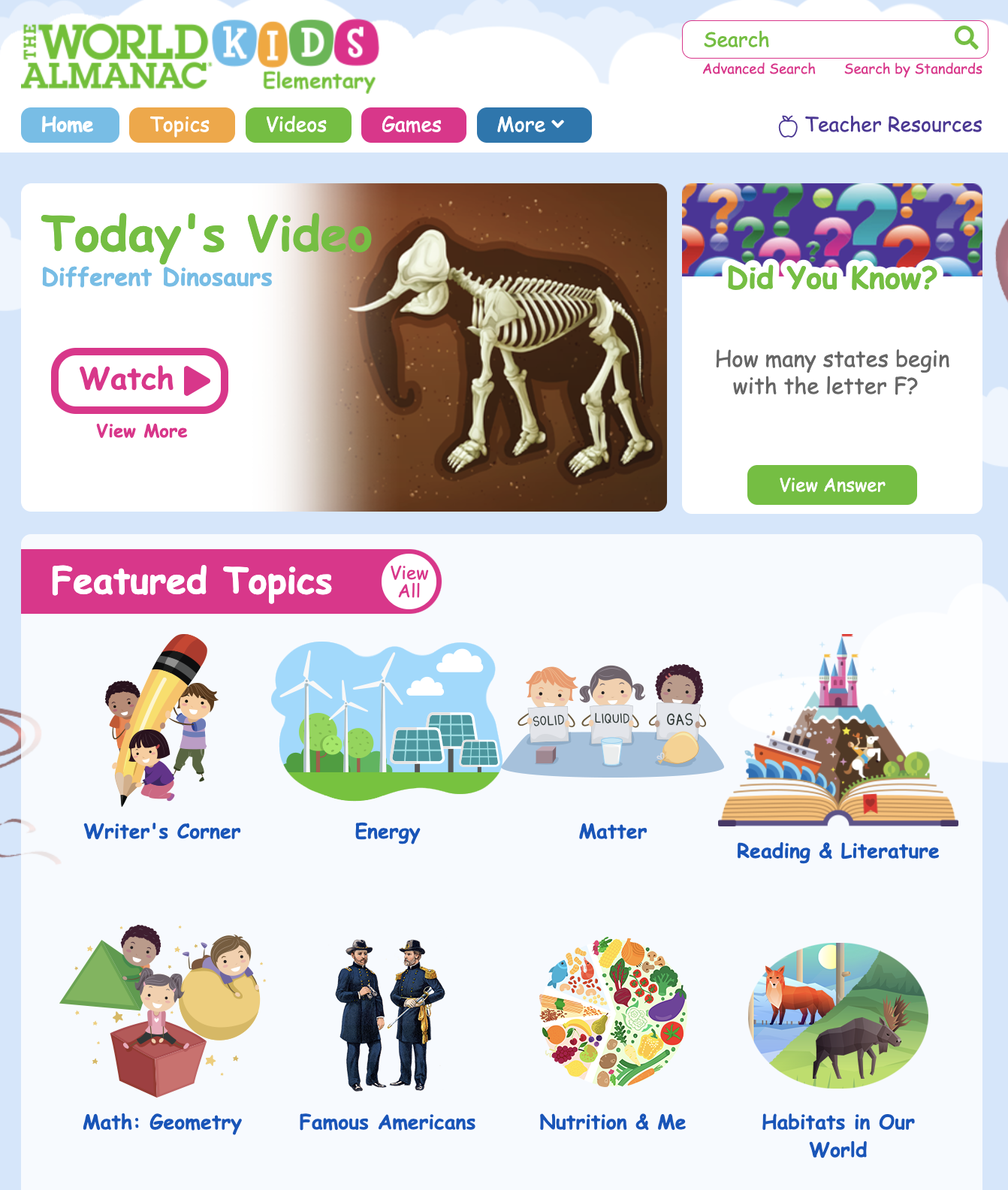
A search box is at the top of The World Almanac for Kids Elementary homepage. As users key in search terms, a drop-down box auto-populates the titles of related articles. In the example below, the user searched for solar system. Note the drop-down list of related articles.
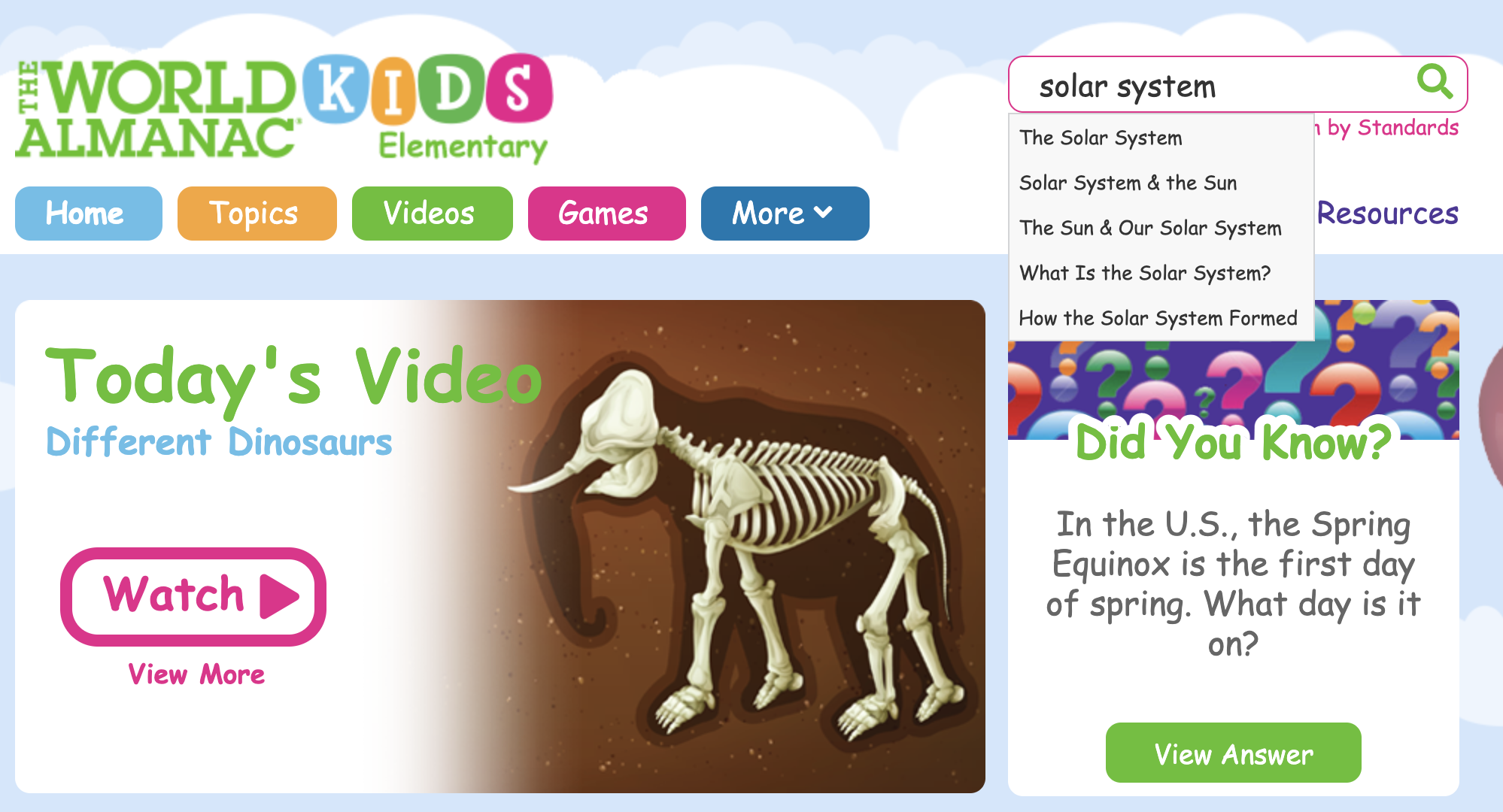
If the user chooses an article from the drop-down list, that article appears in a new window. If the user instead clicks the search symbol after typing the term, a new Search Results window opens. This window contains links to the related articles and also allows the user to filter results by Types or Topics.

Users also can click Advanced Search below the search bar to narrow results even further. A new window appears offering further options. In the example below, the user clicked Videos in the Filter by Asset Type.
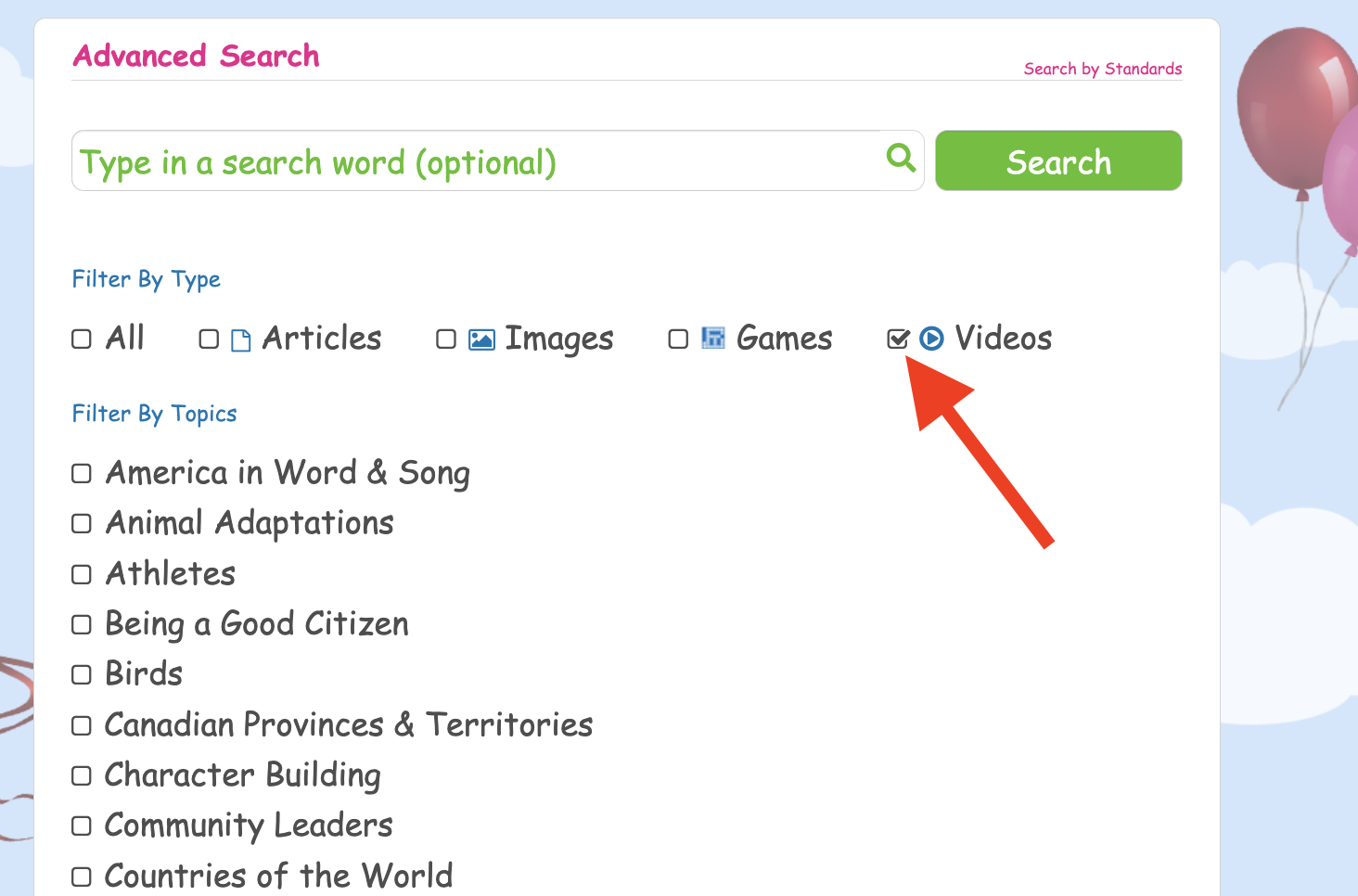
After the user makes the selections and clicks the green Search button in the upper right, a new window opens showing list of videos.
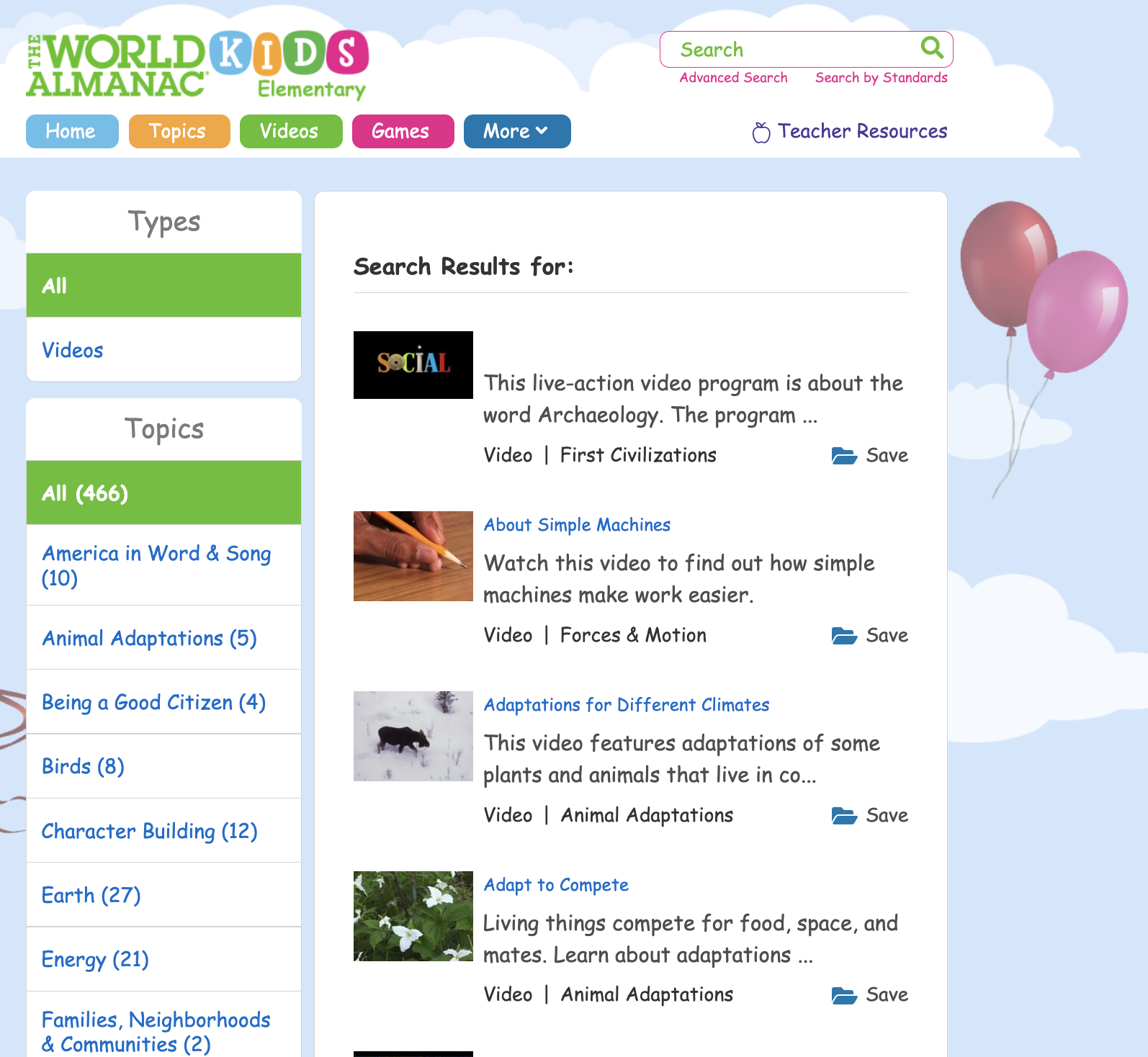
On the homepage use the Search by Standards button to find content correlating to a specific standard.
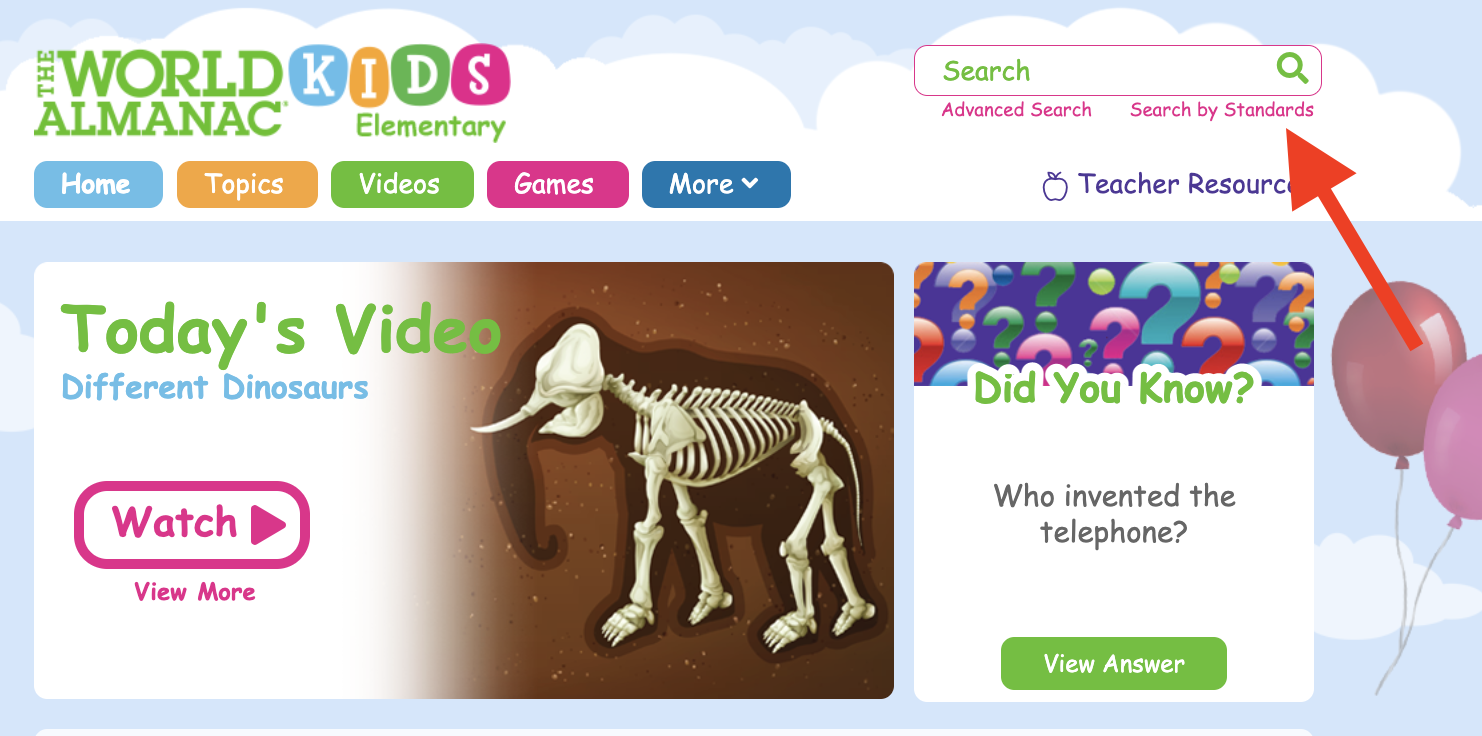
Select the state, subject area, and grade level and click View Standards. In the example below, the educator limited the standards to Ohio's Learning Standards for Mathematics in grade 4.
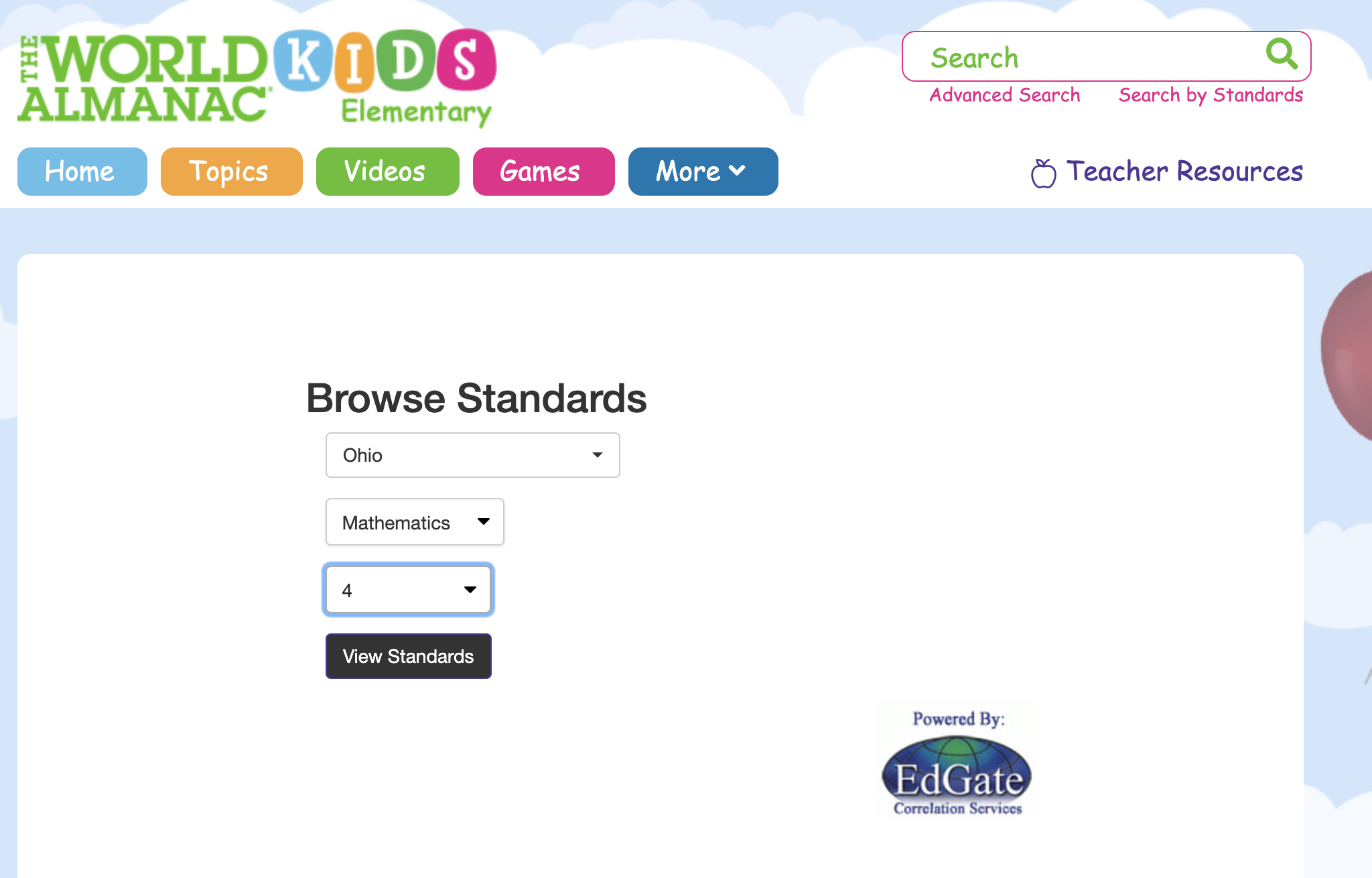
This will generate a list of content in The World Almanac for Kids Elementary database that correlates to Ohio Learning Standards for Mathematics in grade 4. In the example below, Addition, Multiplication, and other topics are hyperlinked. Click the desired standard to reach a list of the articles within The World Almanac for Kids Elementary that align with that standard and topic.
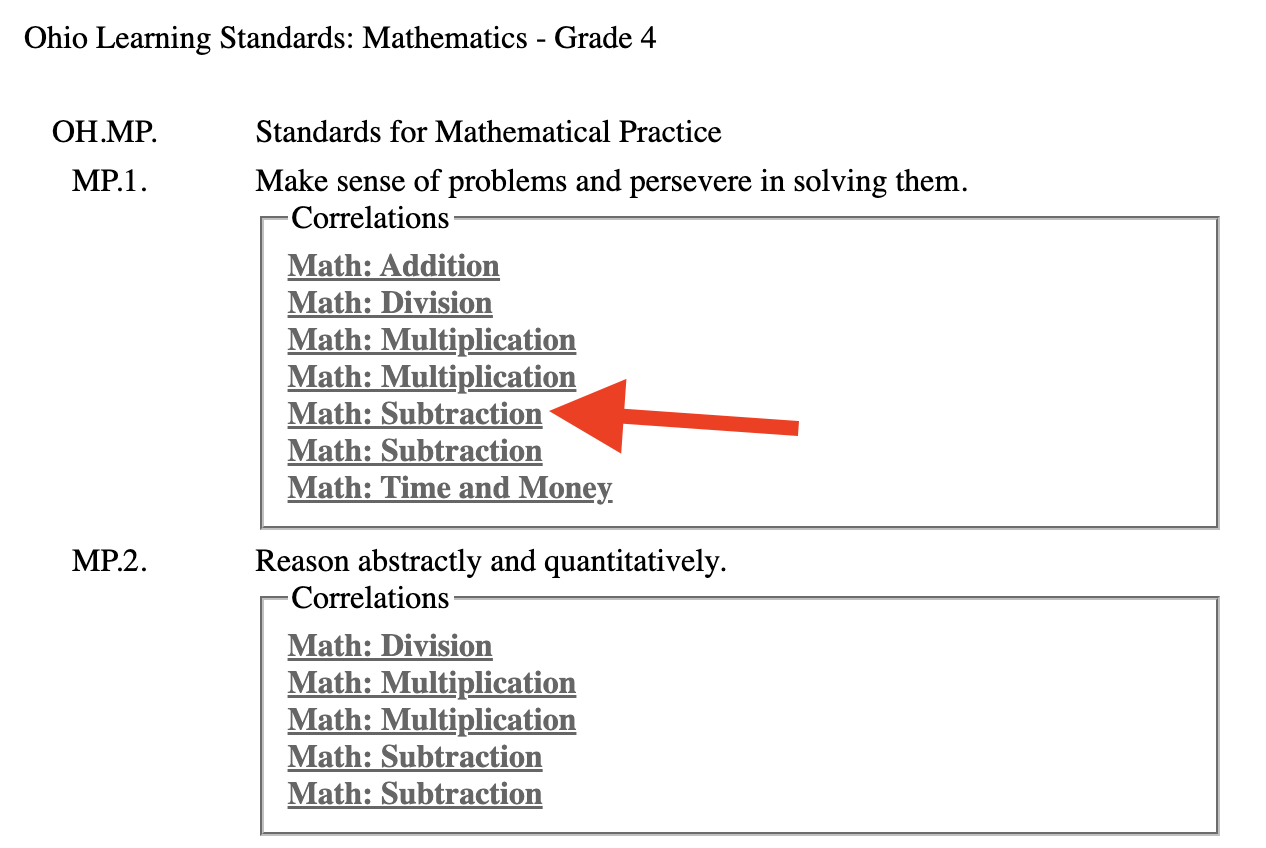
Browsing for content in The World Almanac for Kids Elementary is easy. The top of the homepage shows several categories to browse: Topics, Videos, Games, and More.
Browsing by Topics provides a list of topics divided by subject. These can be viewed by Grid View or List View.
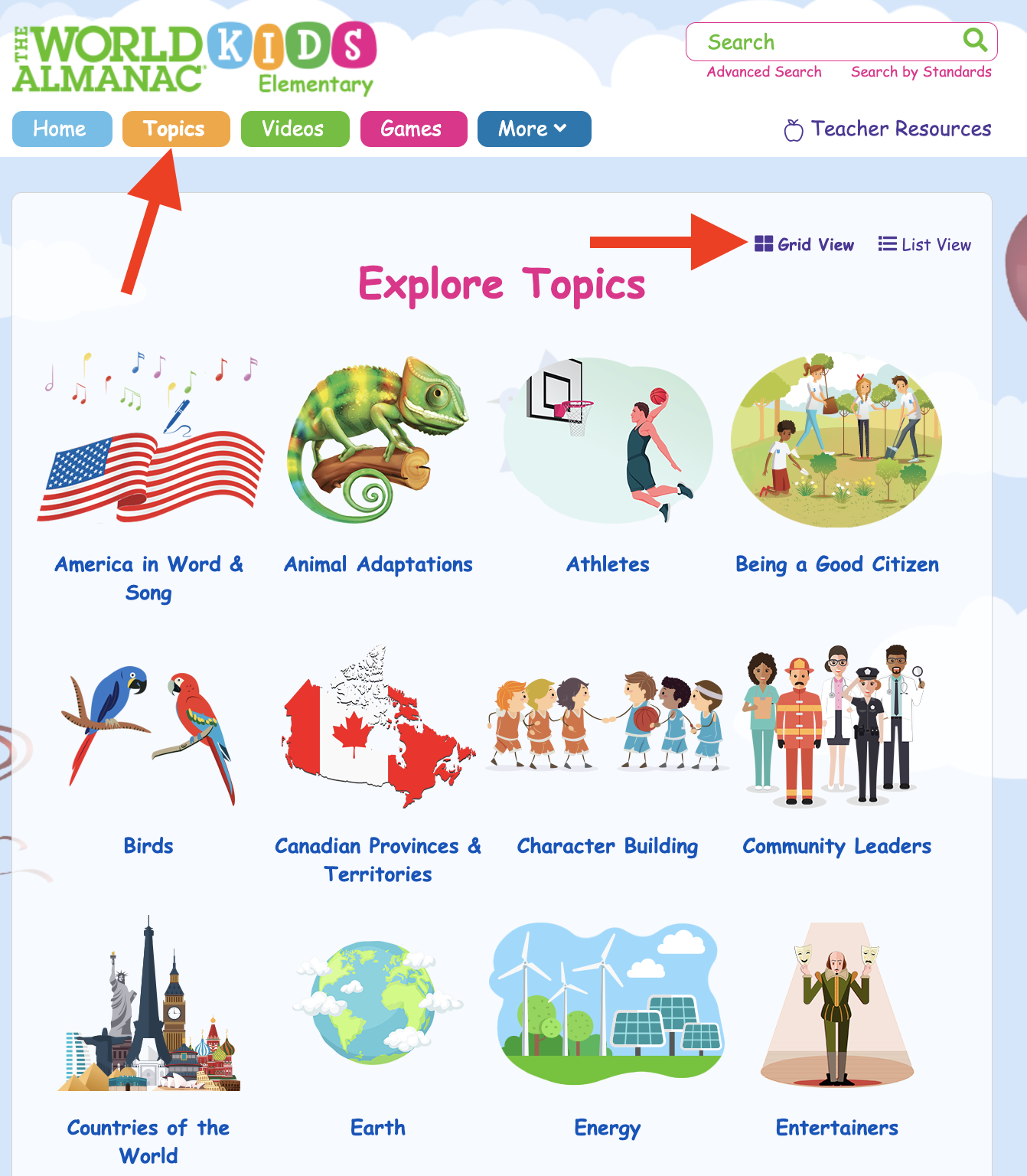
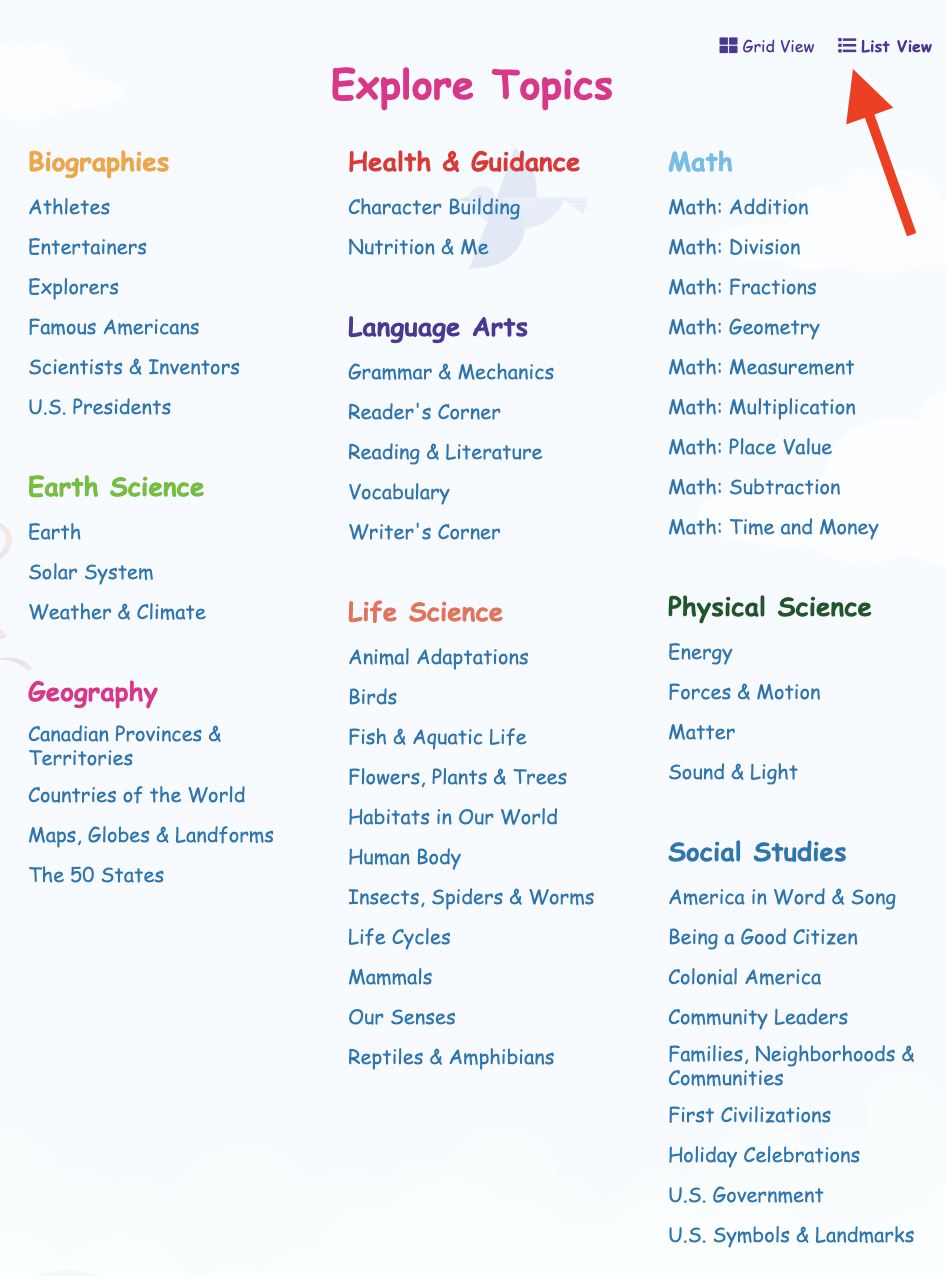
When the user chooses a topic, a new page appears dividing the topic even further. Fun Facts and Videos for the topic appear if available.
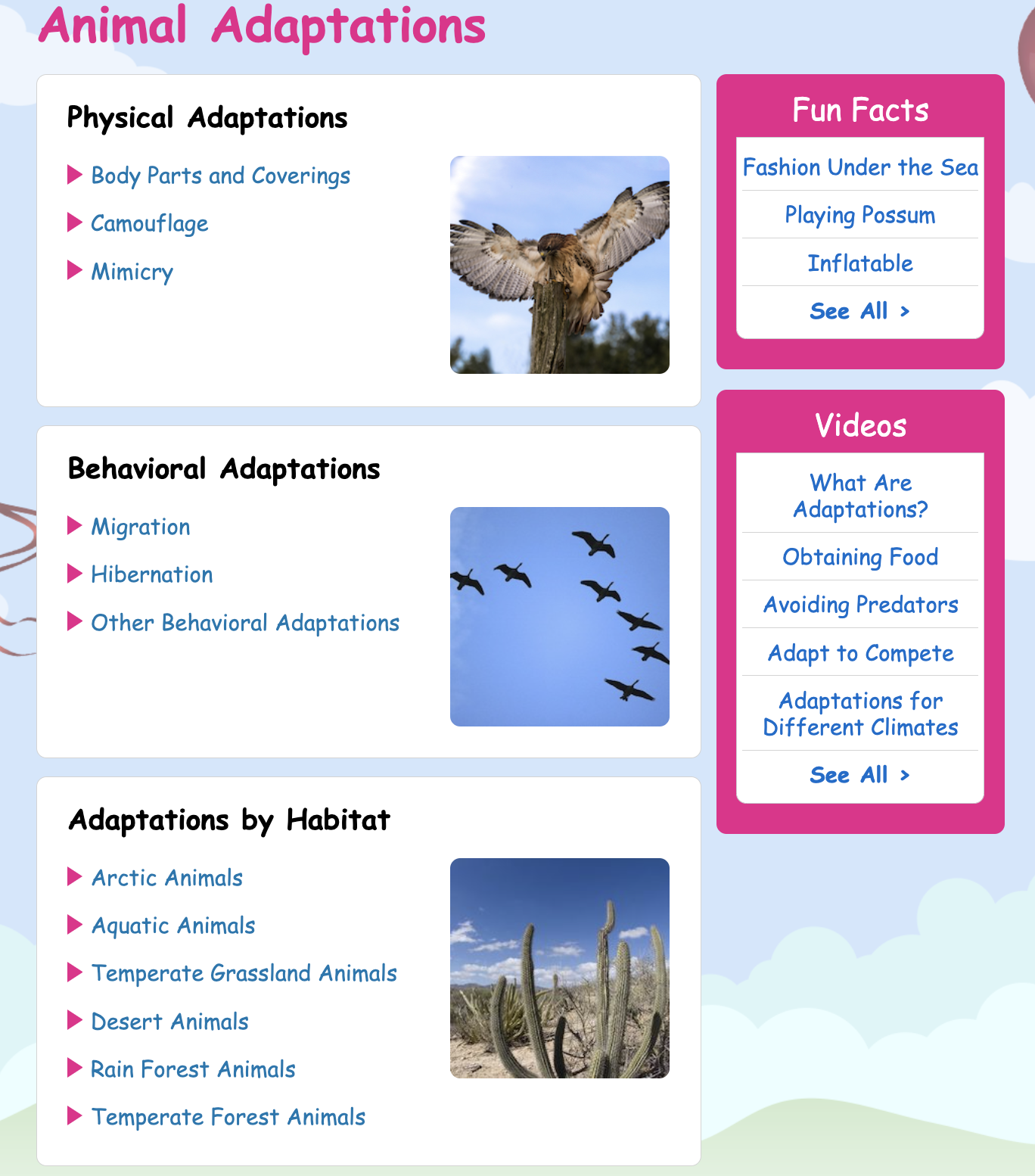
When browsing by Videos, a Featured Video at the top changes, while the rest of the videos are sorted by subject.

Users also can search by Games. There is a changing Featured Game at the top of the page as well as games sorted by subjects.

In addition, there is a More category tab that allows users to browse Science Projects, Maps, Flags, and Fun Facts.
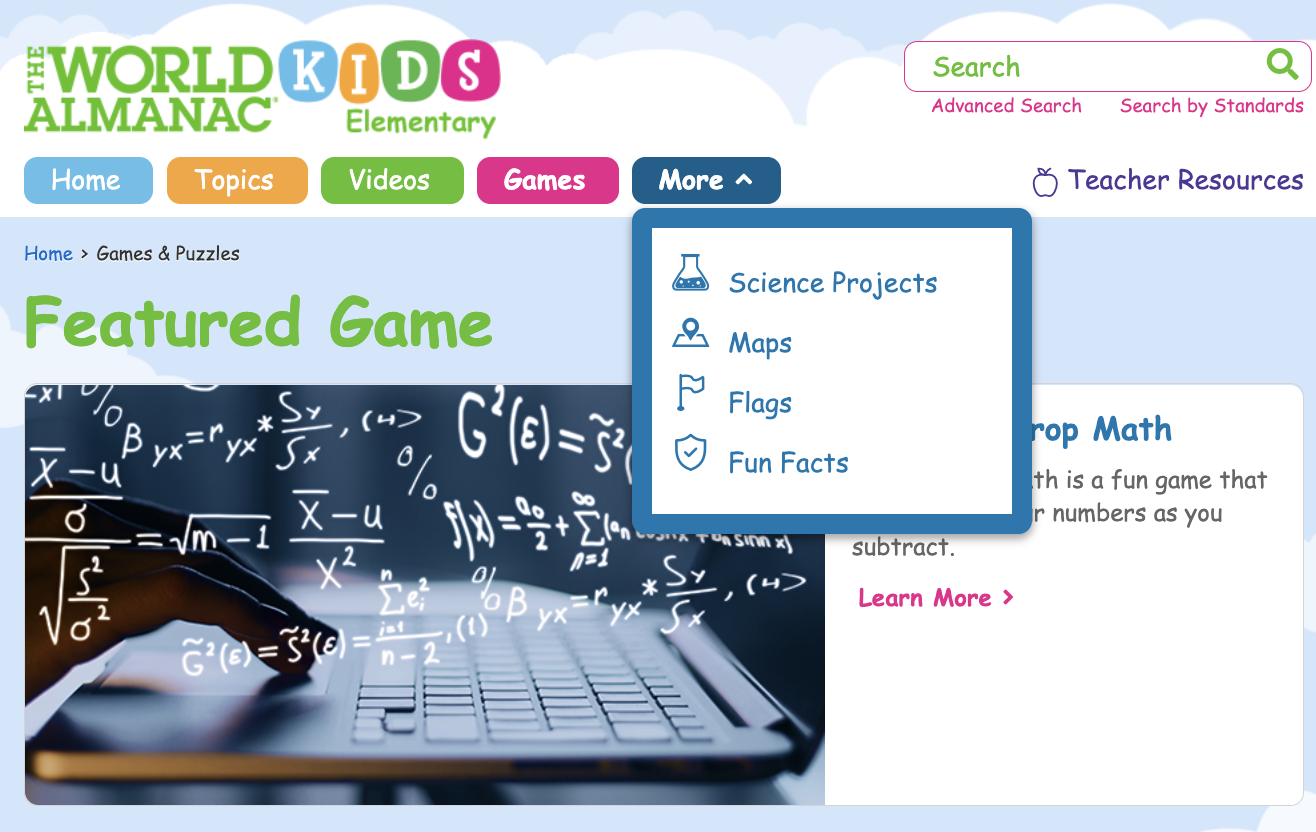
Fetch is avaiable to INFOhio automated schools. If you are an INFOhio school, please log in with your school username/password using the button at the top-left corner of this page.
For more information about Fetch, please visit the Fetch information page or contact INFOhio support at https://support.infohio.org.