Points of View Reference Source is an easy-to-use reference tool from EBSCO. Containing articles presenting diverse perspectives on important issues and events, Points of View has the information students need to understand controversial issues and craft persuasive arguments ― in speech and writing.
You can open Points of View Reference Source on a computer, tablet, or other device connected to the internet. Find Points of View Reference Source on the pages for Grades 6-8 and Grades 9-12. Use the directions below to learn more about the location of Points of View Reference Source.
If you work with students in grades 6-8.
If you work with students in grades 9-12.

Share Links to Licensed Resources
INFOhio's licensed digital content is password-protected to ensure it is only accessible to Ohio educators, families, and students. Sharing the correct link for the content and resource is important to ensure seamless access. Watch the video Sharing Links to Licensed Resources to learn how to share Points of View Reference Source.
Points of View Reference Source uses the Explora interface. Watch the tutorial below to learn how to navigate the Explora interface.
https://youtu.be/7mdg8zc_HCQ
Articles are available as online full text or PDF. Selected articles are available in both formats. Save and share articles using the methods listed below.
Copy and Paste the URL
Open the article in online full text or PDF format. Copy the URL from the browser. Paste the link in a document or learning management system. Use this link to return to the article.
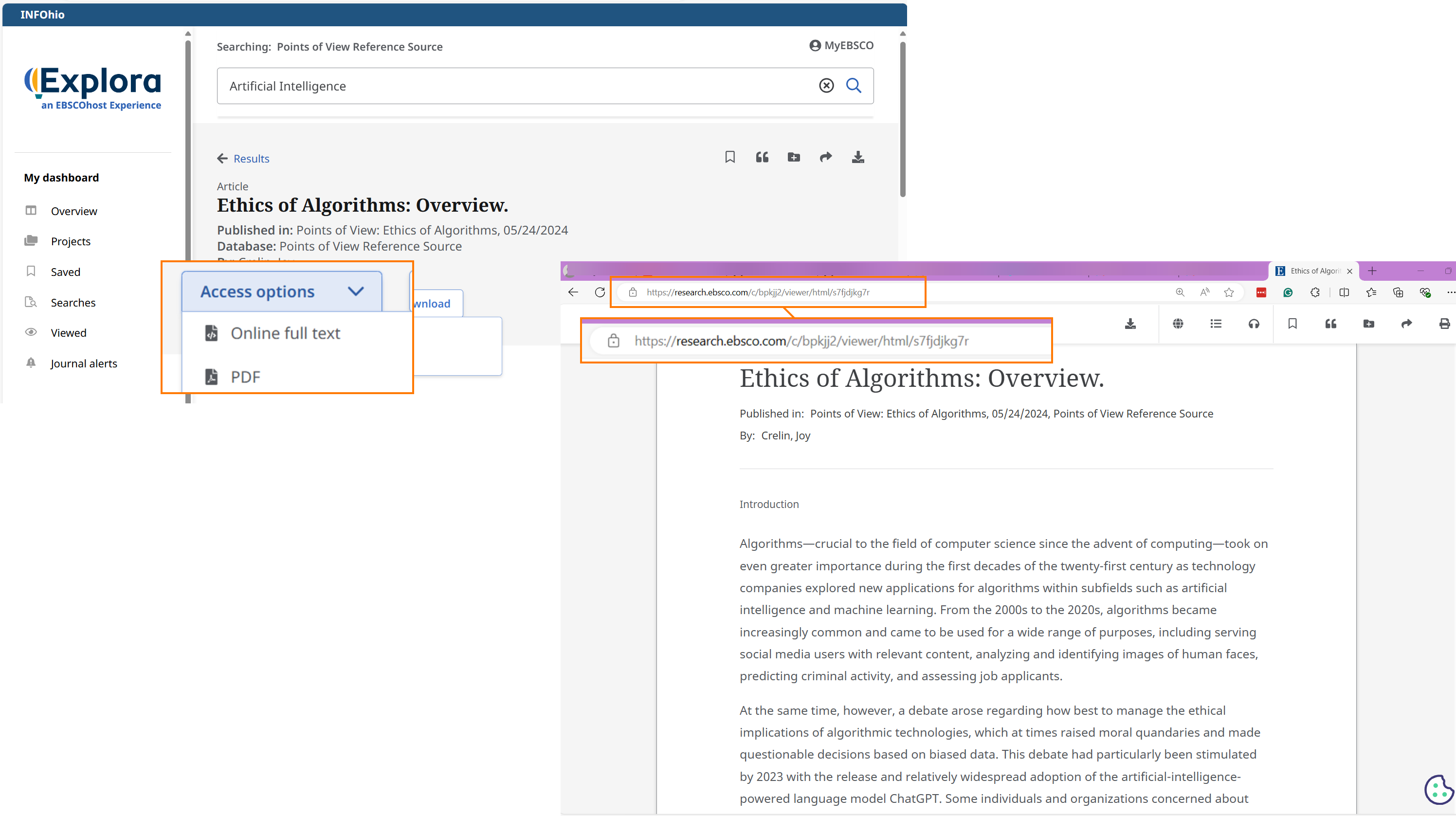
Download the Article
Downloading a copy of the article to the user's device allows the user to open the article without an internet connection. Use the images below to learn how to download a copy of an article.
From the results screen, click Access now to open the article.
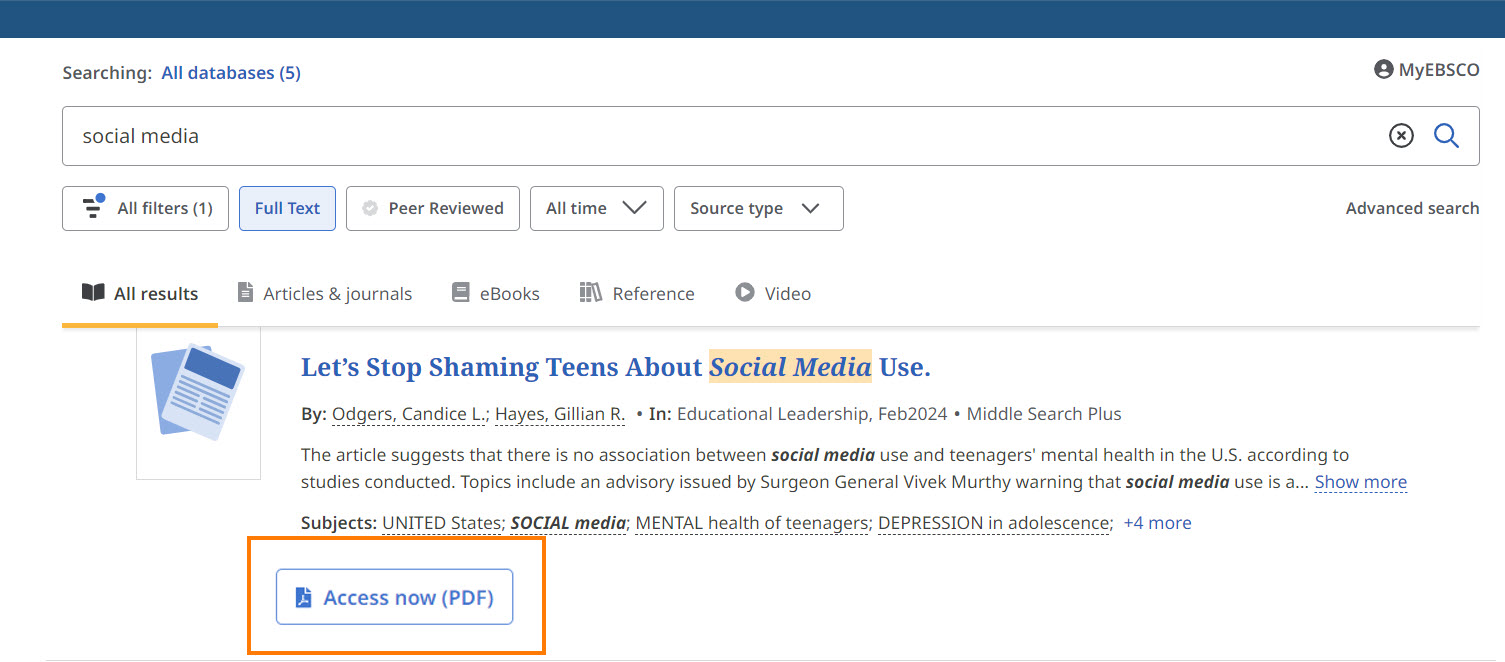
Selected articles are available as online full text or PDF. Click Access options. Open the article in online full text or as a PDF.
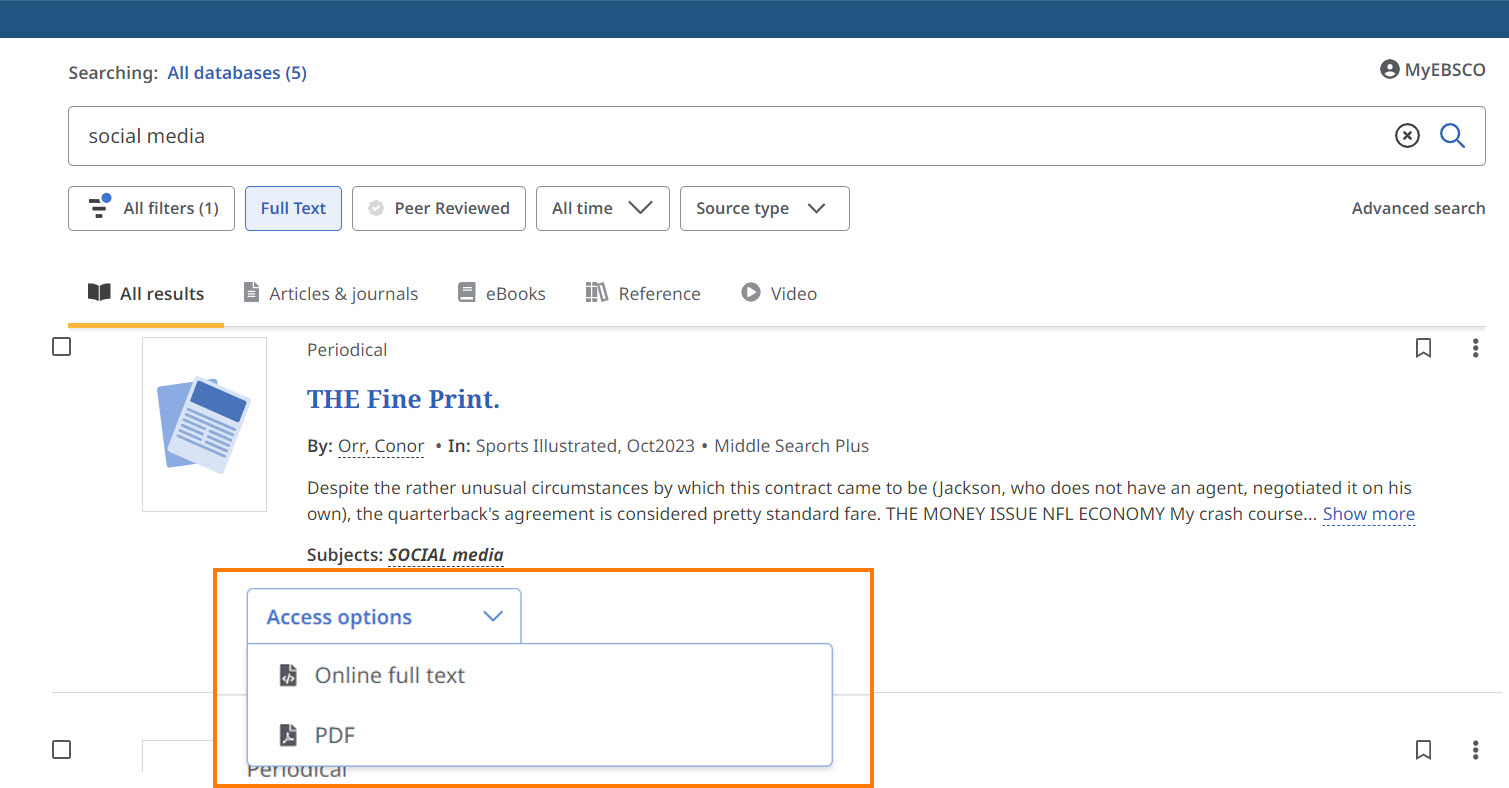
Click the Download button at the top of the article.
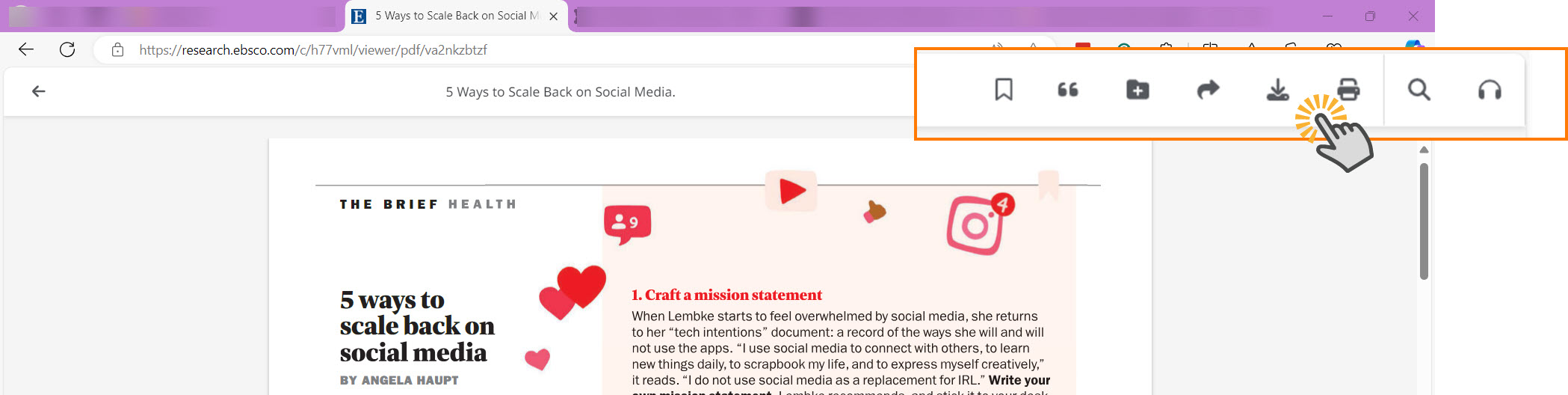
From the menu, click Download.
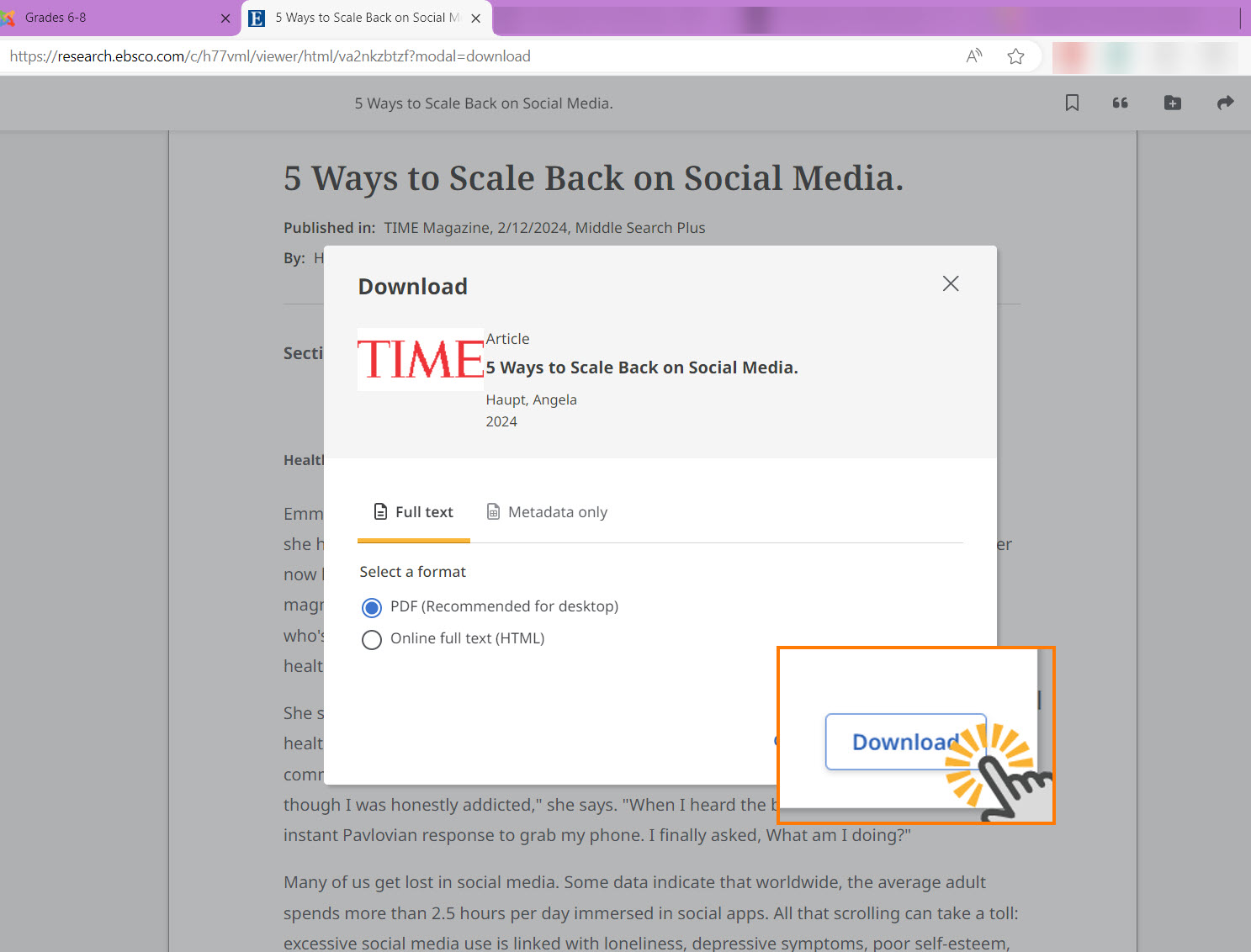
Find your browser's download folder. Click the three dots in the top right corner to open the browser menu. Open the download folder. Within the download folder, you will find a PDF copy of the article.
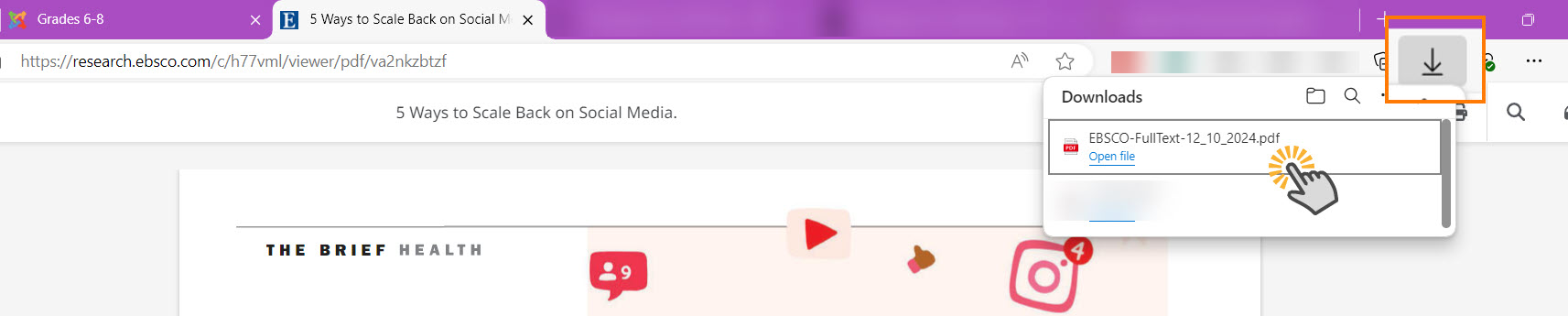
Note: Under the Share button, the Create link will not work for INFOhio’s authentication methods. Please do not use the Create link option to share these articles. Educators and students should use the methods outlined above.
Using Google Drive and OneDrive with EBSCO Interfaces
The user must grant EBSCO access to their Google Drive or OneDrive to save articles. Check with your technology department to ensure your Google Administrator or OneDrive Administrator granted permission to EBSCO to ensure this method will work. Before using this option, disable any pop-up blockers. Please read the articles below to learn more about using Google Drive and OneDrive with the new EBSCO interfaces.
Using Google Classroom with EBSCO Interfaces
Watch the video to learn more about using Google Drive and Google Classroom with EBSCO Interfaces.
Click the Share icon. Select Email. Insert the email address of the recipient.
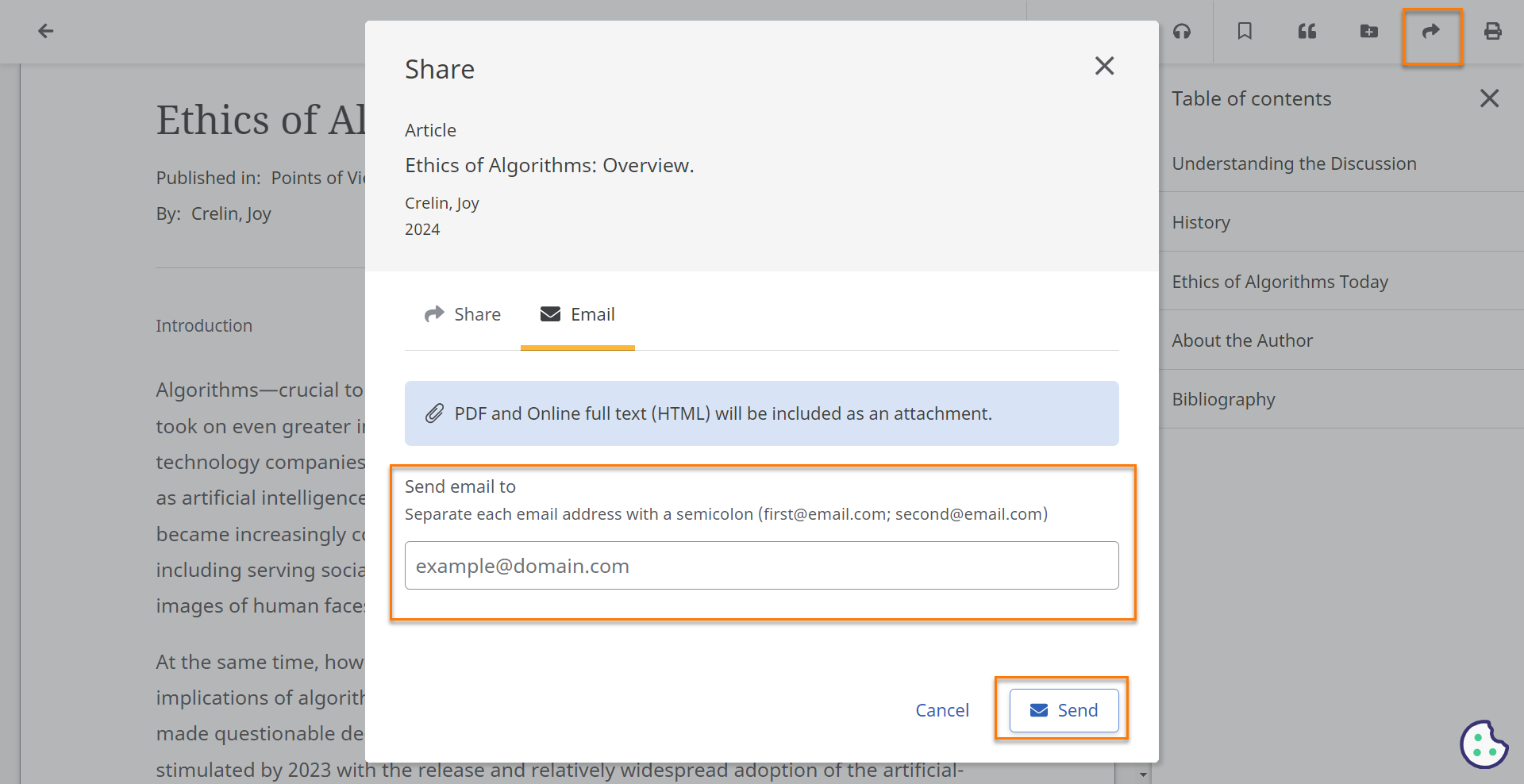
The title of the article will appear in the subject line. Recipients will receive an online full text or PDF copy of the article.
Fetch is avaiable to INFOhio automated schools. If you are an INFOhio school, please log in with your school username/password using the button at the top-left corner of this page.
For more information about Fetch, please visit the Fetch information page or contact INFOhio support at https://support.infohio.org.