It is highly likely you've bookmarked websites in your web browser or organized your files and folders on your computer or cloud storage. These activities are for your own personal use and enjoyment and makes it easier to remember and access the website or file later. Open Space provides a similar ability to save content into personal folders.
To add items to your personal collection in Open Space, click the Save button that appears on any resource's summary page. This button is found near the top of the page, pictured below. 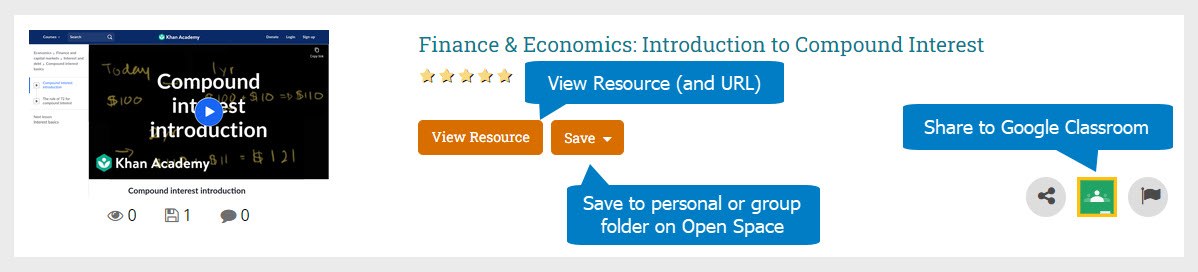
Alternatively, you can save one or more resources directly from the Results view. To do this, click at least one checkbox that appears to the left of a search result, visible in the screenshot below. Next, click the Save button.
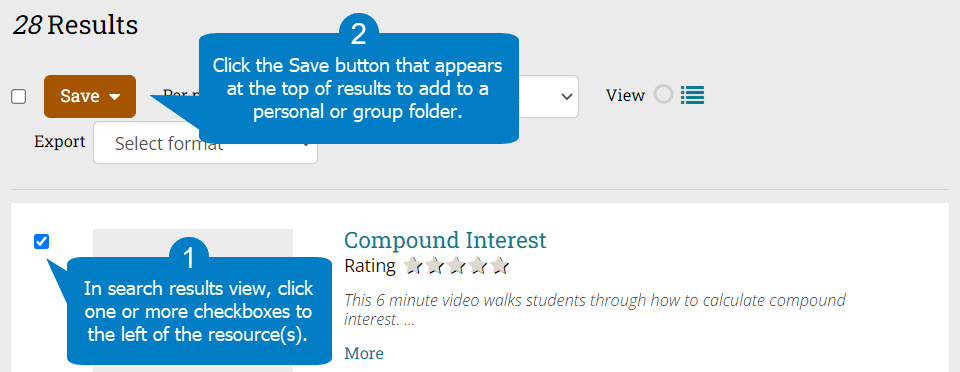
You also can organize items you save in folders. To create a folder, click the "Create new folder" button after clicking Save. Afterward, you can select a name and choose where the folder should go. For your personal collection, leave the dropdown set to My Items, which is the default. You also can make new folders by going to the My Items area of your profile.
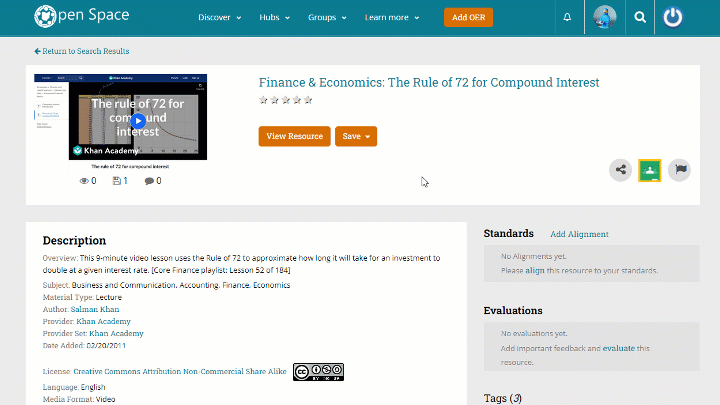
Fetch is avaiable to INFOhio automated schools. If you are an INFOhio school, please log in with your school username/password using the button at the top-left corner of this page.
For more information about Fetch, please visit the Fetch information page or contact INFOhio support at https://support.infohio.org.