Providing an online presence for your school library gives your community of users 24/7 access to digital resources, content, events, and library updates. Creating a website gives the community a one-stop shop to access digital content anywhere and at any time.
With the free website creation tools that are now available, creating a website for your school library has never been easier. Before digging into the different tools, make sure to check in with your district technology department and ask the following questions:
Once you have answers from your technology department you can begin exploring tools and exemplar websites. If your school uses Google, Google Sites would work well to use as your website creation tool. Other free website creation tools include Wix and Weebly.
Lincoln Elementary Library Media Center is an example of a school library website created using Google Sites. Browse and navigate through this website. Notice on the front page is a direct access point to the library catalog and contatct information. If you are viewing the site on a mobile device, you will see a hamburger menu in the top left. Click on this to see the different pages that are included, such as Book Fairs, Google Classroom, Library and Technology Curriculum, Recommended Websites, Research, and Teacher Resources. Browsing this website on a desktop device shows the pages directly in view, as seen in the image below. It is important to make library websites easy to navigate for your users.
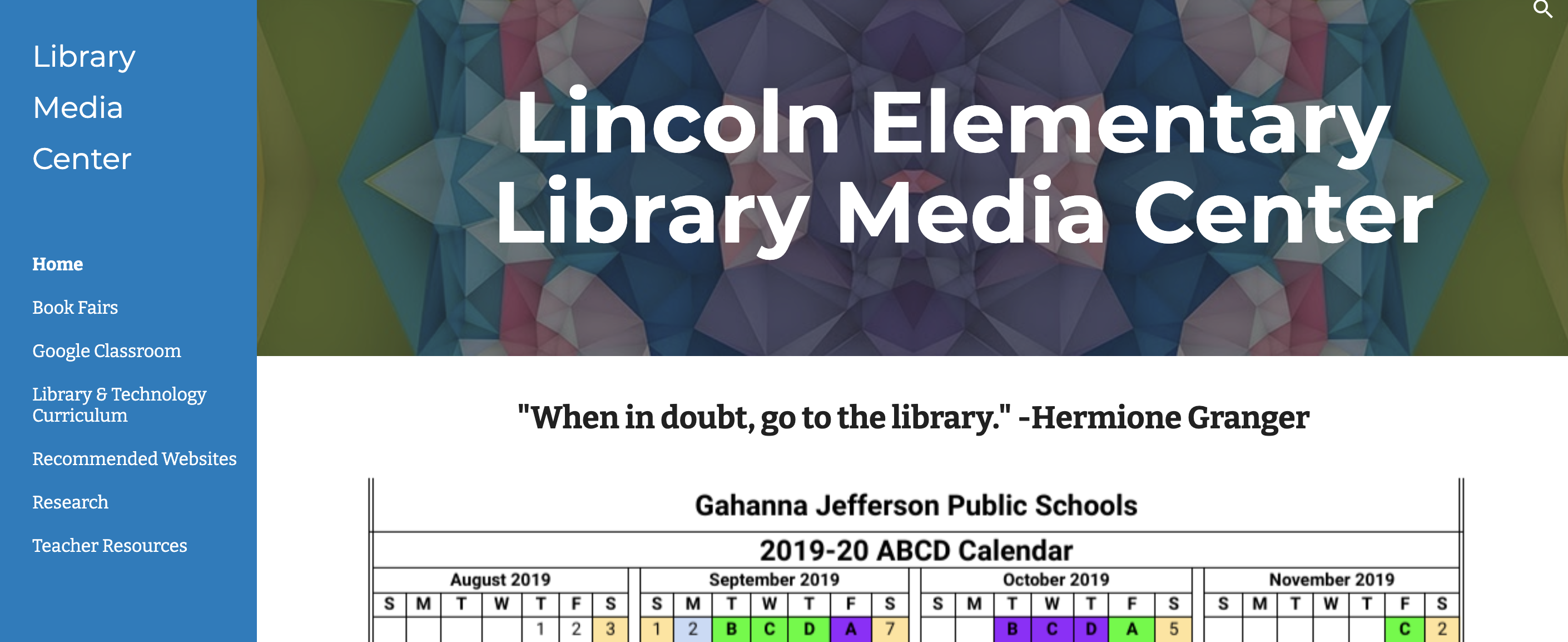
Springboro Junior High School Library is an example of a school library website using Wix. Notice on this website there are different sections divided by tabs: Calendar, About Us, Library Catalogs, Citation Help, Sora, Reading Resources, and Research Resources.
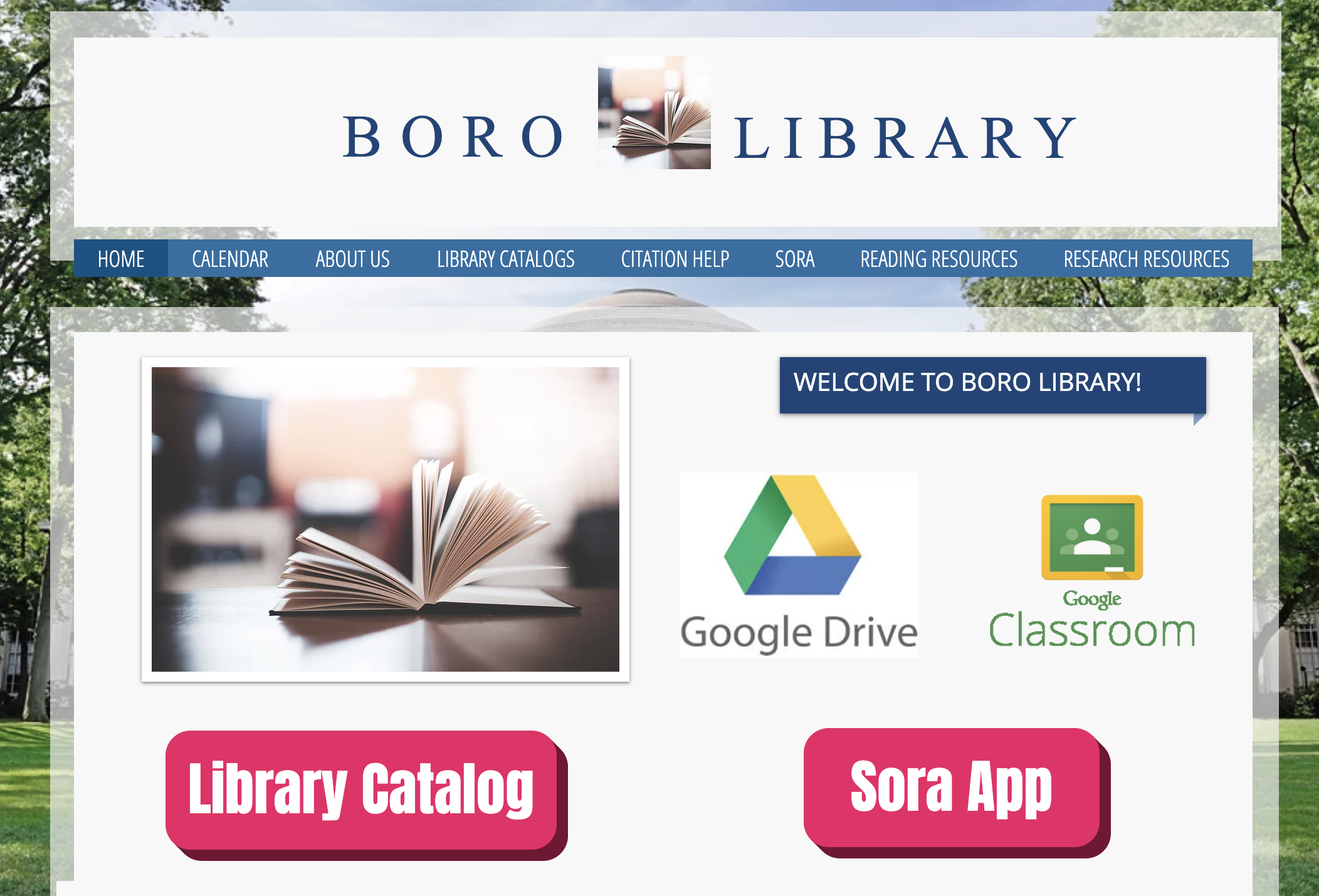
In the Research Resources tab you will find widgets embedded for specific INFOhio resources and tools including Explora for Grades 6-8, Points of View Reference Center, and ISearch. These widgets can be found on the INFOhio website with directions on how to add them to your website.
Another option for a library website is to create a Bitmoji Classroom. Read this Edutopia blog to learn how to create your own Bitmoji character and use Google Slides to create your library and share specific resources all in one place. Read this Teach With INFOhio blog, Using INFOhio Resources to Give the Gift of Literacy, and make sure to click on the associated links to discover how to make your own Bitmoji Classroom.
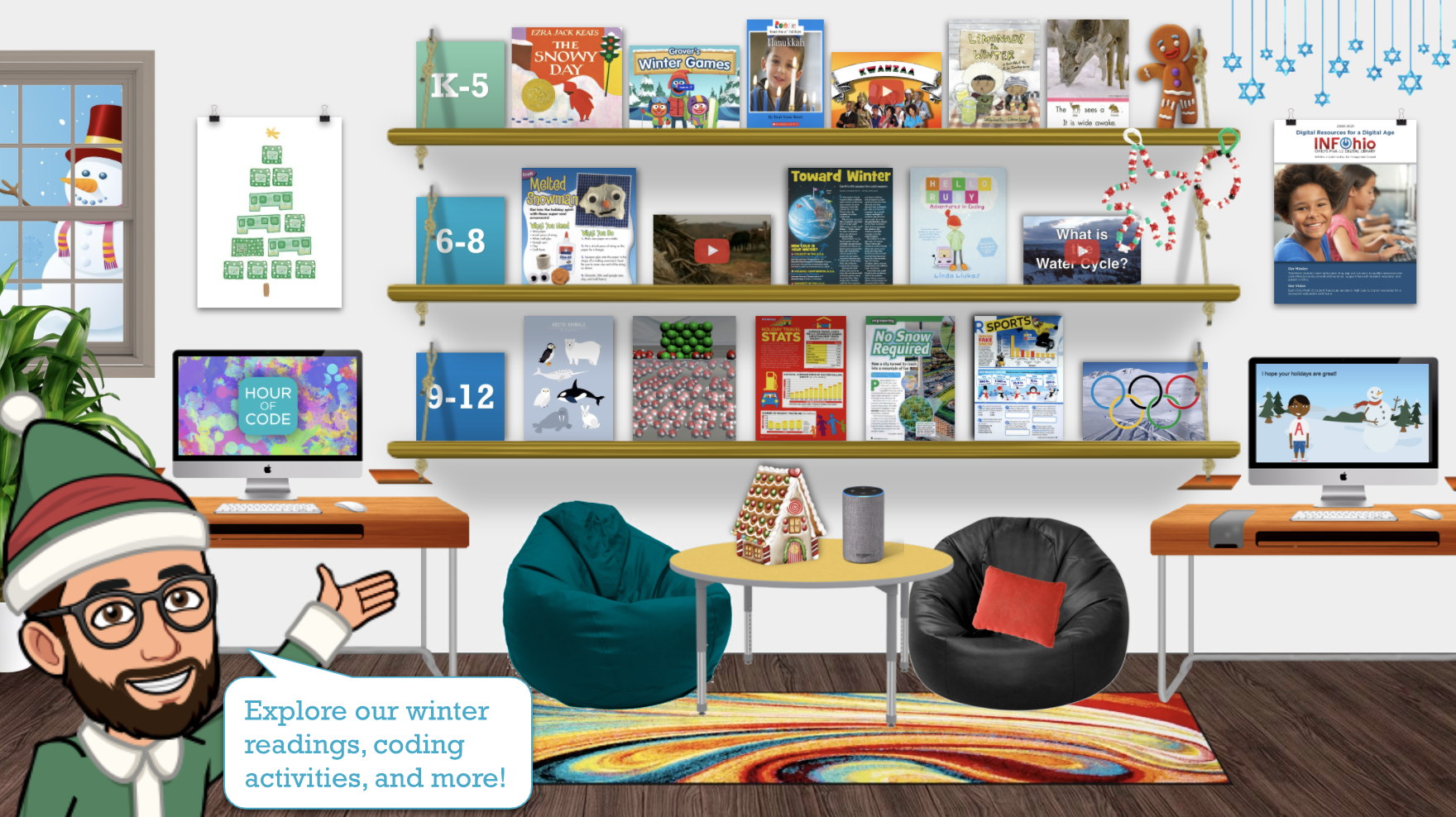
Another example of a Bitmoji Classroom comes from Riverdale Local Schools in Mt. Blanchard, Ohio. The librarian has created a virtual library using her Bitmoji character. She has created different scenes that include resources for her students hyperlinked to the images. In the slide below, you will see the librarian has created a scene dedicated to research resources. To see all of her examples, access the Bitmoji Classrooms of Riverdale MS/HS Virtual Library.
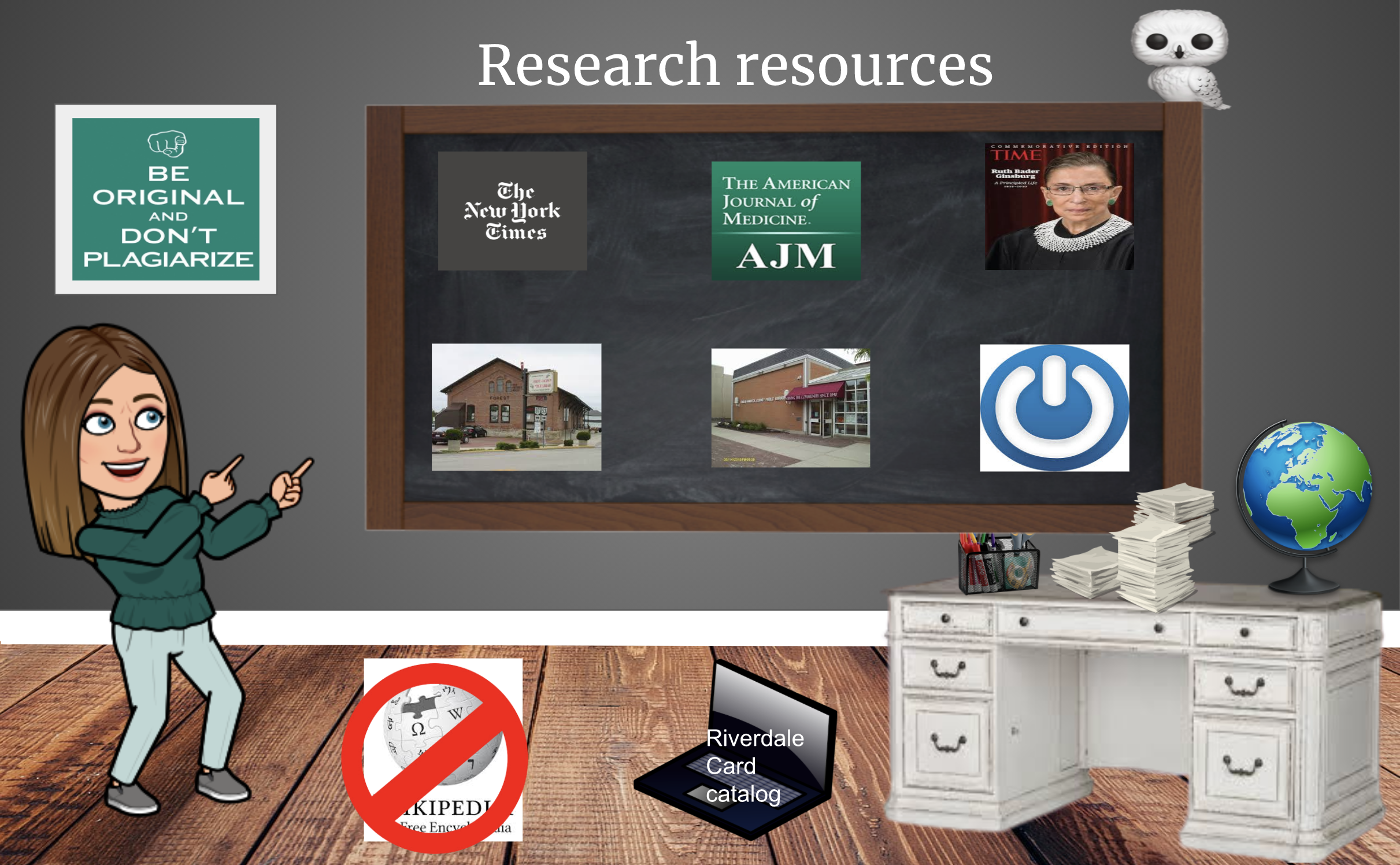
In the website examples and Bimoji Classrooms above, there is common information these libraries provide to their users. This information includes:
When including research and reading resources or recommended websites, be sure to add the grade-level appropriate digital tools and resources from INFOhio. You can use the information about INFOhio's widgets linked above, or use these resource links. These links provide seamless authentication for users. INFOhio uses IP and geo-authentication to log users into the resources, which should automatically log users in if they are in the state of Ohio. However, it is also important to know your district's INFOhio username and password. If you aren't sure what the district user name and password are, this video will show you how to find them.
To be sure you are including all the important information on your website, read What's Still Missing from Ohio Public Library Websites? Even though the audience for the article is public libraries, the information on what is missing on public library websites will also apply to the school library audience.
Answer the following questions in the School Library Basics Open Space group Discussions. Find the Connect Your Community reflection question in the Discussions tab. Reply to the thread and review other participants' responses.
Fetch is avaiable to INFOhio automated schools. If you are an INFOhio school, please log in with your school username/password using the button at the top-left corner of this page.
For more information about Fetch, please visit the Fetch information page or contact INFOhio support at https://support.infohio.org.