Download the How to Navigate the INFOhio Website Cornell Notes from the exercise files at the bottom of this page. As you learn about the navigation features for the INFOhio website, use the Cornell Notes to take notes or record questions you have.
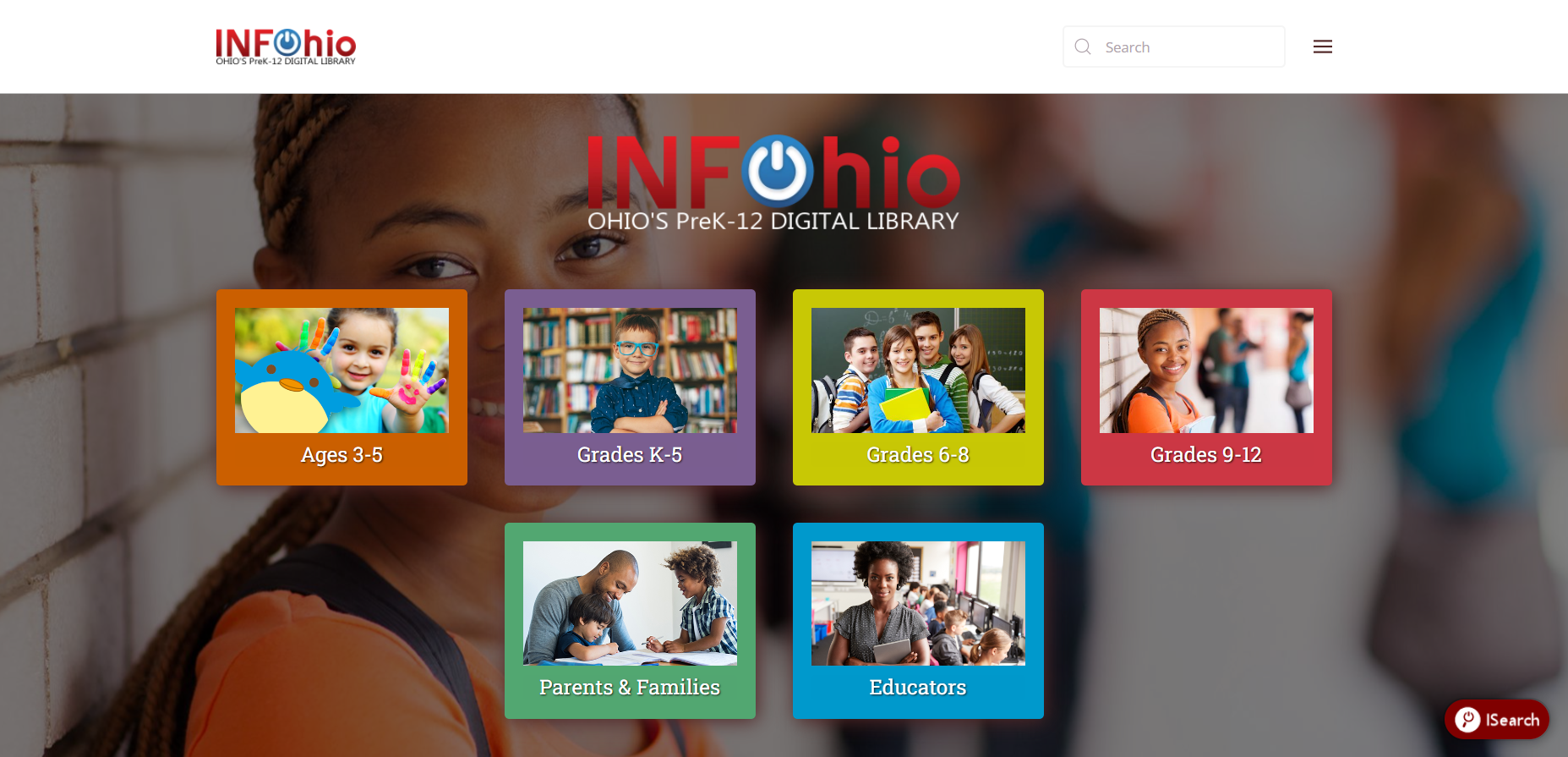
The INFOhio website site search lets you search only the contents of INFOhio web pages. See an example search for BookFlix below. You will see that a variety of results are available, including the resource itself, as well as instructional supports such as flyers and lesson plans. The site search will not help you find articles, eBooks, or videos from resources. It may take you to the resources that have that digital content.
Examples of what you can find using the site search:
Example search terms to use for a site search:
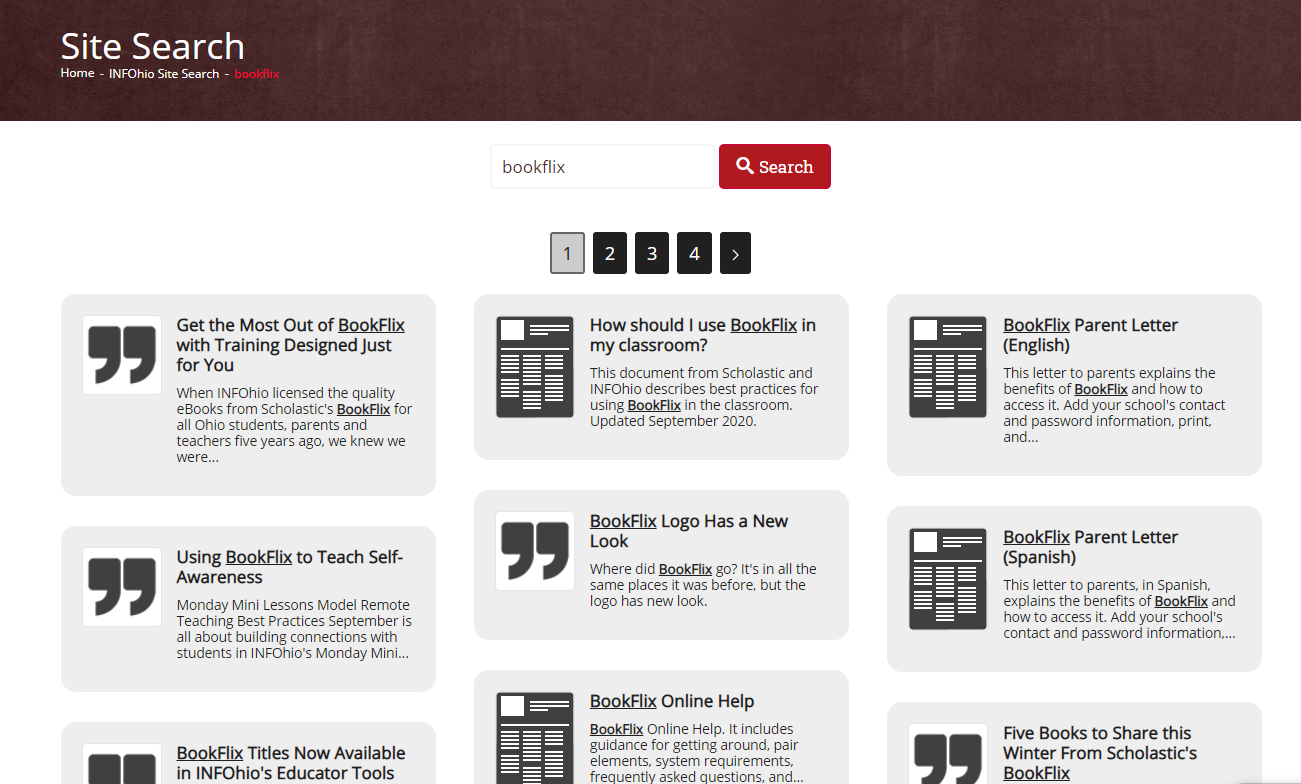
To return to the INFOhio homepage, click the INFOhio icon in the left corner of the website.
Find the main menu in the upper right corner; it looks like three horizontal lines. Click the main menu to see many of the main areas of the website. You can also access many of these resources or tools by scrolling down to the bottom of the homepage of the website to the Quick Links.
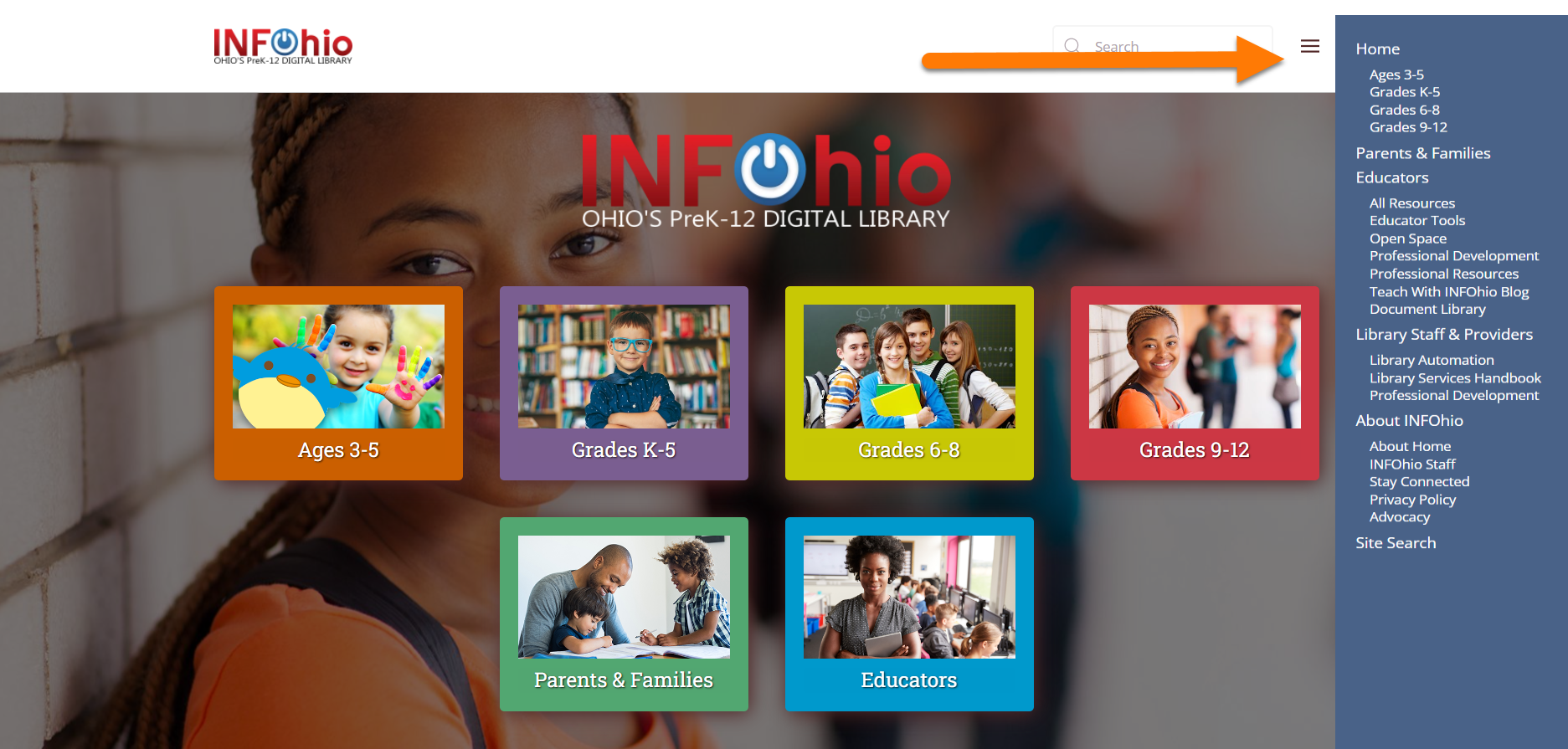
Another way to navigate the website is to use the grade buttons on the homepage. From the homepage, choose a grade button to find resources appropriate for that grade band. To see all available resources, click the blue Educators button and click All Resources or use the main menu and choose All Resources.
You'll find ISearch on the Grades 6-8 and Grades 9-12 resource pages as well as in All Resources. ISearch is INFOhio's search tool that lets you search nearly all of the digital content available from INFOhio such as articles and eBooks.
Examples of what you can find using ISearch:
Once you have clicked a grade button or "All Resources," you will find a list of the databases and resources containing the digital content INFOhio offers. Each of the resources has additional information or supports. Find them by clicking the "i" button in the right corner of a resource box or click the More Info button. These information pages include links to training and support materials, similar resources to try, recommended grade levels, and URLs to use to link to an item in your Learning Management System.
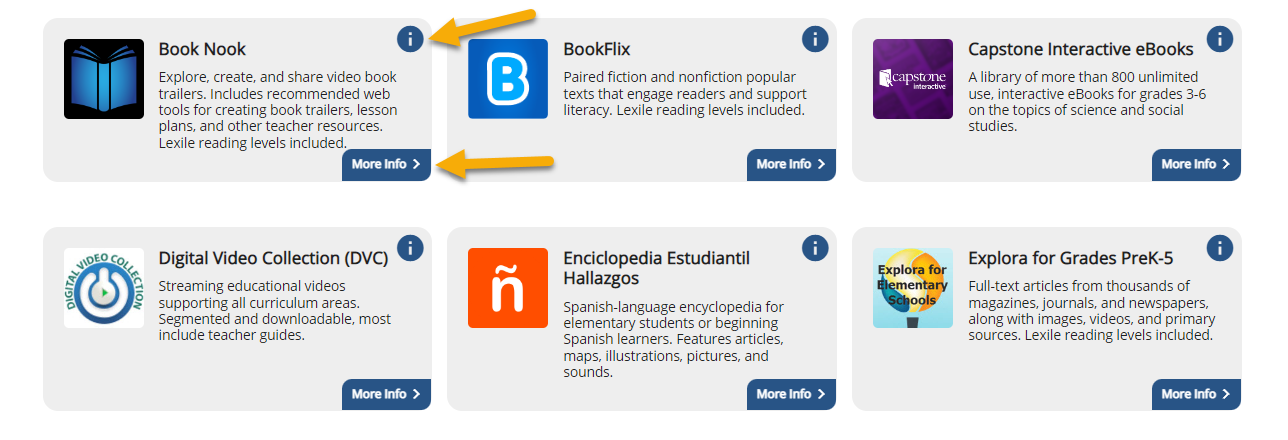
This is an example of the kind of information you can find on a resource's "i" or information page.
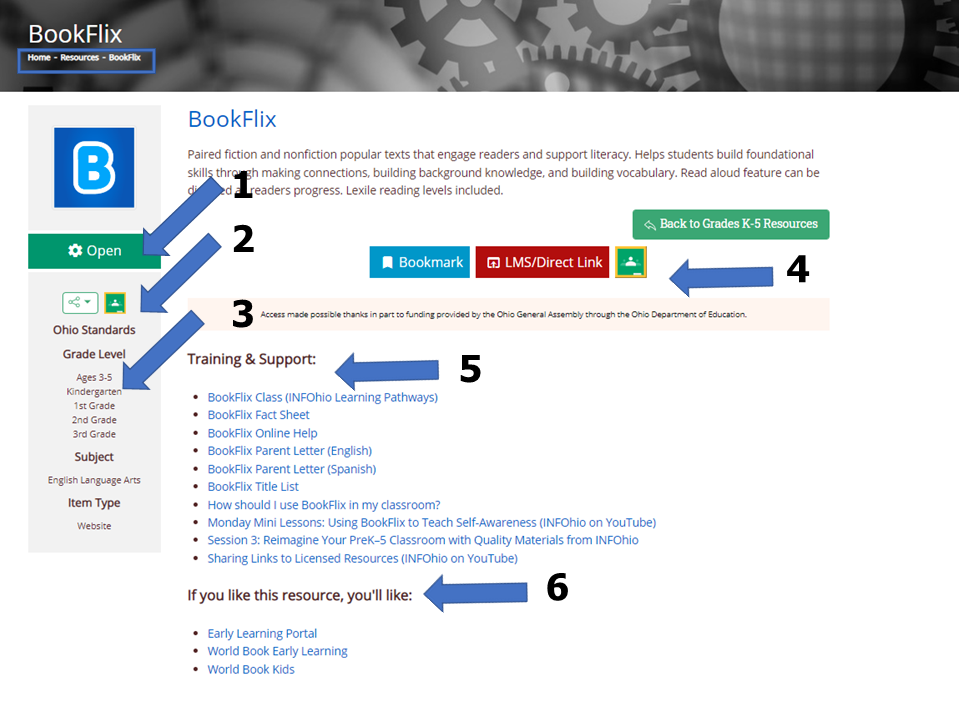
You can find the following features on this page:
Using the correct link to share the licensed resources and content is important to ensure seamless access. Providing the wrong link will result in a login prompt and could cause frustration for users. Watch and read the support items below to be sure to use the best URL when sharing resources and content with peers, families, and students.
Sharing INFOhio's Licensed Resources
INFOhio's licensed resources are password protected to ensure they are accessible for Ohio teachers, parents, and students only. Sharing the correct link for the content and resource is important to provide seamless access. In this video, learn how to share the correct URL.
Sharing Content from Licensed Resources
Do you need a specific video, eBook, or article to supplement your curriculum? INFOhio provides quality content and instructional materials that can be easily shared with students, staff, and families.
Learn the best links to share in the blog post Sharing Premium Content from INFOhio: What Link Do I Use?
There are several ways to find content, resources, and tools for educators:
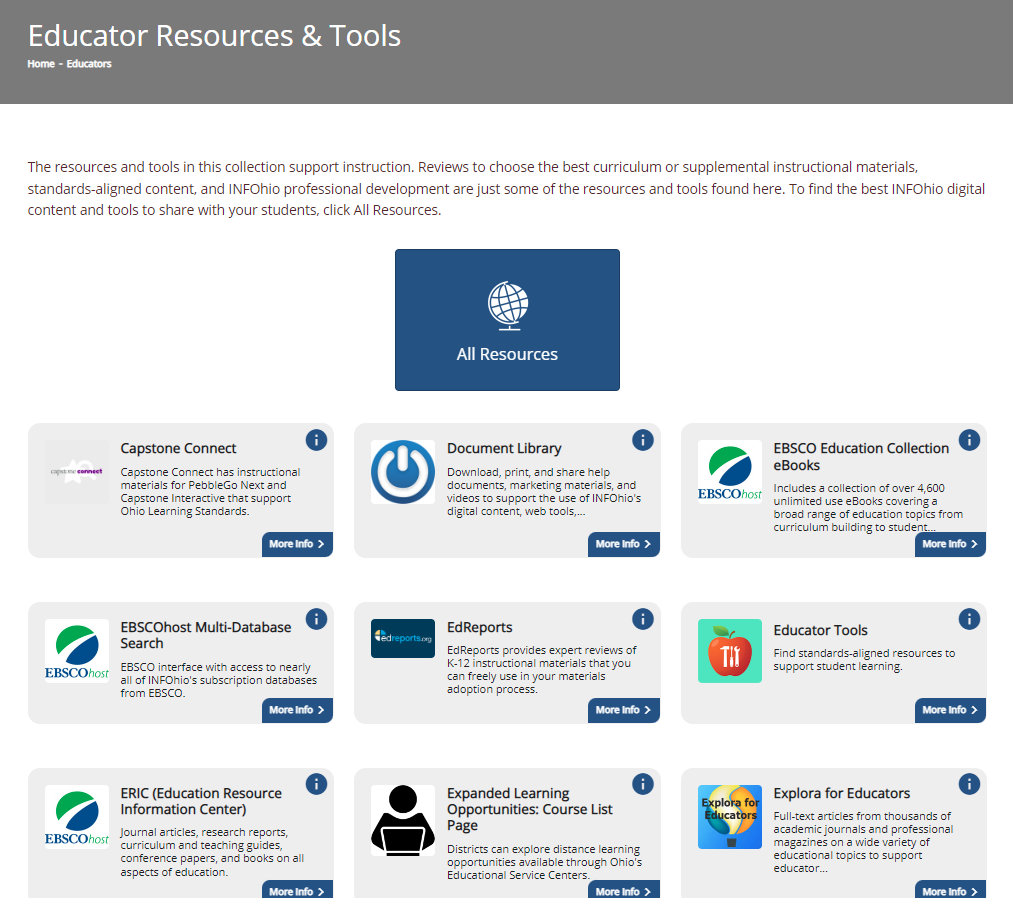
One tool for educators is Educator Tools. This tool contains the quality content licensed and purchased by INFOhio.
Examples of what you can find using Educator Tools:
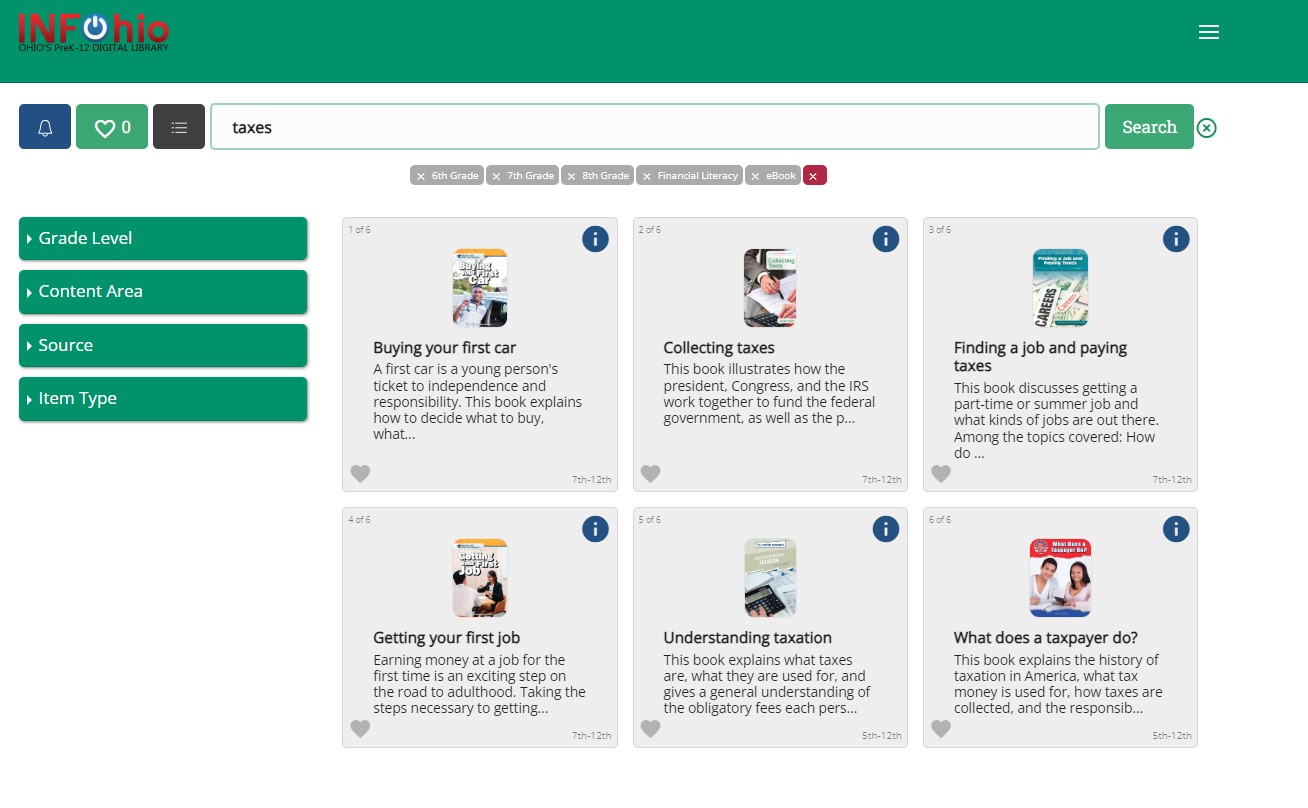
New content is added frequently to Educator Tools. Be sure to check to find new instructional materials to support teaching and learning.
Resources and tools for educators include:
You will learn more about some of these resources and tools in this class. Others have their own INFOhio Learning Pathway class, including Open Space.
At the bottom of almost every page on the INFOhio website, you will find links to INFOhio web tools and the most used areas of the INFOhio website. If you need help at any time, contact us at support.infohio.org with questions or concerns.
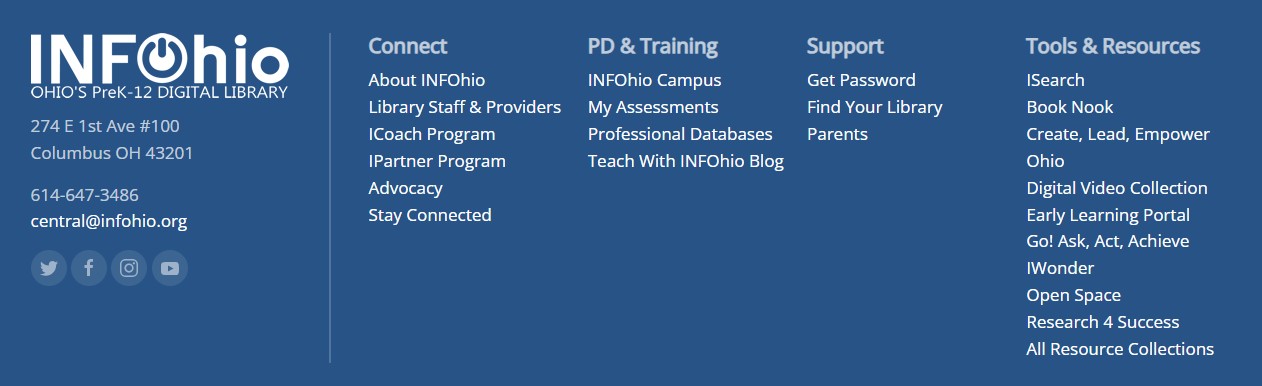
Fetch is avaiable to INFOhio automated schools. If you are an INFOhio school, please log in with your school username/password using the button at the top-left corner of this page.
For more information about Fetch, please visit the Fetch information page or contact INFOhio support at https://support.infohio.org.